Duplicating and patterning shapes
You might think that discussing copying and pasting shapes isn’t necessary to cover in its own section, but duplicating is more than just pressing copy and paste. The Duplicate and repeat tool has its own button on the top toolbar next to the copy and paste buttons as shown in Figure 7.13:
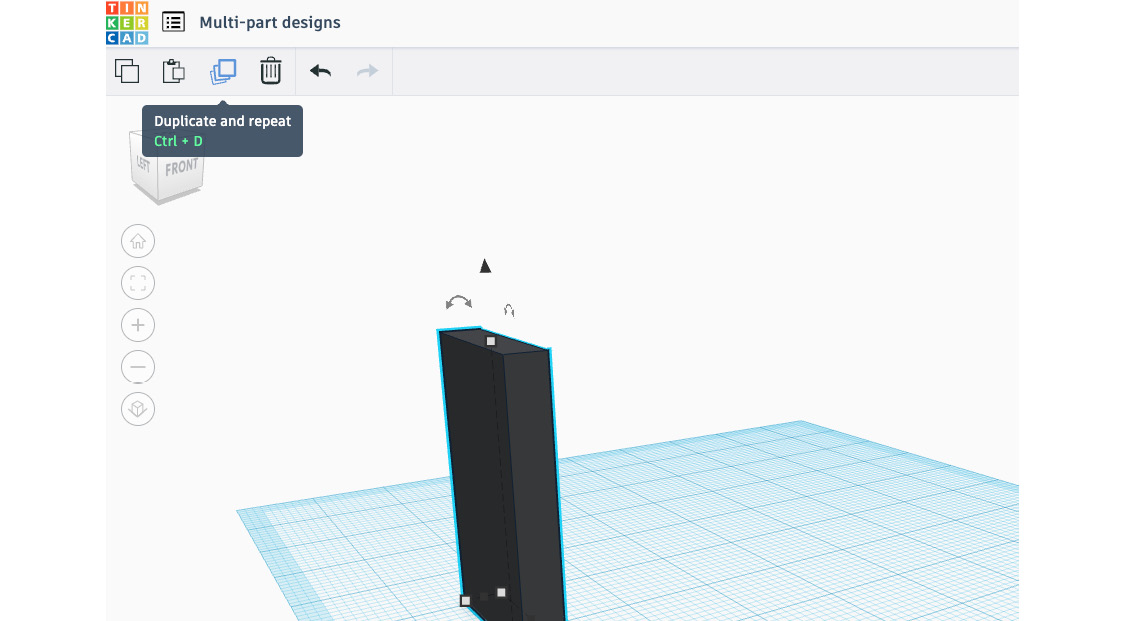
Figure 7.13: Locating the Duplicate and repeat tool on the top toolbar
In addition to using the Duplicate and repeat tool via the toolbar button, you can also use the Ctrl + D shortcut on your keyboard as well. But before we do, let’s establish the difference between using copy and paste and using the Duplicate and repeat tool.
If you wanted to make an exact copy of a selected shape or of multiple selected shapes, then you would first press copy, then press paste. Duplicates of each selected shape would then appear on your screen.
Initially, you might find that pressing the Duplicate and repeat button does the same...























































