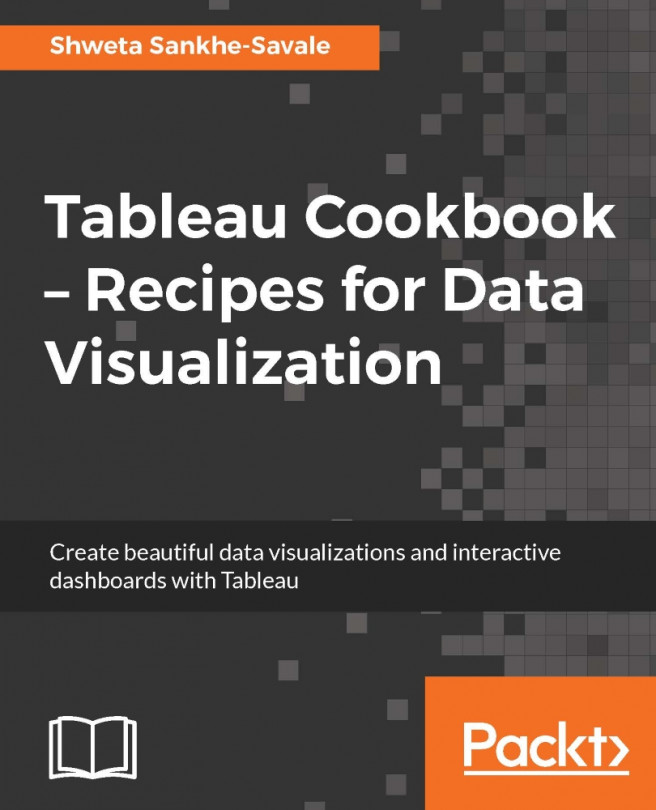Creating and using filters
There are plenty of times when we want to narrow our focus on certain things in our view. This can be achieved by filtering the unnecessary data points. For example, we may have some products which are loss making and we want to focus only on those products or there are certain types of products that we want to use for our analysis. In such situations, we will use Filters in Tableau. We have a Filters shelf in Tableau and anything that needs to be filtered out will be placed on that shelf.
Let us see an example where we filter out the data.
Getting ready
For the following recipe, we will continue working in our existing Tableau workbook and we will now switch back to our Orders data from the Sample - Superstore.xlsx dataset.
How to do it…
Let us make sure that you have selected the Orders (Sample - Superstore) data source in the Data window. Once you've done that, create a new sheet and rename it to Filters.
Let us then drag Sub-Category from the Dimensions pane and...