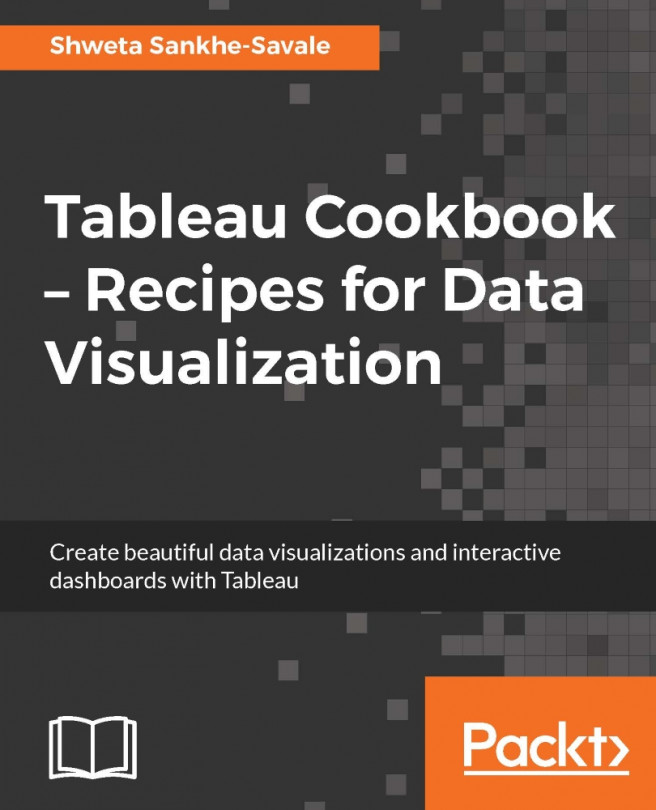Creating a Line chart
Another frequently used chart type is the Line chart, which is primarily used to show trends over a period of time. This chart type helps us focus on the peaks and dips in the values over a period of time.
The line chart in Tableau uses the Line mark type.
Getting ready
To understand this chart type better, let's create a Line chart to show profit for all the months over the last 4 years.
How to do it…
Let us create a new sheet and rename it to Line chart.
Next, we will drag Order Date from the Dimensions pane and drop into the Columns shelf.
Drag Profit from the Measures pane and drop it into the Rows shelf. Refer to the following image:

Next, we will click on the dropdown for the Blue pill in the Rows shelf, which says Year(Order Date), and select the Month option from the second list—not the first list, which is identical—showing Year, Quarter, Month, and so on. Refer to the following image:

Once we do this, we will get the view as shown in the following image: