Reports
You’ll use reports to display a high-level overview of your projects across one or more boards. It’s helpful for showing things like how much work is getting done or seeing if you’re allocating tasks evenly between teammates. You can also see how long work takes, identify slow-moving cards and track other trends on your boards. With only a little bit of effort, you can use it to create custom reports like this.
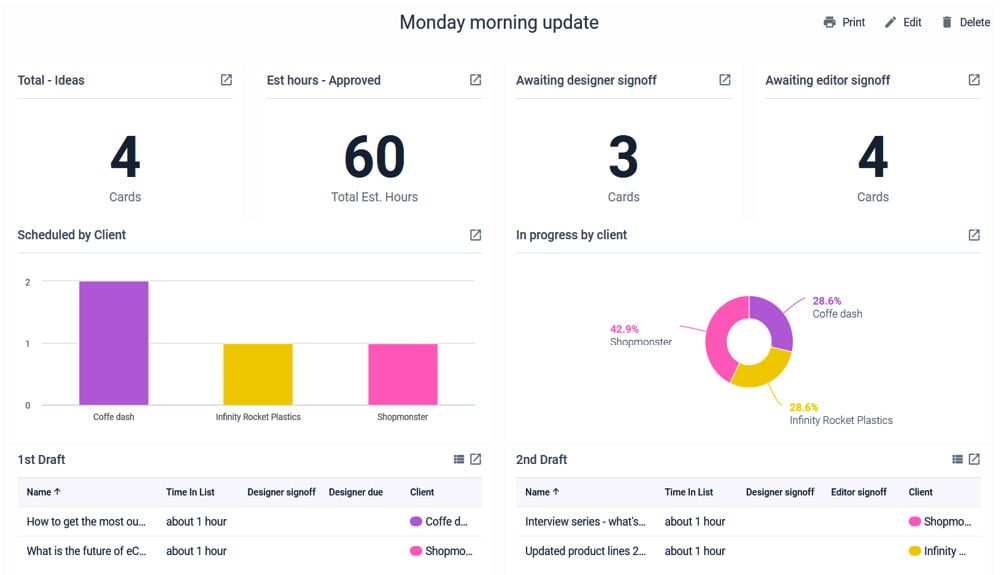
Figure 14.7 – Creating custom reports
Let’s go through an example of how to make a simple report showing how much work is getting done and a few different charts we can create to look at that.
Head back to the home page of Blue Cat by clicking the Home icon in the top left. Click the button on the right-side panel that says Create a Report. You’ll be asked to name your report. It is helpful at this point to think about when you would use the report and name it after that, that is, Monday morning...































































