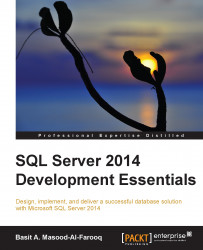The SQL Server database architecture
SQL Server maps the database over a set of operating system files that store the database objects. Physically, a SQL Server database is a set of two or more operating system files. Each database file has two names:
- A logical filename: This is the name you reference in Transact-SQL statements
- A physical filename: This is the name that you can view in the operating system directory tree
SQL Server database files can be stored on either a FAT or an NTFS filesystem. You can create three types of SQL Server database files, listed as follows:
- Primary data file: This is the initial default file that contains the configuration information for the database, pointers to the other files in the database, and all of the database objects. Every database has one primary data file. The preferred filename extension for a primary data file is
.mdf. Although you can store user objects within the main data file, but it is not recommended. - Secondary data file: Secondary data files are optional and used to hold user database objects. You can create one or more secondary files within the database to hold the user database objects. The recommend filename extension for a secondary data file is
.ndf. Secondary data files can be spread across multiple disks and are useful as the database's additional storage area. - Transaction log file: This is the log file for the database that holds information about all database modification events. The information in the transaction log file is used to recover the database. A database can have one or more transaction log files. Multiple transaction log files do not improve database performance as the SQL Server database engine writes log information sequentially. The recommended filename extension for transaction logs is
.ldf.
Pages
SQL Server uses pages as a basic unit of data storage. The disk space allocated to a data file (.mdf or .ndf) in a database is logically divided into pages that are numbered contiguously from 0 to n. SQL Server performs disk I/O operations at a page level, which means that the SQL Server database engine reads or writes the whole data page during the Data Manipulation Language (DML) operation.
In SQL Server, the page is an 8 KB block of contiguous disk space. SQL Server can store 128 pages per megabyte of allocated storage space. Each page starts with 96 bytes of header information about the page. If the rows are small, multiple rows can be stored on a page, as shown in the following diagram:

The rows of a SQL Server table cannot span multiple pages of data. That is why the rows are limited to a maximum of 8,060 bytes of data. However, there is an exception to this rule for data types that are used to store large blocks of text. The data for such data types is stored separately from the pages of the small row data. For example, if you have a row that exceeds 8,060 bytes, which includes a column that contains large blocks of text, SQL Server dynamically moves this text to a separate text/image page, as shown in the following diagram:

Note
SQL Server uses the following page types in the data files of a SQL Server database: Data, Index, Text/Image, Global Allocation Map, Shared Global Allocation Map, Page Free Space, Index Allocation Map, Bulk Changed Map, and Differential Changed Map. A detailed discussion about the contents of these page types used in the data files of a SQL Server database is beyond the scope of this chapter. For help with this, refer to the Understanding Pages and Extents article at http://technet.microsoft.com/en-US/library/ms190969(v=sql.120).aspx.
Extents
An extent is eight contiguous pages (64 KB) of disk storage. SQL Server can store 16 extents per megabyte of allocated storage space. A small table can share extents with other database objects to make better use of available space, with the limitation of eight objects per extent. Each page in an extent can be owned by different user objects as shown in the following diagram:

The transaction log file architecture
SQL Server database transaction log files contain the information that is needed to recover the SQL Server database if a system failure occurs. A database can have one or more transaction log files. SQL Server records each DML operation performed against the database in the transaction log file. When a system failure occurs, SQL Server enters into the automatic recovery mode on startup, and it uses the information in the transaction log to recover the database. The automatic recovery process rolls committed transactions forward (which means that it makes changes to the database) and reverts any uncommitted transactions post system failure.
SQL Server divides the physical transaction log file into smaller segments called Virtual Log Files (VLFs). The virtual log file only contains a log record for active transactions. SQL Server truncates the virtual log file once it is no longer contains active transactions. The virtual log file has no fixed size, and there is no fixed number of virtual log files per physical transaction log file. You cannot configure the size and number of virtual log files; the SQL Server database engine dynamically manages the size and number of the virtual log files each time you create or extend the physical transaction log file.
SQL Server tries to keep the number of virtual log files to a minimum; however, you will end up with too many virtual log files if you incorrectly size the physical transaction log file or set it to grow in small increments. This is because whenever the physical transaction log file grows, the SQL Server database engine adds more virtual log files to the physical transaction log file. Having too many virtual log files can significantly impair the performance of the database. Therefore, you need to periodically monitor the physical transaction log file to check for a high number of virtual log files. You can run DBCC LOGINFO to check the number of the virtual log files in the database. The following is the syntax of this command:
USE [YourDatabaseName]; DBCC LOGINFO;
You can also use DBCC SQLPREF to view the amount of space available in the transaction log file.
The operation and workings of a transaction log
The following diagram illustrates the workings of the transaction log during the data manipulation language operation:

The SQL Server database transaction log acts as a write-ahead log (as SQL Sever writes to the log before writing to the disk) for modifications to the database, which means that the modification of the data is not written to disk until a checkpoint occurs in the database. For example, as illustrated in the previous diagram, when you execute an INSERT, UPDATE, or DELETE statement, the SQL Server database engine first checks the buffer cache for the affected data pages. If the affected data pages are not in the buffer cache, the SQL Server database engine loads these affected data pages into a buffer cache.
The SQL Server database engine then logs the operation in the log cache, which is another designated area in memory. When the transaction is committed, the modifications associated with the transaction are written from the log cache to the transaction log file on disk. Completed transactions are written to the database periodically by the checkpoint process.
Filegroups
In SQL Server databases, you can group the secondary data files logically for administrative purposes. This administrative grouping of data files is called filegroups. By default, the SQL Server databases are created with one filegroup, also known as the default filegroup (or primary filegroup) for the database. The primary database is a member of the default filegroup. You can add secondary database files to the default filegroup; however, this is not recommended. It is recommended that you create separate filegroups for your secondary data files. This is known as a secondary filegroup (or user-defined filegroup). The SQL Server database engine allows you to create one or more filegroups, which can contain one or more secondary data files. Transaction log files do not belong to any filegroup. You can query the sys.filegroups system catalog to list all of the information about filegroups created within the SQL Server database.
The main advantage of filegroups is that they can be backed up or restored separately, or they can be brought online or taken offline separately.
Note
We will learn about creating a database and filegroups in the next chapter.