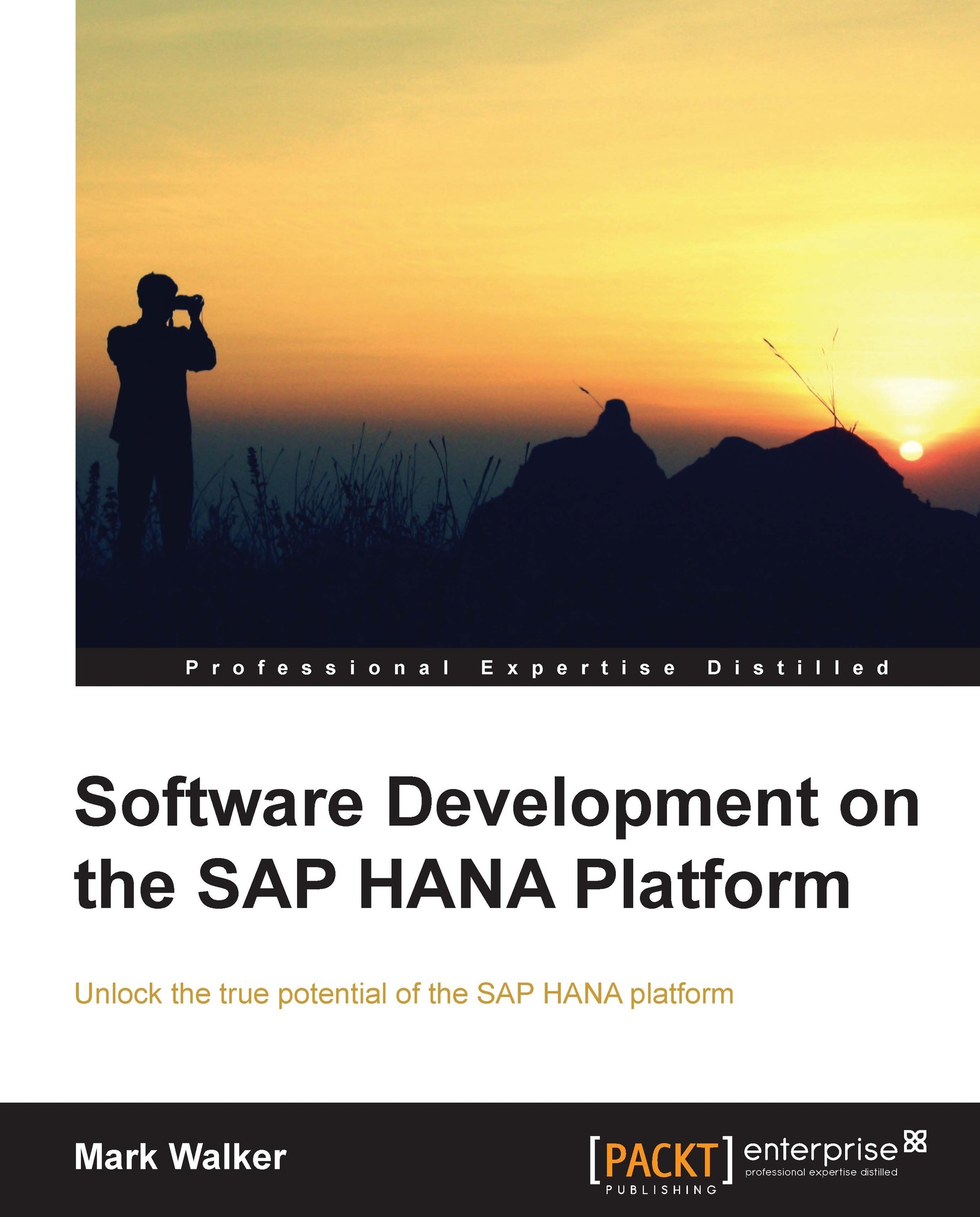Creating a scripted calculation view
The creation of a scripted calculation view is done in exactly the same way as a graphical calculation view:
Open the Modeler perspective of the Studio (see the previous chapter for detailed instructions on how to do this).
Open the Quick Launch panel.
Select Calculation View | Create. You will be presented with the New Calculation View dialog we saw for the first time in the previous chapter.
Enter a Name and Description values (we'll use
BOOK_CV_SC, for Book, Calculation View, Script for both Name and Description).Select our
bookpackage.Set the View Type option to SQL Script, as we can see in the following screenshot:

Setting the View Type option to SQL Script changes the options available at the bottom of the dialog. We now have the following options available to us:
Default Schema: This option lets us define the database schema holding the tables that contain the data with which we want to work. In our case, this database schema is
BOOK.Run With: Like...