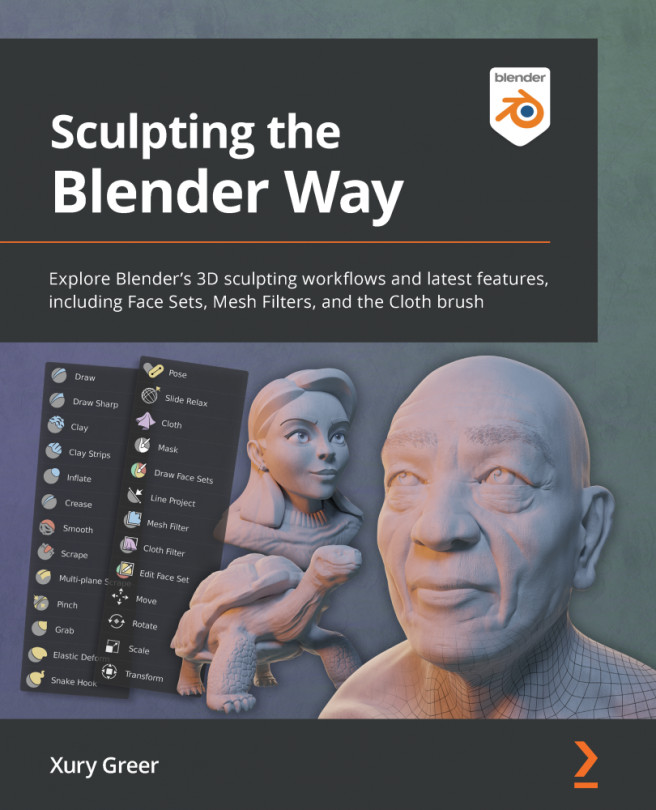Using Metaballs to build blob-like 3D forms
So far, the primary types of objects we've looked at in this book have been mesh objects. As we learned in the Understanding the components of a 3D sculpture section of Chapter 2, Overview of Blender's Sculpting Workflows, a mesh is made from vertices, edges, and faces. However, there are other types of objects that can be useful for creating basic shapes for our sculptures. In this section, we will use Metaballs to create blob-like forms out of mathematical 3D directing structures. Don't worry – it's not as technical as it sounds. It's easy and fun!
Getting ready
We'll start this section with a fresh Blender scene by using the File | New | General preset. Remove the default cube object by choosing Object | Delete from the menu in the top left of the 3D Viewport.
We'll be adding and moving objects around with our transformation tools, so make sure you understand the tools that were laid out...