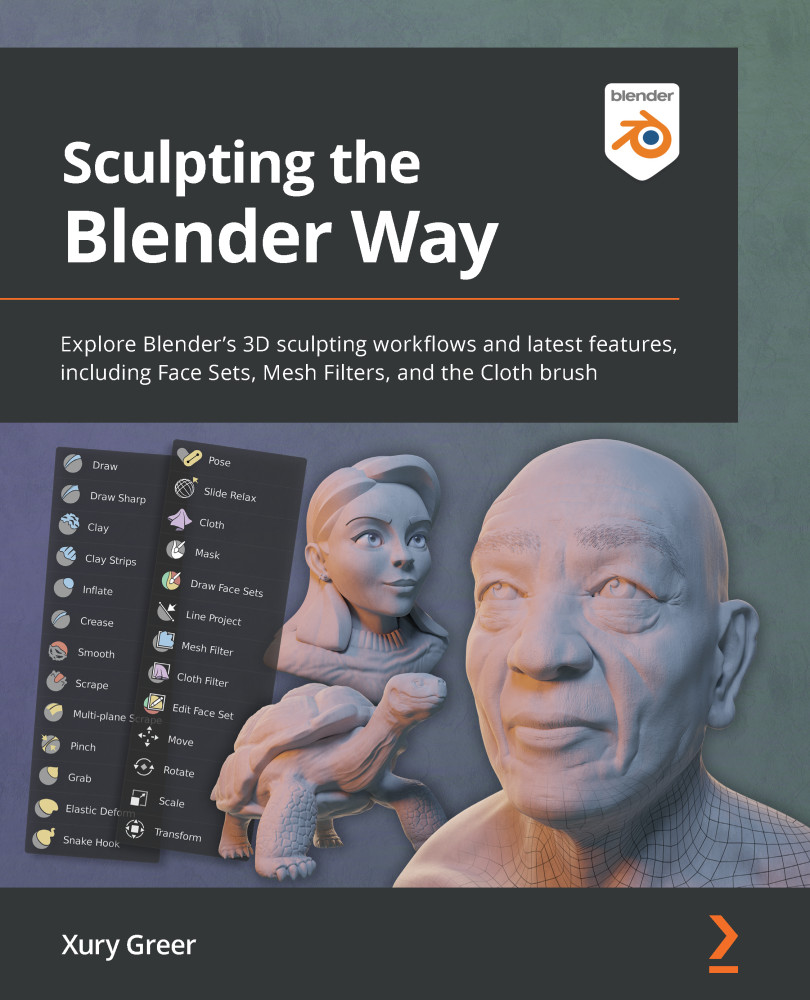Creating a base mesh with box modeling
This book focuses on sculpting workflows, but sculpting is just one of many techniques we can use for modeling in 3D software. We can augment our sculpting workflow with other techniques as we block out the shapes for a base mesh. A classic style of modeling that will be useful to us is box modeling. Box modeling is one of the oldest styles of 3D modeling. It's fairly straightforward; we start with a primitive shape (usually a cube), and then use a small set of tools to extrude, inset, and add edge loops to the model to begin modeling out the major forms of the object.
Getting ready
For this section, we'll use the General preset to create a new project, since we will be working with Blender's modeling tools instead of the sculpting tools. Choose File | New | General to create a new Blender project with the General preset. Once we have a fresh scene, we can try out a new type of Interaction Mode called Edit Mode, which we can...