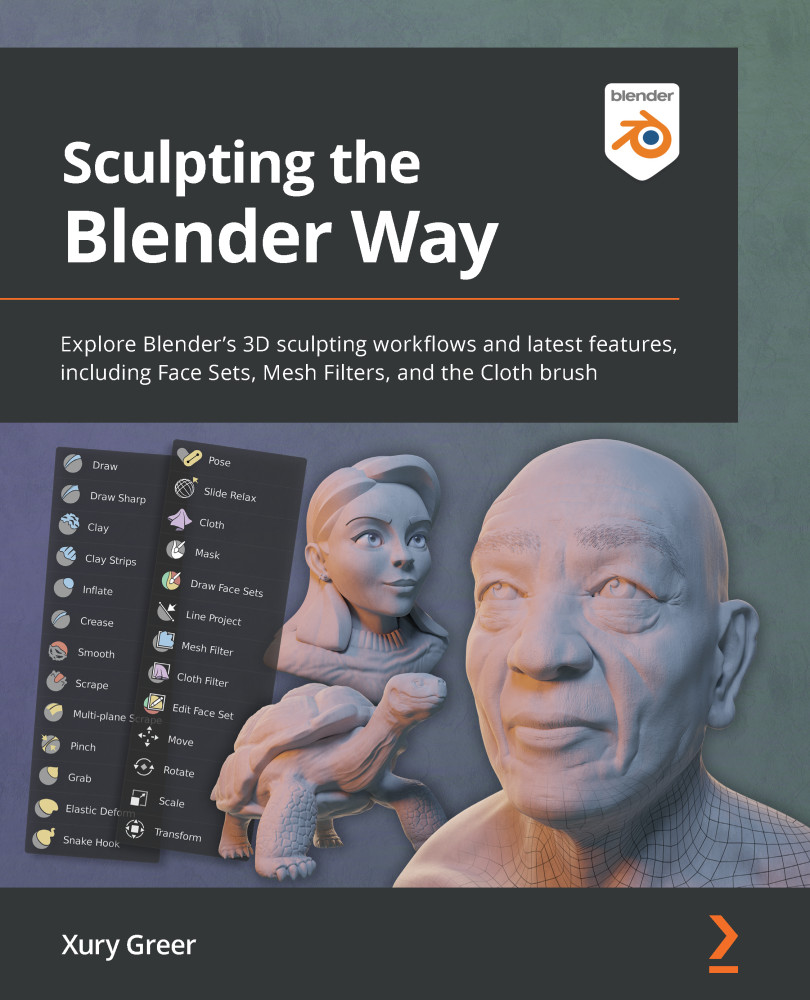Using viewport overlays
Very similar to the shading options, we have another set of features called overlays. Overlays are extra parts of the viewport that are drawn on top of the regular shading features. This includes things like object outlines and grids.
Let's learn how to use viewport overlays to turn on features that will help us visualize some of the details of our scene, such as the position of the sculpture in 3D space.
Getting ready
We will continue where we left off in the previous topic using the childHead.blend file.
How to do it…
Overlays can be turned on and off either as a group, or individually. Turning overlays on can give us valuable information while we work on our sculptures, but sometimes all the visual clutter can be distracting while we work. Let's learn how to toggle our overlays.
Overlays can be accessed with the icon directly to the left of the shading icons in the top-right corner of the 3D Viewport. You can see the Overlays...