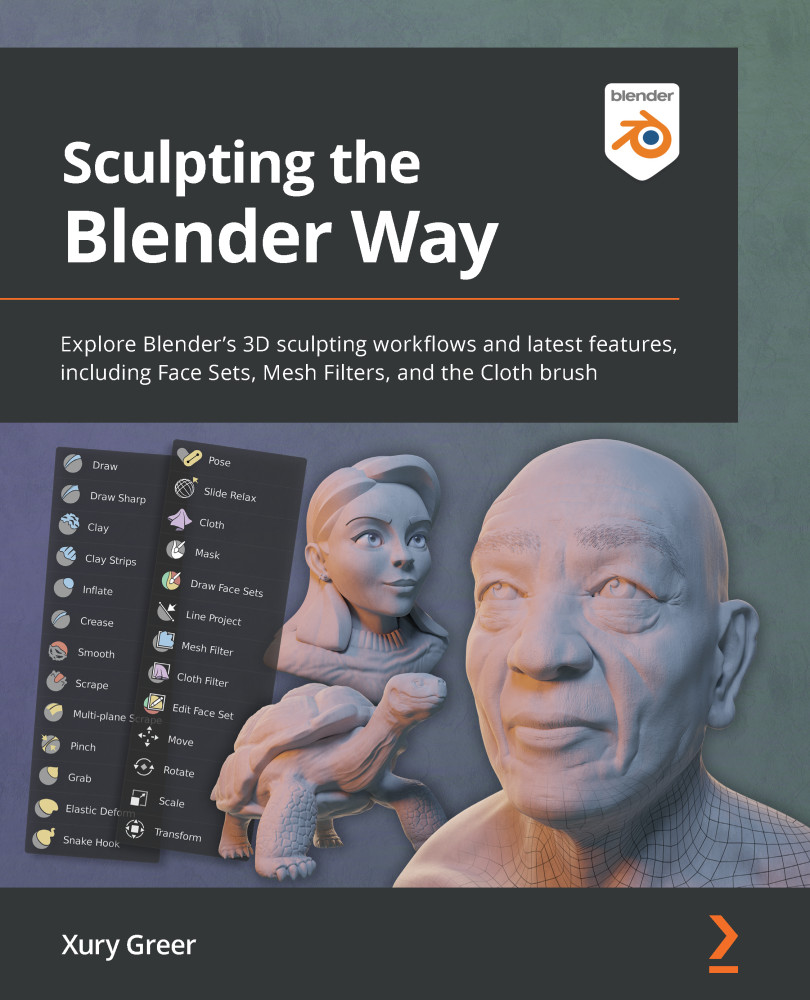Expanding and collapsing the Toolbar and the Sidebar
Both the Toolbar on the left side and the Sidebar on the right side of the 3D Viewport can be expanded to show more of their contents or collapsed entirely while we aren't using them.
We will spend a lot of time with the Toolbar since all of our sculpting brushes can be found there. Tools can be chosen from the Toolbar by clicking on them. Only one tool can be active at a time; the active tool will be highlighted blue. By default, the Toolbar is in a minimized state, so all we can see are icons. It can be very helpful to expand the Toolbar and display the names of the tools next to the tool icons. Expanding the Sidebar will also give us more information while we work with our tools.
Let's learn how to expand and collapse the Toolbar and the Sidebar.
Getting ready
If you haven't already loaded the sculpting preset, do so now. The tools available on the Toolbar will be different for each Interaction Mode...