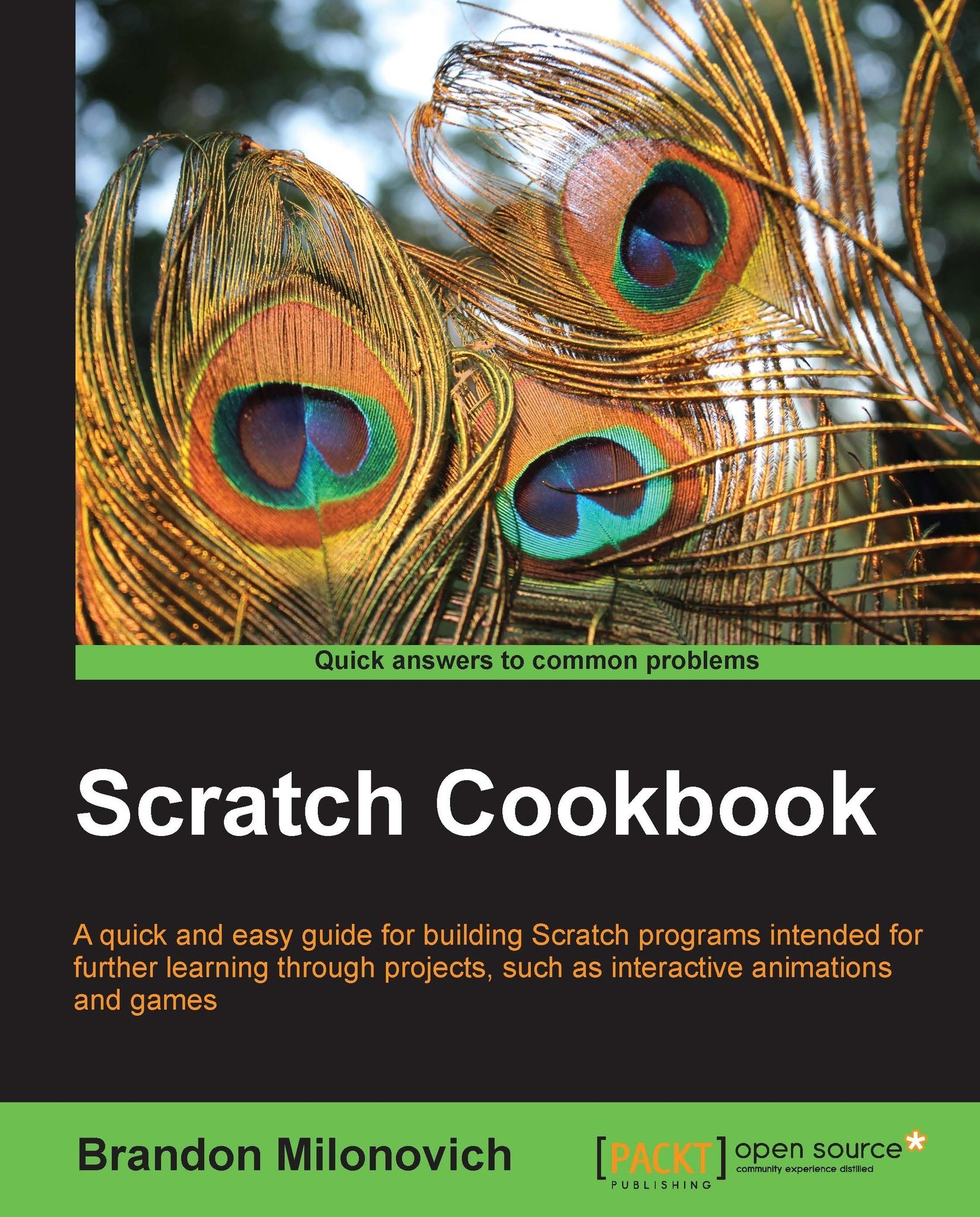Changing the tempo
The last set of blocks we have in the Sound category can help us adjust the tempo of the notes we play. That just means how quickly or slowly the beats play.
Tip
The default tempo in Scratch is 60 beats per minute. The default value of the change tempo by () block is 20. This is good to keep in mind if you begin to change the tempo a lot.
What we'll do now is take a familiar block of code and change the tempo by clicking on the sprite.
Getting ready
Take this block of code from a previous recipe and create it in a new file:
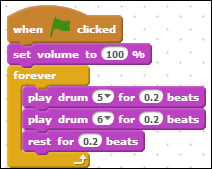
You'll notice in the Sound category the following three new blocks:
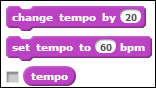
We'll now take a look at these.
How to do it...
To change the tempo in your program, follow these steps:
Drag the set tempo to () bpm block between the green flag top hat block and the volume setting block, as shown in the following screenshot:

-
From the Control blocks category, drag the
 block to create a new sequence.
block to create a new sequence.
Place a change tempo by () block below this, as shown in the following screenshot...