Floating headers in summary and matrix reports
When you are viewing a summary or matrix report in Salesforce and there is a lot of data, a situation comes when the headers of the table are about to disappear. Salesforce provides floating table headers in matrix and summary reports. It doesn't matter how much you scroll down, the header will remain with the data.
Enabling floating report headers
To enable this feature for your organization, follow these steps:
Navigate to Setup | Build | Customize | Reports and Dashboards.
Go to the user interface section and select the Enable Floating Report Headers checkbox, as shown in the following screenshot:

Click on Save.
Using the floating header in reports
Normally, when the data fits onto your screen, the headers are at their normal position, as shown in the following screenshot:
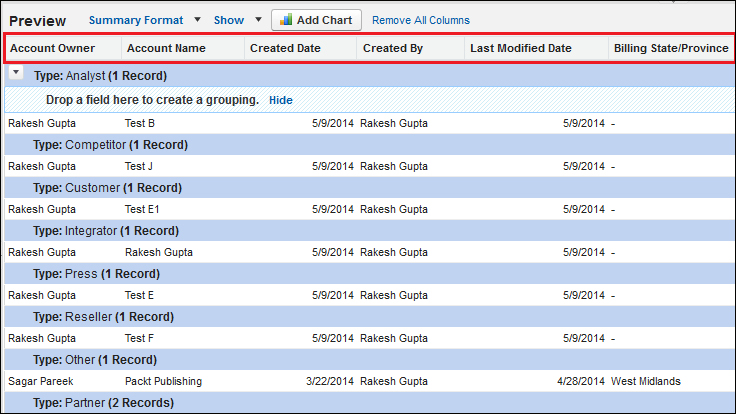
However, when you scroll down, the headers will float with the data just under the address bar of your browser so that you may not miss or misread any information. If you wish...
































































