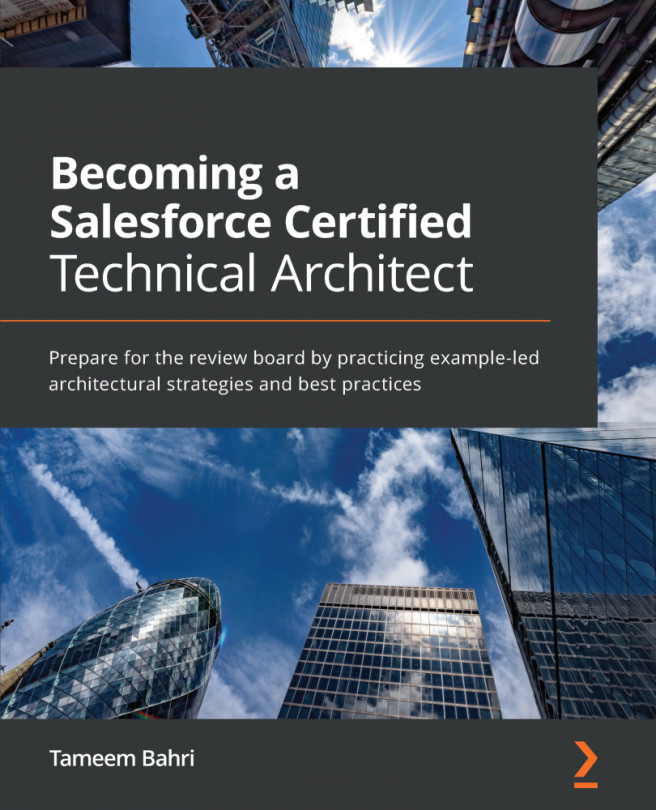The first step in building the process is adding the primary object that this process will be triggered by. In our business use case, this is the Opportunity object since closing a sale will trigger the actions. Consider the following screenshot, which shows how to add an object:
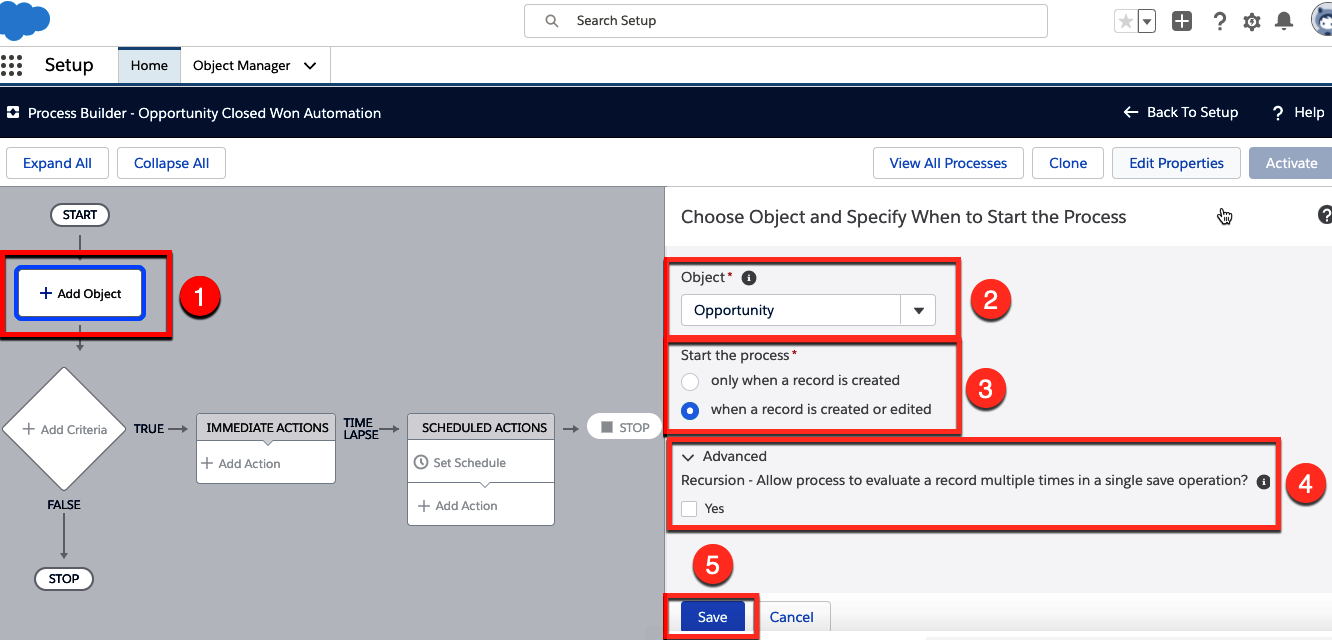
From the preceding screenshot, you can see that we have performed a few actions, as follows (the numbers in the following list correlate to the ones provided in the screenshot):
- Click on the + Add Object box, which brings up the section on the right.
- Then, set Object to Opportunity since we are triggering the process when an Opportunity stage is changed to Closed Won.
- Here, I want to start the process when a record is created or edited since a sales representative may set the stage to Closed Won when they create or edit an opportunity. The other available option here is...