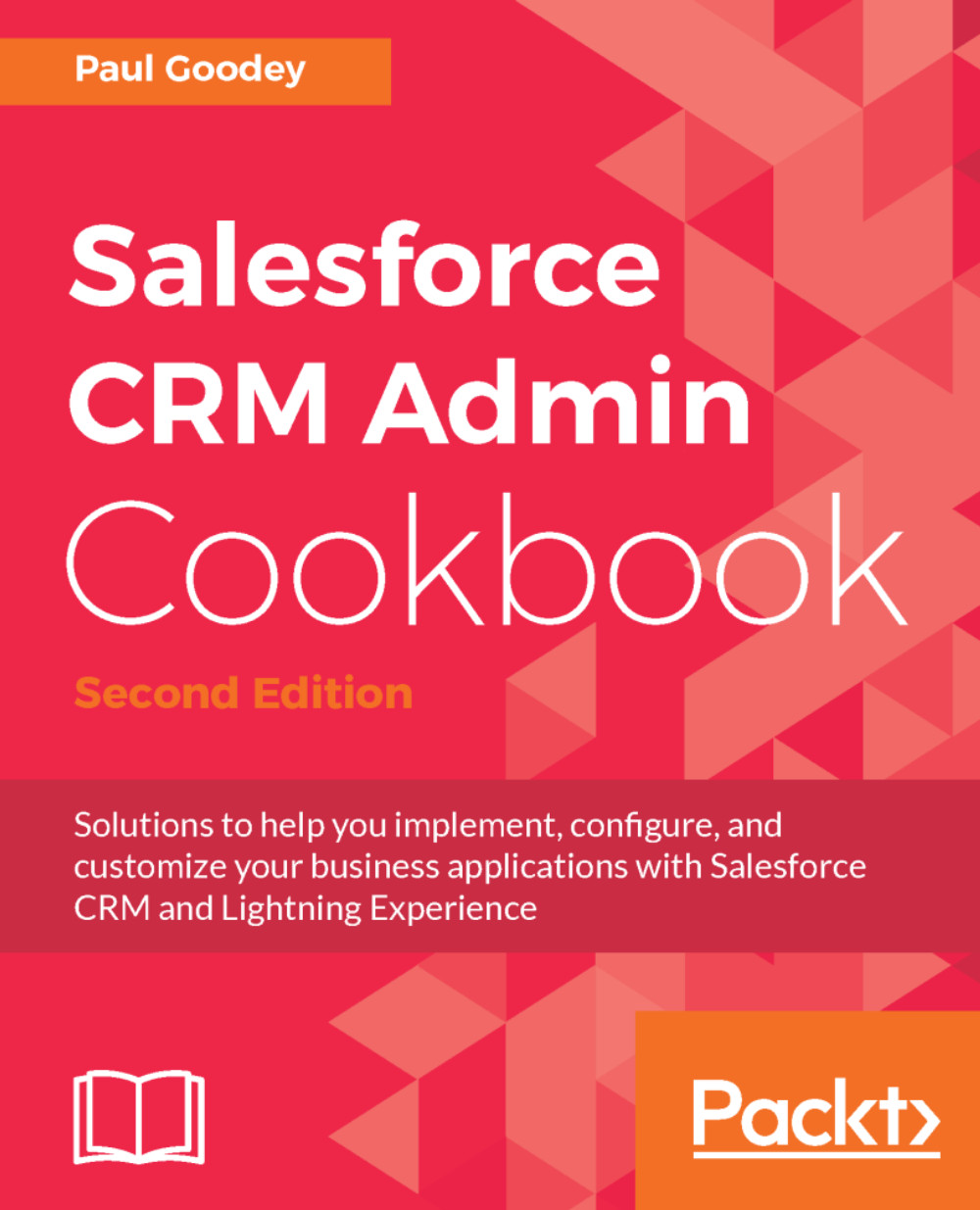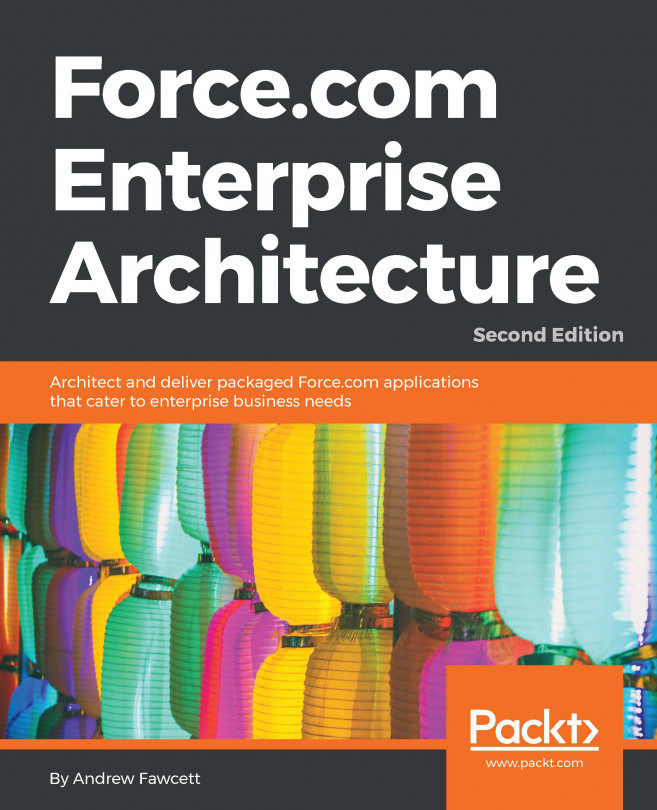Displaying Case Priority flags with Salesforce images and a formula field
The use of particular colors to represent certain states has become common place throughout the world. Red generally conveys danger and, in the ubiquitous traffic light signal, red means stop.
Continuing with the theme of traffic signal colors, and the use of red for stop, green for go, and yellow for proceed with caution, we can see how these colors can be used to represent statuses and to flag or highlight a current state or situation graphically.
Note
Salesforce CRM contains images for red, yellow, and green flags.
In this recipe, we will display an image derived by a formula field that shows whether the Case Priority is high, medium, or low.
How to do it...
Carry out the following steps to create a formula field to display Salesforce images to graphically show the priority of case records:
- Click on the Setup gear icon in the top right-hand of the main Home page, as shown in the following screenshot:

- Click the
Setupoption...