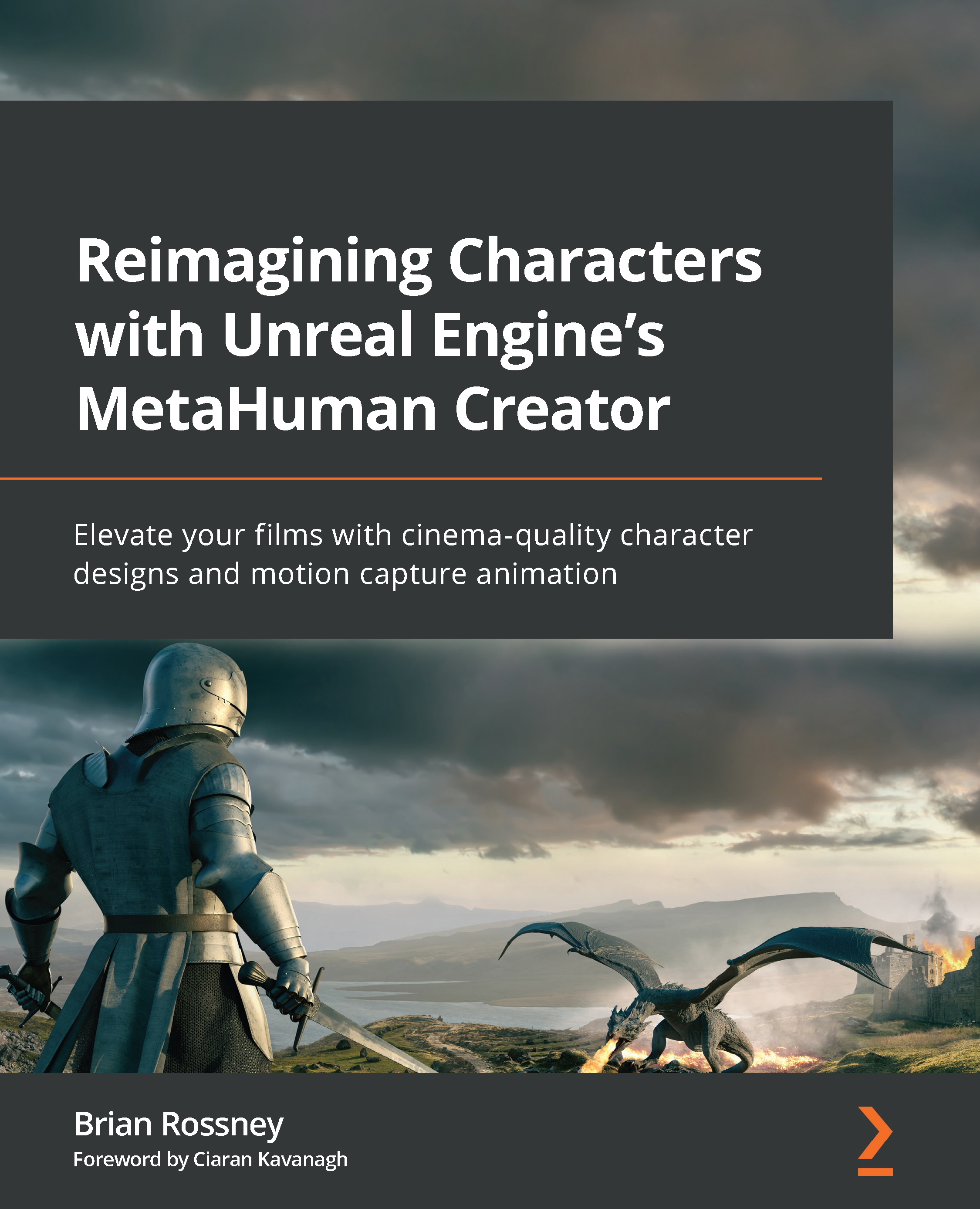Configuring and testing the MetaHuman Blueprint
We must now tell the MetaHuman Blueprint to receive data from Live Link. As it happens, this is very simple:
- Open up the MetaHumans Blueprint from within your Content folder.
- In the Components tab on the left-hand side, click on the top of the hierarchy where it says BP_ (your MetaHuman Name). In my case it is BP_Glenda. This will let you see the settings you need to edit in the Details panel, as per Figure 8.10:
Figure 8.10: Creating a Level Sequencer
- Go to the Llink Face Subject drop-down list and select the name of your phone. Again, in my case, it’s just called iPhone but your phone may have a more specific name.
- Also, tick the Llink Face Head option, which enables head movement data to be accepted by the Blueprint.
Figure 8.11: Enabling the Llink Face Head option
Next, click on Face within the Components tab. Then, in the Details panel, go...