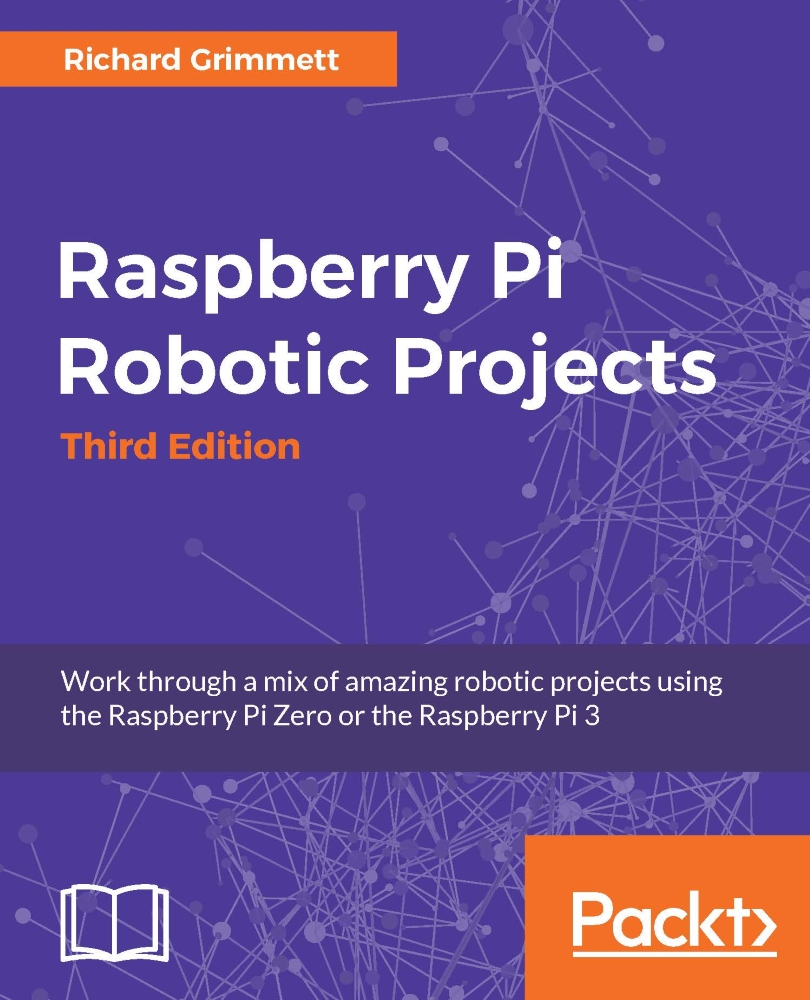Adding the RaspiCamera
There is a simple yet small way to capture images and video that is perfect for this application, the Raspberry Pi camera board. Here is an image of this product:
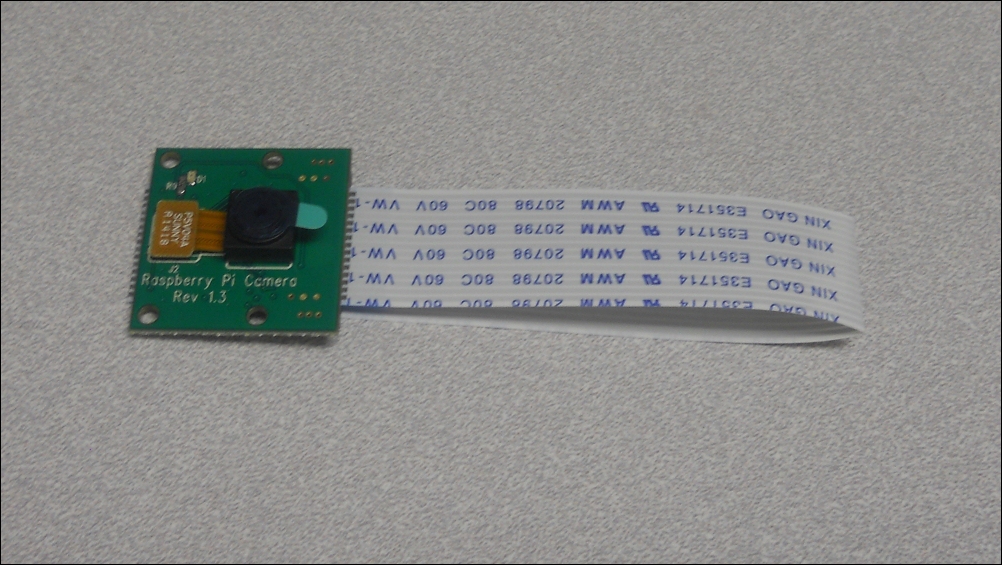
The camera connects to the Raspberry Pi by installing it into the connector marked camera on the Raspberry Pi. To see how this is done, watch the video at http://www.raspberrypi.org/help/camera-module-setup/.
Once the device is connected, you can access the device by enabling it through the configuration utility. To enable the camera, perform the following steps:
Run the configuration utility by typing
sudo raspi-config.Select the Enable Camera option, as shown in the following screenshot:

Select the Enable Camera, then exit the utility and reboot the device.
To take a picture with the camera, simply type raspistill -o image.jpg. This will take a picture with the camera, and then store the image in a image.jpg file. Once you have the picture, you can view it by opening the Raspberry Pi image viewer by selecting...