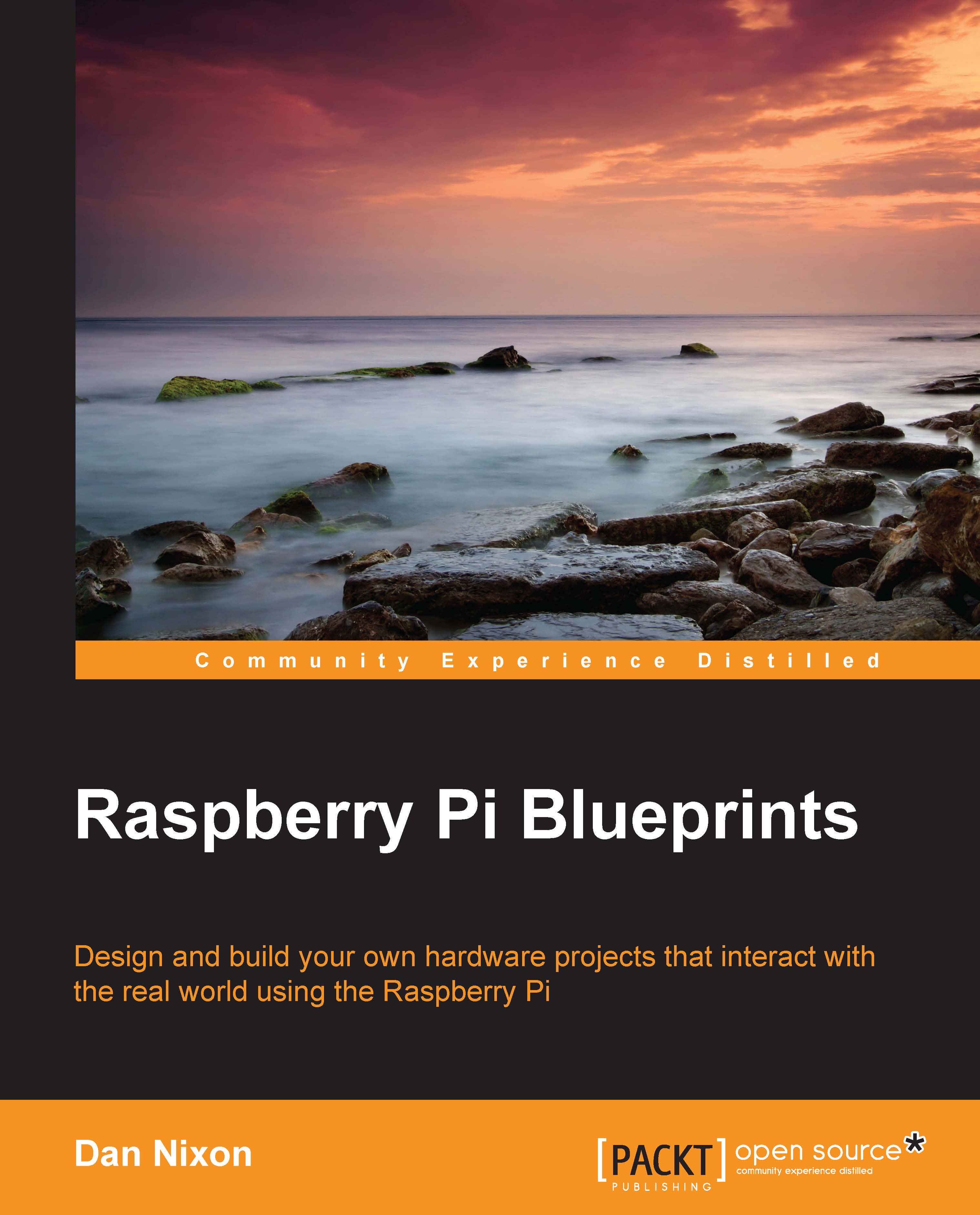Setting up OpenELEC
OpenELEC is a very minimal operating system that is preconfigured with the XBMC media center software (http://kodi.tv) and a range of utilities specifically set up for home media sharing, such as the Samba file server.
First, head to http://openelec.tv/get-openelec and (under RaspberryPi Builds) download the latest stable SD image (the title will be something like what is indicated in the following screenshot). Once you have the file downloaded, decompress it and write it to your SD card.
Under Windows, you need to use software such as 7-Zip (www.7-zip.org) to decompress this type of file.

On Linux and Mac, the following command can be used, where FILENAME is the name of the file that you downloaded from the OpenELEC website:
gzip -d FILENAME.gz
Once you have the SD image written to the card, it is time to boot the Pi for the first time. Here, you need the Pi connected to a TV or monitor (here, I will be using HDMI) and a USB keyboard connected to it. I will also connect...