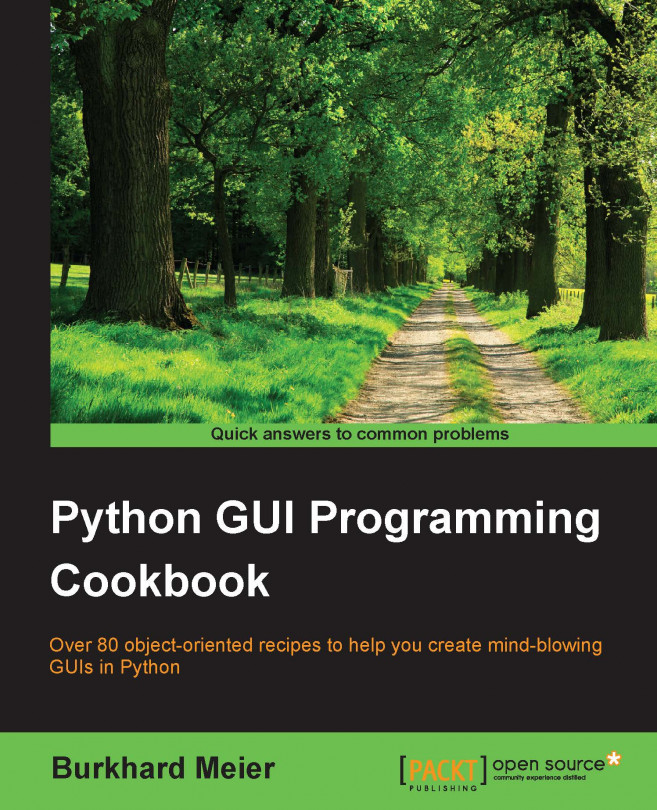Using a spin box control
In this recipe, we will use a Spinbox widget and we will also bind the Enter key on the keyboard to one of our widgets.
Getting ready
We are using our tabbed GUI and will add a Spinbox widget above the ScrolledText control. This simply requires us to increment the ScrolledText row value by one and to insert our new Spinbox control in the row above the Entry widget.
How to do it...
First, we add the Spinbox control. Place the following code above the ScrolledText widget:
# Adding a Spinbox widget spin = Spinbox(monty, from_=0, to=10) spin.grid(column=0, row=2)
This will modify our GUI, as shown:
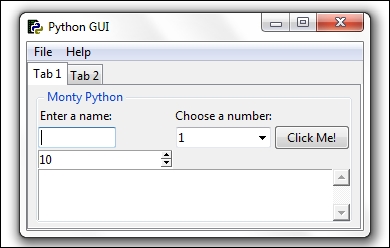
Next, we will reduce the size of the Spinbox widget.
spin = Spinbox(monty, from_=0, to=10, width=5)
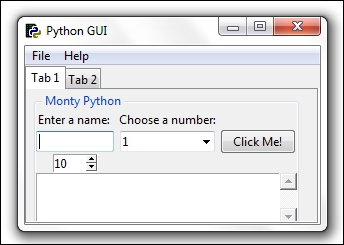
Next, we add another property to customize our widget further, bd is a short-hand notation for the borderwidth property.
spin = Spinbox(monty, from_=0, to=10, width=5 , bd=8)
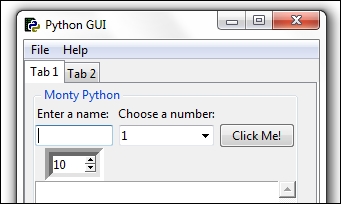
Here, we add functionality to the widget by creating a callback and linking it to the control.
This will print the...