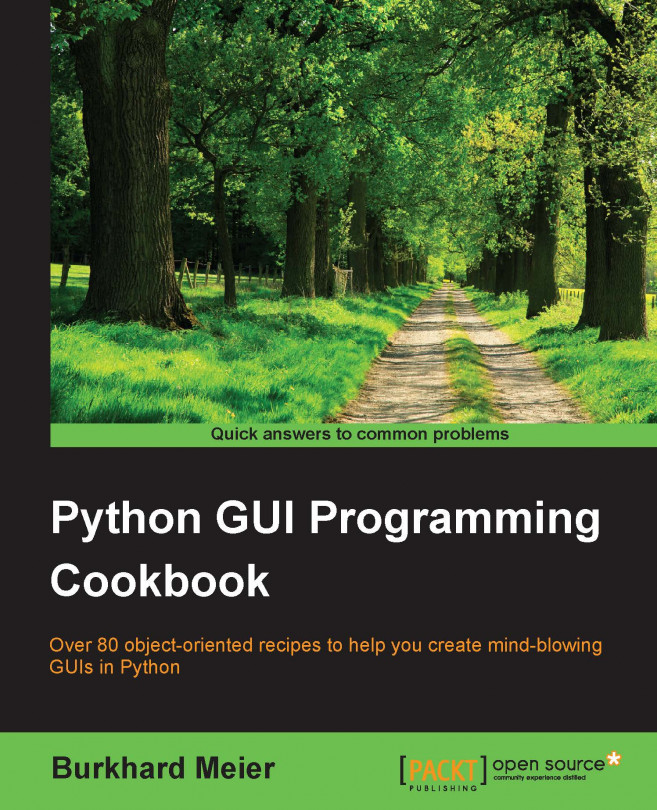Creating message boxes – information, warning, and error
A message box is a pop-up window that gives feedback to the user. It can be informational, hinting at potential problems, and even catastrophic errors.
Using Python to create message boxes is very easy.
Getting ready
We will add functionality to the Help | About menu item we created in the previous recipe. The typical feedback to the user when clicking the Help | About menu in most applications is informational. We start with this information and then vary the design pattern to show warnings and errors.
How to do it...
Add the following line of code to the top of the module where the import statements live:
from tkinter import messagebox as mBox
Next, we will create a callback function that will display a message box. We have to locate the code of the callback above the code where we attach the callback to the menu item, because this is still procedural and not OOP code.
Add this code just above the lines where we create the help menu:
# Display...