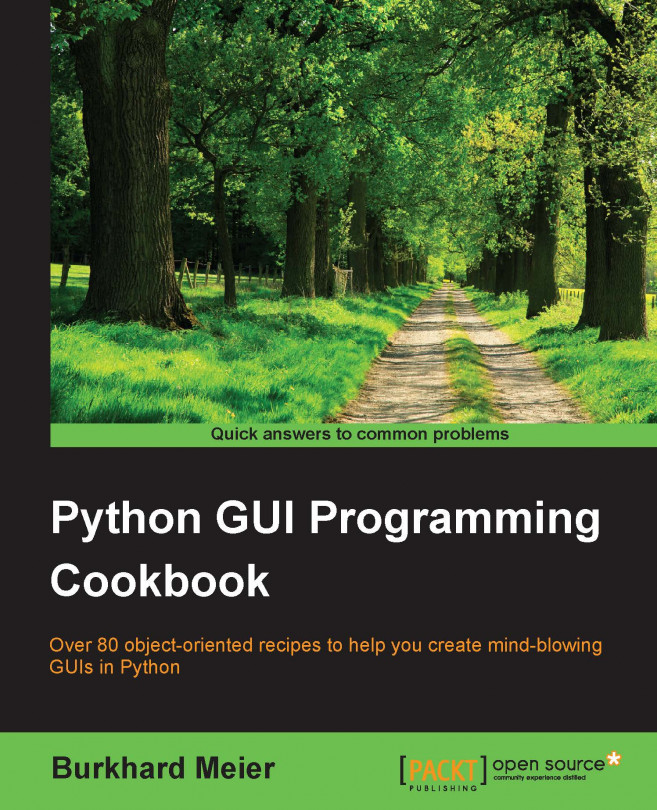Arranging several labels within a label frame widget
The LabelFrame widget allows us to design our GUI in an organized fashion. We are still using the grid layout manager as our main layout design tool, yet by using LabelFrame widgets we get much more control over our GUI design.
Getting ready
We are starting to add more and more widgets to our GUI, and we will make the GUI fully functional in the coming recipes. Here, we are starting to use the LabelFrame widget. We will reuse the GUI from the last recipe of the previous chapter.
How to do it...
Add the following code just above the main event loop towards the bottom of the Python module:
# Create a container to hold labels labelsFrame = ttk.LabelFrame(win, text=' Labels in a Frame ') # 1 labelsFrame.grid(column=0, row=7) # Place labels into the container element # 2 ttk.Label(labelsFrame, text="Label1").grid(column=0, row=0) ttk.Label(labelsFrame, text="Label2").grid(column=1, row=0) ttk.Label(labelsFrame, text="Label3").grid(column=2, row...