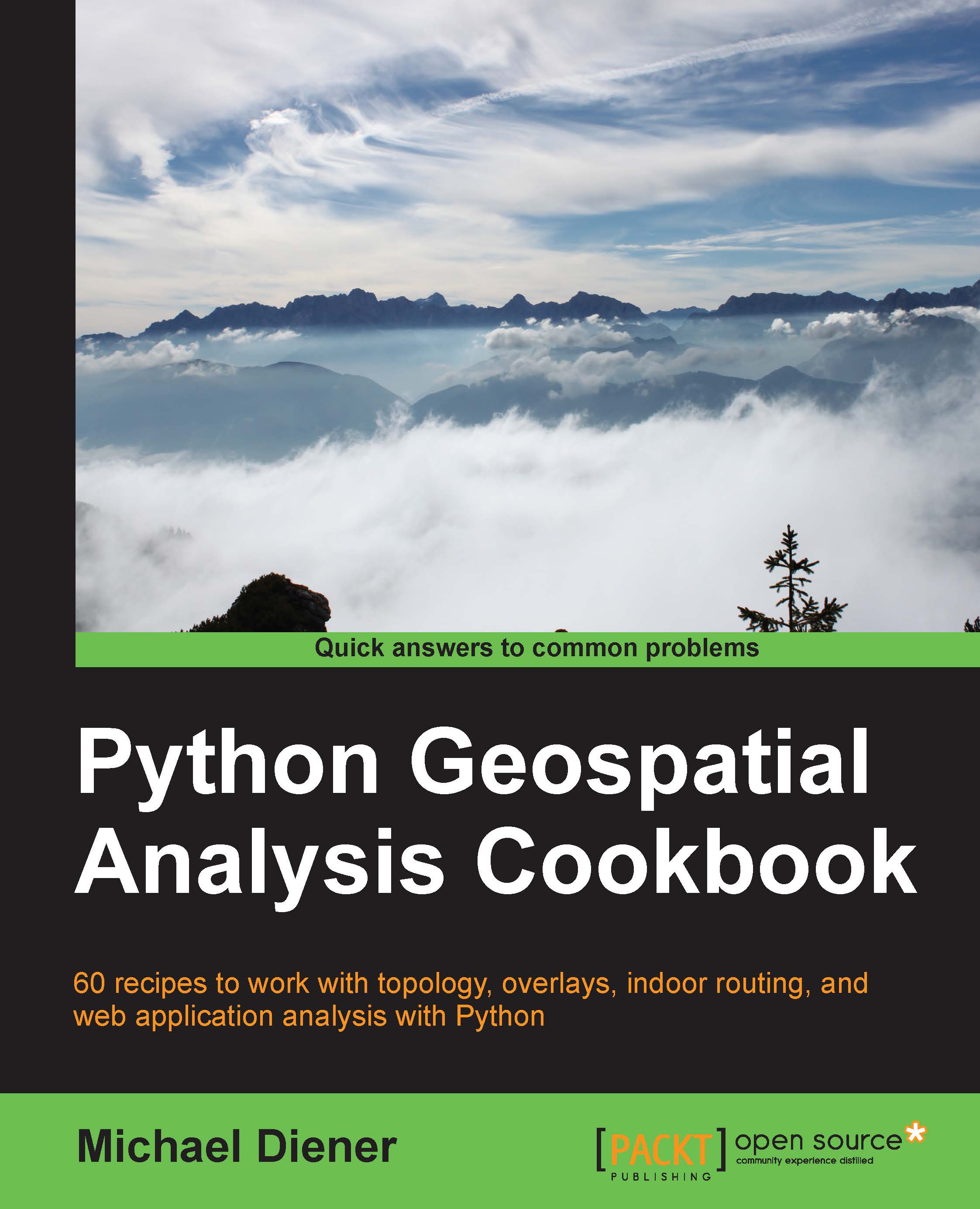Conventions
In this book, you will find a number of styles of text that distinguish between different kinds of information. Here are some examples of these styles, and an explanation of their meaning.
Code words in text are shown as follows: "If workon for some reason does not start your virtual environment, you can start it simply by executing source /home/mdiener/.venvs/pygeoan_cb/bin/activate from the command line."
A block of code is set as follows:
#!/usr/bin/env python
# -*- coding: utf-8 -*-
from osgeo import ogr
shp_driver = ogr.GetDriverByName('ESRI Shapefile')
shp_dataset = shp_driver.Open(r'../geodata/schools.shp')
shp_layer = shp_dataset.GetLayer()
shp_srs = shp_layer.GetSpatialRef()
print shp_srsAny command-line input or output is written as follows:
$ sudo apt-get install python-setuptools python-pip
New terms and important words are shown in bold. Words that you see on the screen, in menus or dialog boxes for example, appear in the text like this: "Select Route To: and enter 2 to see the second floor options."
Note
Warnings or important notes appear in a box like this.
Tip
Tips and tricks appear like this.