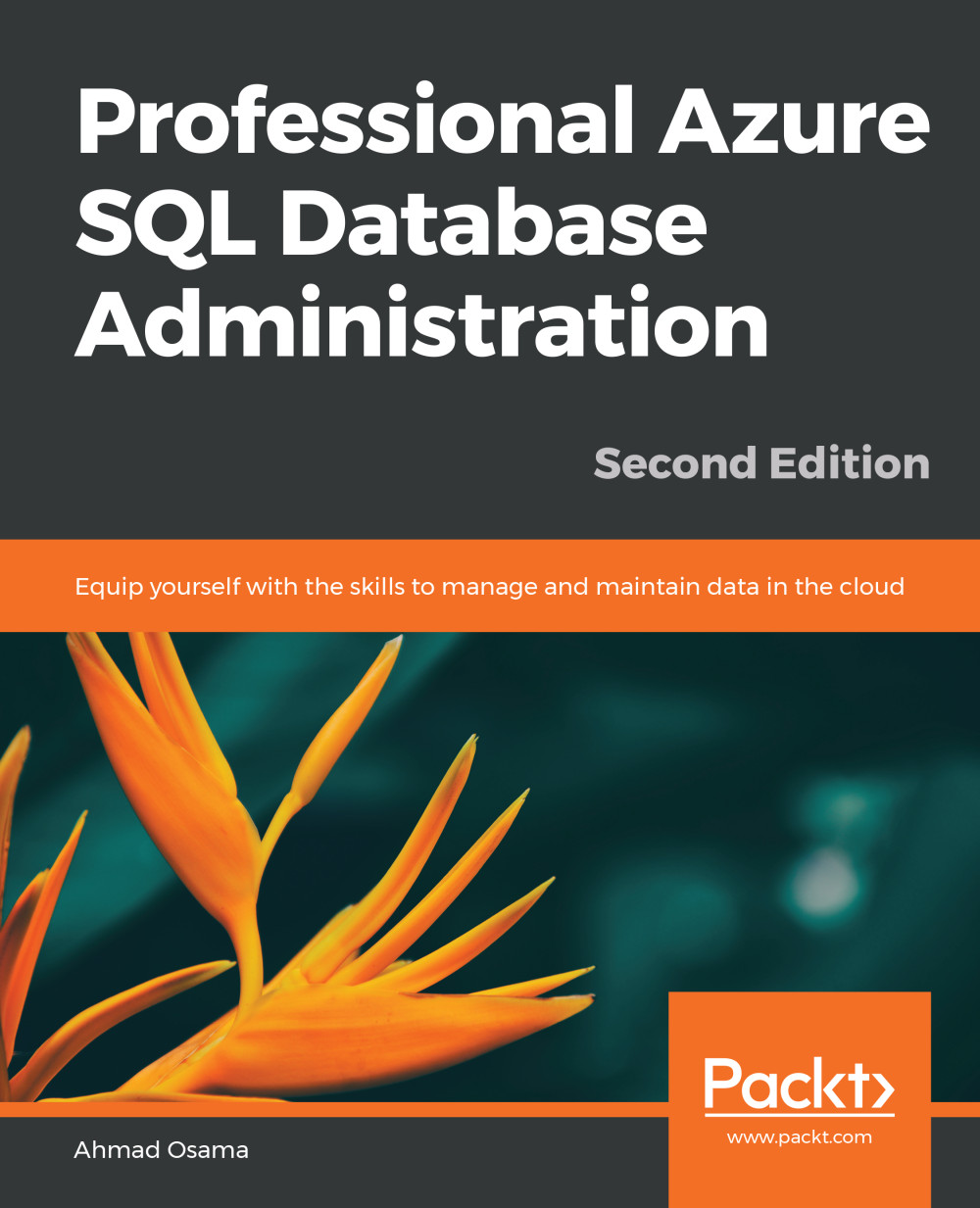Manual Backups
Conventional database backup statements don't work in Azure SQL Database. Manual backup consists of exporting the database as a DACPAC (data and schema) or BACPAC (schema) and bcp out the data into csv files.
Manual backups can be performed in the following ways:
- Export BACPAC to your Azure storage account using the Azure portal
- Export BACPAC to your Azure storage account using PowerShell
- Export BACPAC using SQL Server Management Studio
- Export BACPAC or DACPAC to an on-premises system using sqlpackage.exe
Backing up an Azure SQL Database Using SQL Server Management Studio (SSMS)
In this section, we will back up the Azure SQL toystore database using SSMS:
- Open SSMS and press F8 to open Object Explorer if it's not already open.
- From Object Explorer, connect to Azure SQL Server. Once done, this is what you will see:
Figure 3.5: The toystore database in the Object Explorer pane
- Right-click the toystore database, select tasks, then select Export...