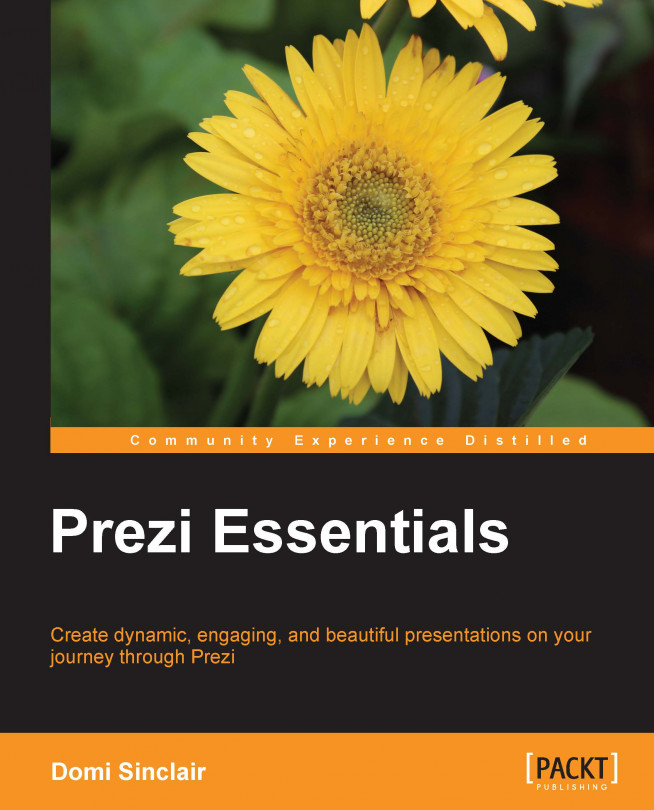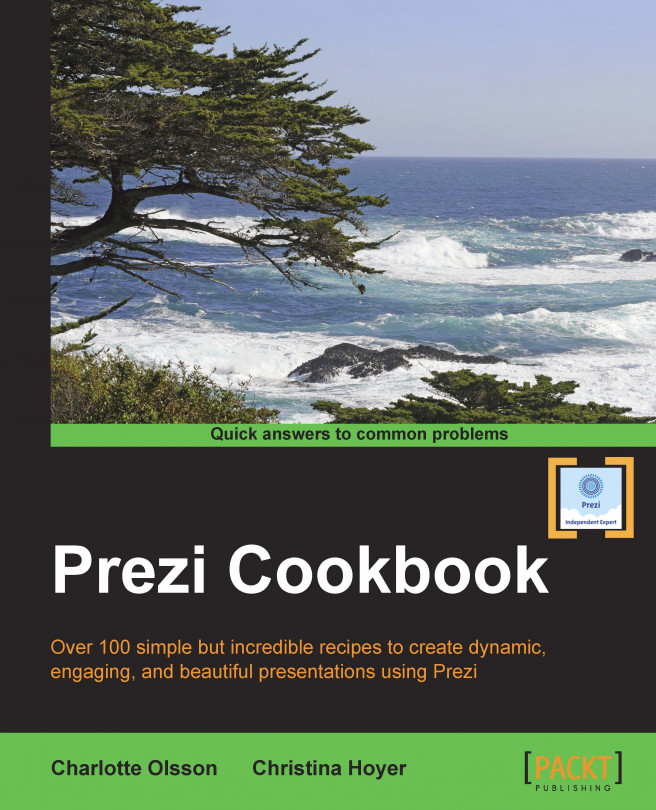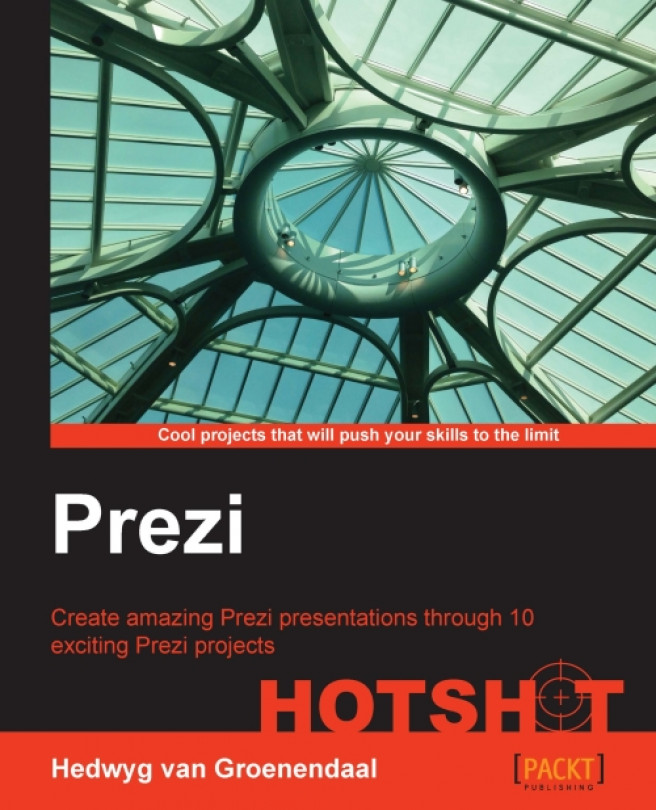When you have all the required hardware and software to begin creating your presentations, you must also set up a Prezi account. You may already have one, and if so, then you can use it. If you do not have one, then you can set one up, and this is quick and easy to do.
Whether you currently do or do not have a Prezi account, it is important to consider which account type to go with. Prezi offers a range of accounts and depending on your usage of the system, different ones will be appropriate. At present, Prezi offers four account types which are shown in the following screenshot:
Please note that the prices shown in the previous screenshot were correct at the time of writing in July 2014. If you would like to see more up-to-date prices, please go to the Prezi website pricing section at http://prezi.com/pricing/. You may have also noticed at the bottom of the screenshot that there is an additional licensing type, the educational license. Educational licenses are available for a reduced price as Edu Enjoy, Edu Pro, and Edu Teams, but you need an educational e-mail in order to obtain them. Go to the Prezi website at http://prezi.com/pricing/edu/ for more details.
Moving back to the main account types, you will have noticed from the screenshot that there are four types available: Public, Enjoy, Pro, and
Team accounts. These have different storage sizes and capabilities, which we will explore in more detail now to see which one is right for you.
It is unlikely that the Public account would be sufficient for extended use as it has a number of drawbacks, including the inability to make presentations private, the Prezi logo on all presentations, and limited (100 MB) storage. However, it can be a good starting point if you are just looking to get an initial idea of how Prezi works as it is a free no-risk account. Once you are happy with the tool, then you may wish to upgrade to one of the paid account types.
The first level of paid account is the Enjoy account. This initial paid level would be suitable for some individuals or smaller firms. It counters the issues of the Public account, including five times more storage (500 MB). Other than combatting the issues of the free account, the Enjoy account offers premium support, which means any questions you send to Prezi will be answered within a day.
The Pro account is probably the most suitable for extensive design or business use. Alongside countering the issues of the Public account, the Pro account includes all the features of the Enjoy account. It offers substantially more storage (2 GB) than either of the other accounts. Additionally, the Pro account allows account holders to work offline, which could be valuable if you often find yourself having to work on the move.
You should carefully consider which account type you will need, taking into consideration how much privacy and storage you will use. If you are new to Prezi, it is advisable to start with a lower level account, such as Public or Enjoy, and then you can upgrade if you need additional storage. It is also worth noting that Prezi does offer discounts for multiple licenses, so if you work for a firm and intend on rolling this out to the entire staff, then this could be worth considering.
 United States
United States
 Great Britain
Great Britain
 India
India
 Germany
Germany
 France
France
 Canada
Canada
 Russia
Russia
 Spain
Spain
 Brazil
Brazil
 Australia
Australia
 Singapore
Singapore
 Hungary
Hungary
 Ukraine
Ukraine
 Luxembourg
Luxembourg
 Estonia
Estonia
 Lithuania
Lithuania
 South Korea
South Korea
 Turkey
Turkey
 Switzerland
Switzerland
 Colombia
Colombia
 Taiwan
Taiwan
 Chile
Chile
 Norway
Norway
 Ecuador
Ecuador
 Indonesia
Indonesia
 New Zealand
New Zealand
 Cyprus
Cyprus
 Denmark
Denmark
 Finland
Finland
 Poland
Poland
 Malta
Malta
 Czechia
Czechia
 Austria
Austria
 Sweden
Sweden
 Italy
Italy
 Egypt
Egypt
 Belgium
Belgium
 Portugal
Portugal
 Slovenia
Slovenia
 Ireland
Ireland
 Romania
Romania
 Greece
Greece
 Argentina
Argentina
 Netherlands
Netherlands
 Bulgaria
Bulgaria
 Latvia
Latvia
 South Africa
South Africa
 Malaysia
Malaysia
 Japan
Japan
 Slovakia
Slovakia
 Philippines
Philippines
 Mexico
Mexico
 Thailand
Thailand