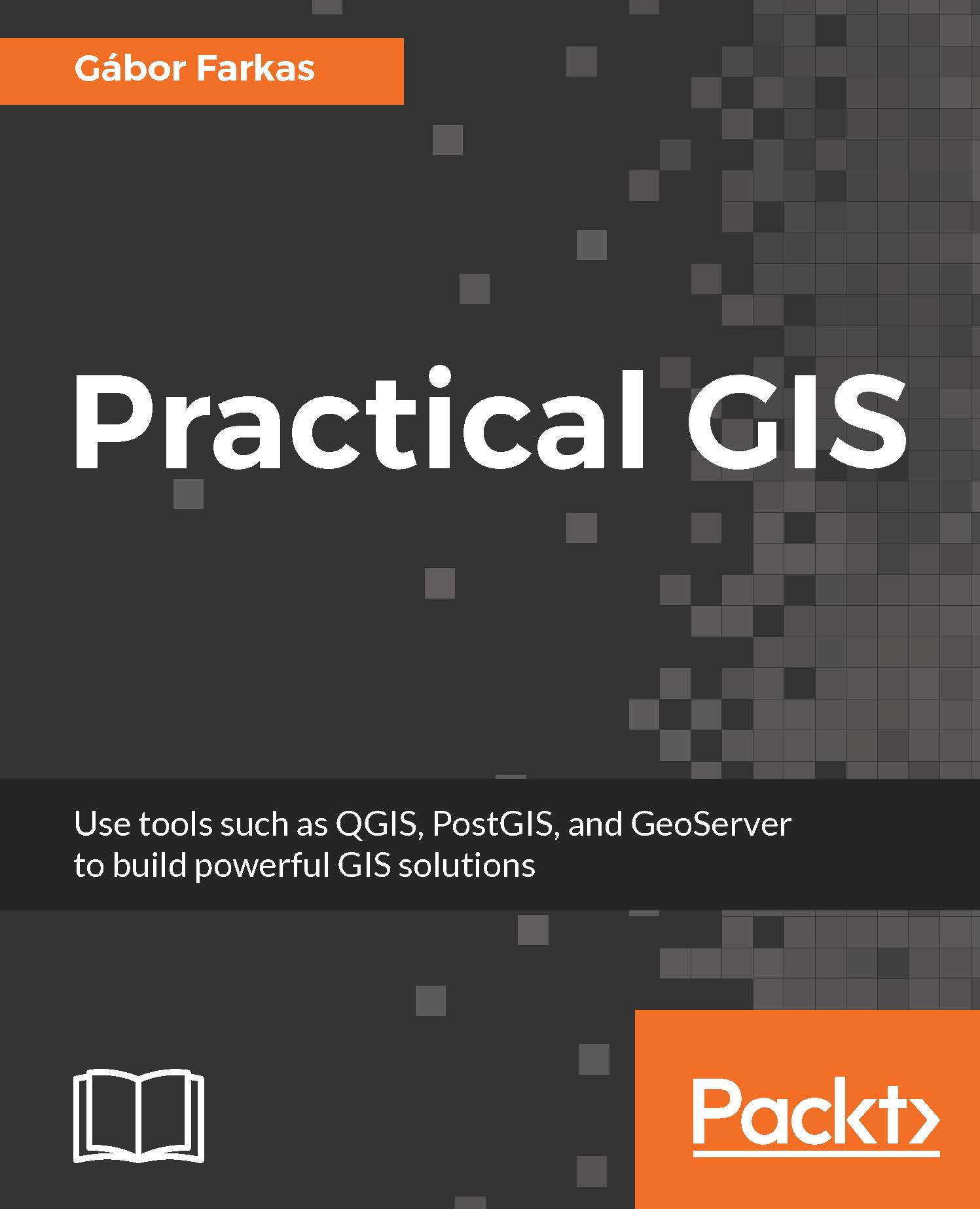In this book, you will find a number of text styles that distinguish between different kinds of information. Here are some examples of these styles and an explanation of their meaning.
Code words in text, database table names, folder names, filenames, file extensions, pathnames, dummy URLs, and user input are shown as follows: "It uses the * wildcard for selecting everything from the table named table, where the content of the column named column matches value."
A block of code is set as follows:
SELECT ST_Buffer(geom, 200) AS geom
FROM spatial.roads r
WHERE r.fclass LIKE 'motorway%' OR r.fclass LIKE 'primary%';
Any command-line input or output is written as follows:
update-alternatives --config java
New terms and important words are shown in bold. Words that you see on the screen, for example, in menus or dialog boxes, appear in the text like this: "If we open the Properties window of a vector layer and navigate to the Style tab, we can see the Single symbol method applied to the layer."