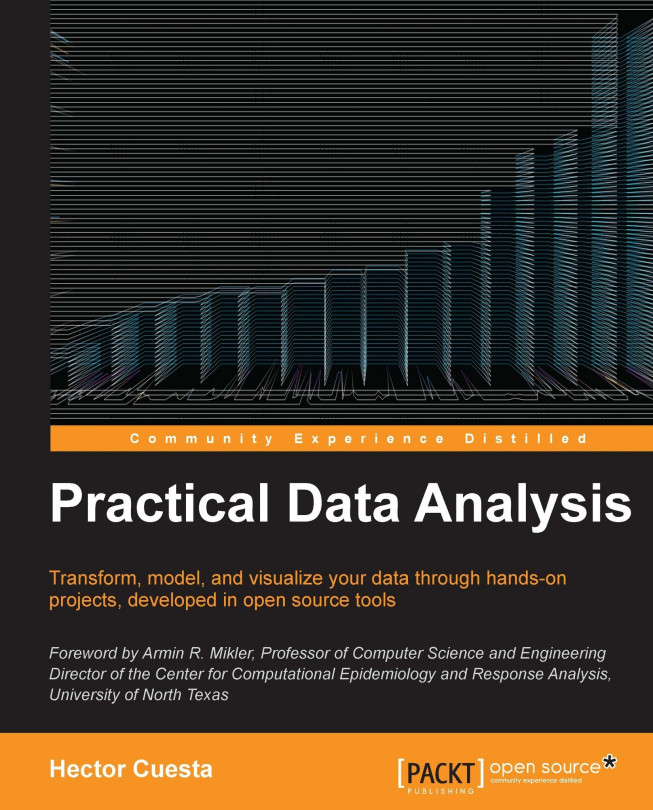Installing and running NumPy
According to the official website http://www.numpy.org/, NumPy is the fundamental package for scientific computing with Python. It contains amongst other things:
A powerful N-dimensional array object
Sophisticated (broadcasting) functions
Tools for integrating C/C++ and Fortran code
Useful linear algebra, Fourier transform, and random number capabilities
Besides its obvious scientific uses, NumPy can also be used as an efficient multi-dimensional container of the generic data. Arbitrary datatypes can be defined. This allows NumPy to seamlessly and speedily integrate with a wide variety of datasets.
Installing and running NumPy on Ubuntu
To install numpy, simply open a command prompt and run.
$ sudo apt-get install python3-numpy
To check whether everything is installed correctly, just execute the Python Shell shown as follows:
$ idle3
Then execute the following commands:
>>> import numpy >>> numpy.test()
Tip
We need to use the nose library (that extends the test loading and running features of unit test) when using numpy.test().
In order to install it, we just need to open a command line and run the following command:
$ sudo apt-get install python3-nose
Or you can also execute:
$ pip install nose
For more information about the nose library, visit https://pypi.python.org/pypi/nose/1.1.2.
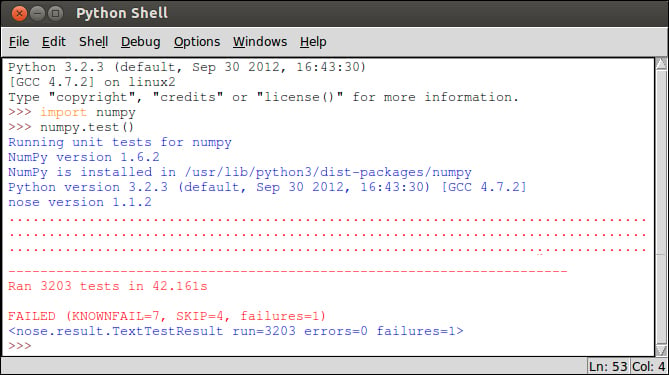
Installing and running NumPy on Windows
First, download the NumPy 1.7 from the official website http://sourceforge.net/projects/numpy/files/NumPy/1.7.0/.
The Windows version is provided as an .exe package. To install it manually, just double click on the /numpy-1.7.0-win32-superpack-python3.2.exe file.
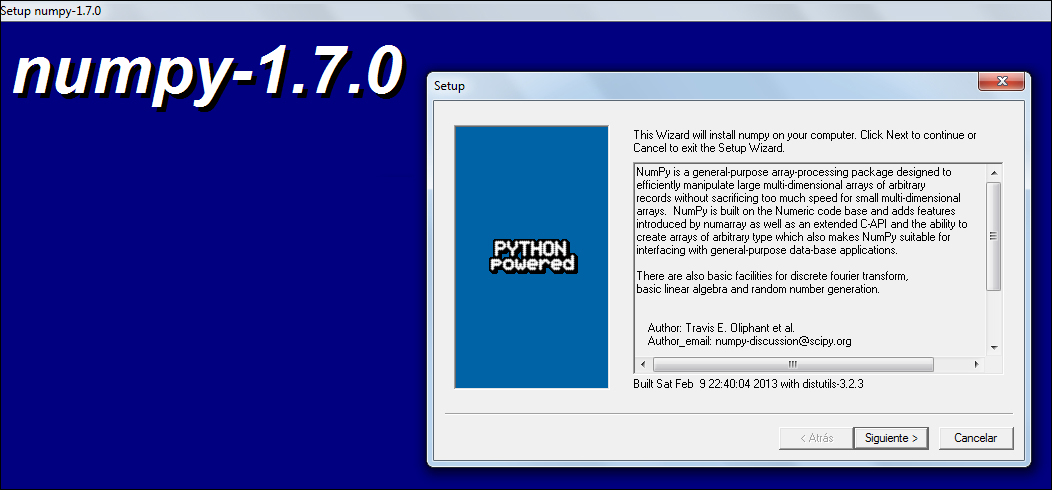
To check whether everything is installed correctly, just navigate to Start | All Programs | Python 3.2 | IDLE (Python GUI).
Then execute the following commands:
>>> import numpy >>> numpy.test()
Tip
We need to use the nose library (that extends the test loading and running features of unit test) when using numpy.test().
In order to install it, you just need to open a Windows command line (CMD) and run the following command:
C:\> pip install nose
For more information about nose, visit https://pypi.python.org/pypi/nose/1.1.2.