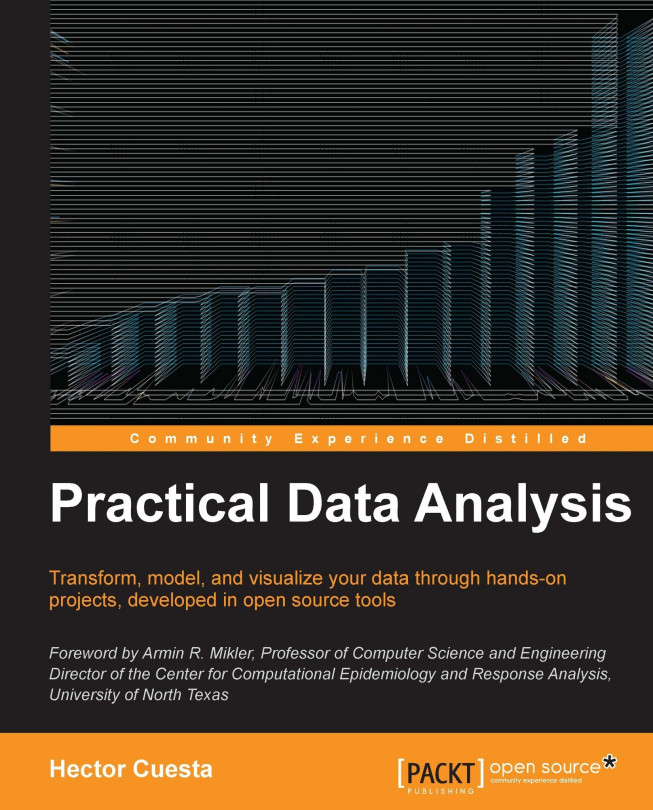Introduction to image processing with PIL
The goal of this chapter is to present some of the preinstalled capabilities of Wakari. In this section, we will explore some of the basic functions of the PIL (Python Image Library) such as histogram, filters, operations, and transformations. We have already installed and used PIL in Chapter 5, Similarity-based Image Retrieval.
First, we will upload the images 412.jpg (Dinosaur) and 826.jpg (Land) to the path (see the arrow in the following screenshot). The images came from the Caltech-256 images-dataset used in the Chapter 5, Similarity-based Image Retrieval.
Opening an image
The first thing we need to start working on is importing the PIL and pylab modules. Next, we will use the open method of the Image object. Finally, we will visualize the image with the imshow method of pylab. In the following screenshot, we may see the output of the code:
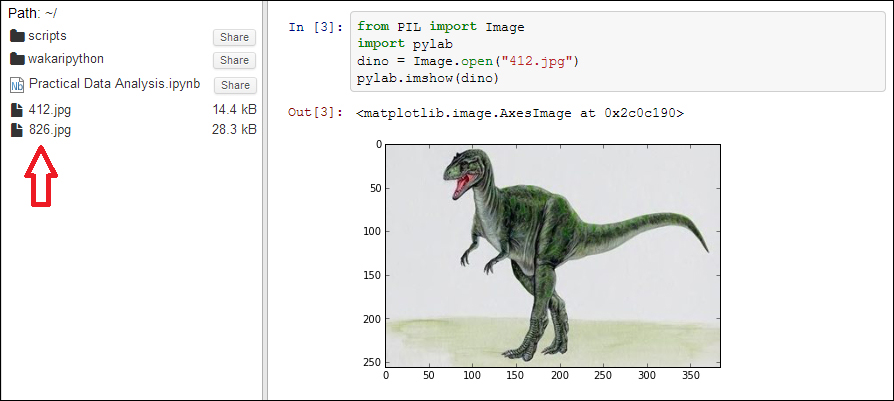
Tip
You can find more information about PIL from http://www.pythonware.com/products/pil/.
Image histogram
A histogram...