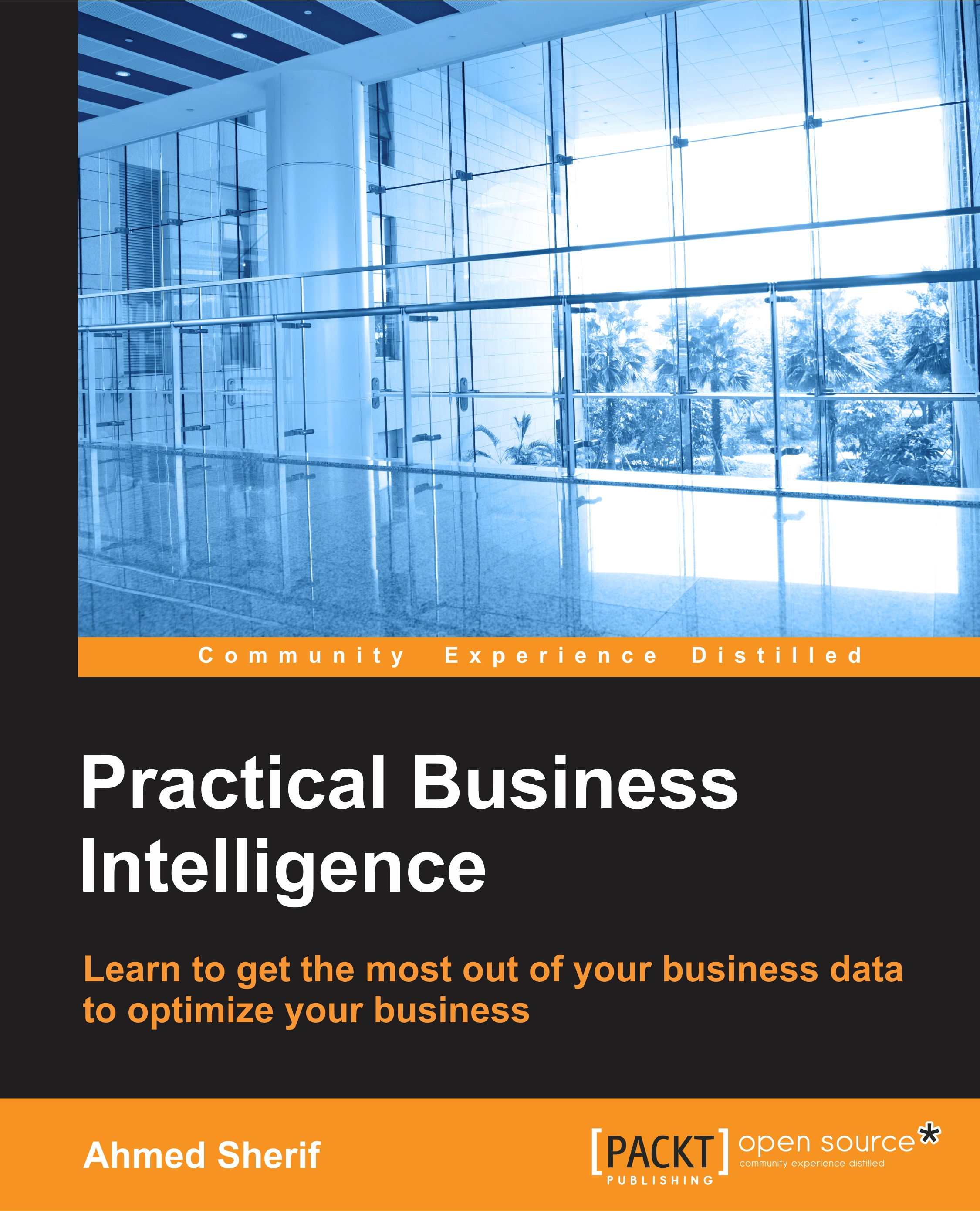Publishing Jupyter Notebook
Before we share our Notebook with our friends, it might be a good idea to personalize it a bit and add some finishing touches to the look. The first thing that we can do is scroll to the top of the page and click on the first cell. Initially, we had a simple print() statement producing Histogram Example, as seen in the following screenshot:
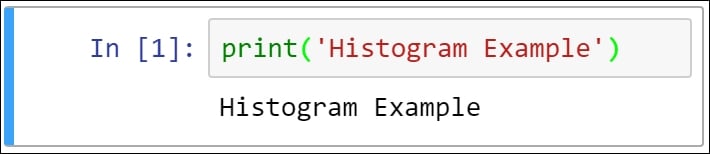
Rather than have a Python script printing out a title for our project, we can use the Markdown function in the cell to display a formatted heading, as seen in the following screenshot:
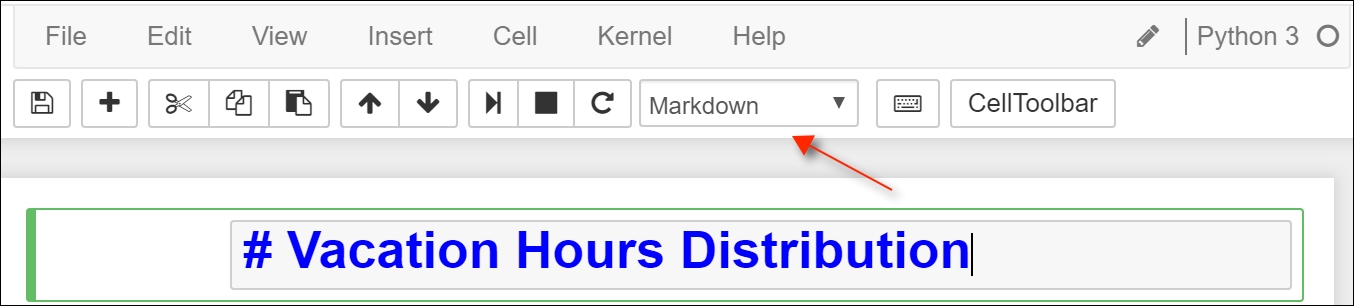
When the Markdown is selected, we are given options for the size of the heading, as seen in the following screenshot:
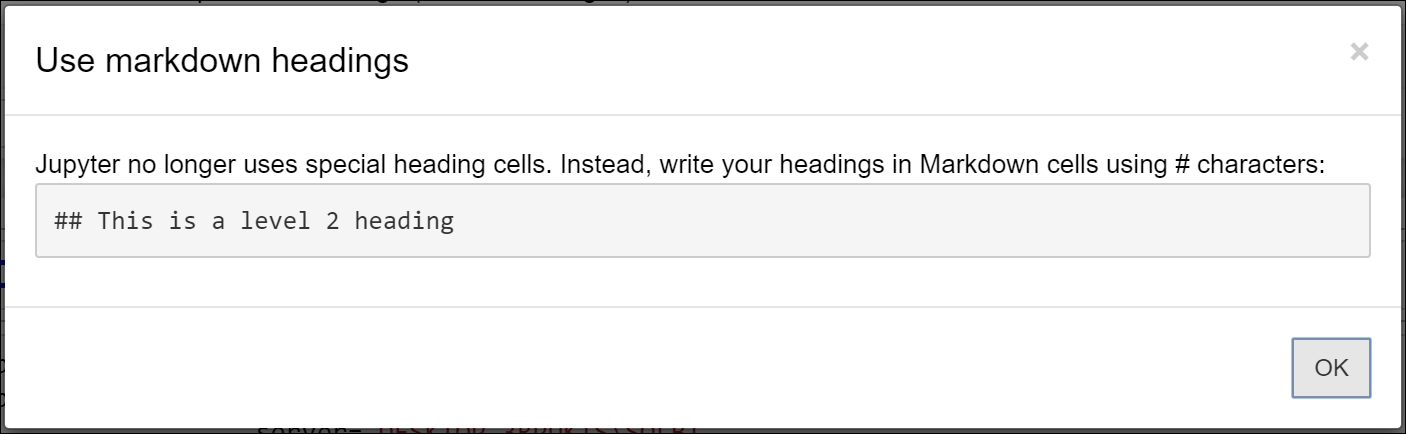
So, we've set our title as #Vacation Hours Distribution with a level 1 heading. Now, we just need to execute the cell for the Markdown to apply the appropriate formatting, as seen in the following screenshot:
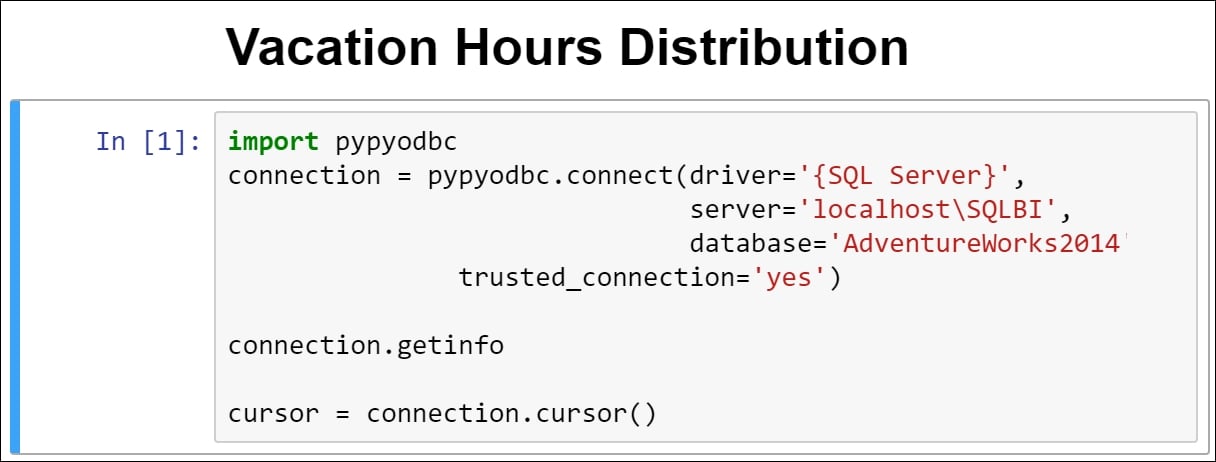
We can also add an additional two rows in the cell below the title to indicate the developer and date of the project...