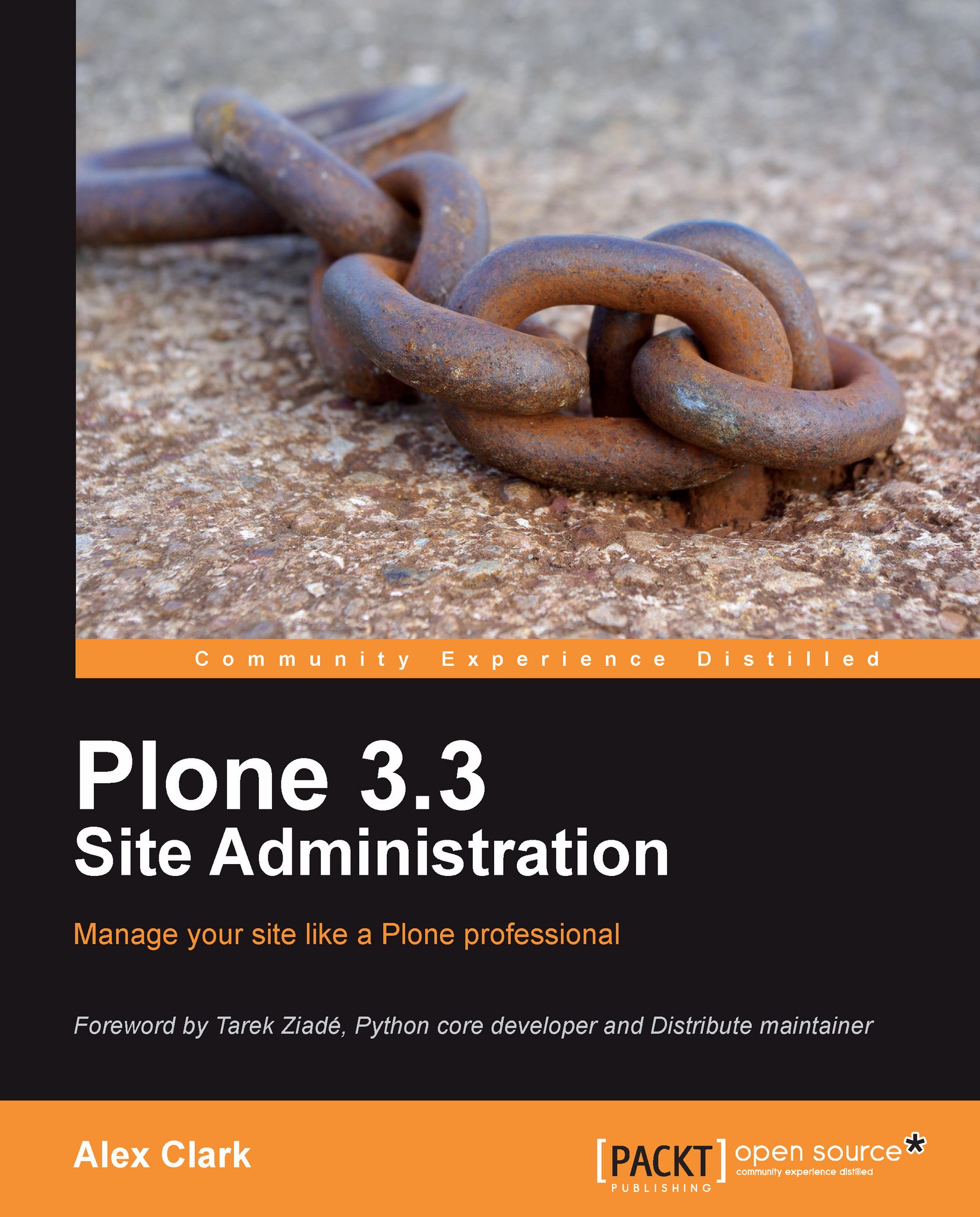How to install Subversion—a version control system
The Plone community maintains several Subversion (http://subversion.apache.org/) software repositories for core and add-on software development.
In addition, the community maintains a Trac (http://trac.edgewall.org/) instance for each repository to facilitate easy browsing.
Below, you will find links to each of the Plone community's Trac instances, one for each repository:
As such, we shall make sure each of our operating systems has a Subversion client available in case we need to access software from any of the repositories.
(In the next section, we will check out a Python buildout from the collective repository, developed by Plone core developer Florian Schulze.)
Using Subversion on Mac OS X
Mac OS X 10.6 ships with Subversion 1.6.5 pre-installed; all we have to do is test it.
Verify that Subversion works
To verify that Subversion works, type:
$ svn
You should see:

We have just demonstrated how to test Subversion on Mac OS X.
Installing Subversion on Windows
Windows 7 does not ship with Subversion pre-installed, but there is an installer available on http://collab.net.
Downloading Subversion
To download Subversion:
Create an account here: http://www.open.collab.net/servlets/Join.
Browse to http://collab.net. Click on Downloads | Subversion | Windows | CollabNet Subversion Command-Line Client v1.6.9 (for Windows) | Download | Run.
Run the installer.
Installing Subversion
Click on Next, accept the default installation location, and so on, and then wait for a few seconds.
You should see:
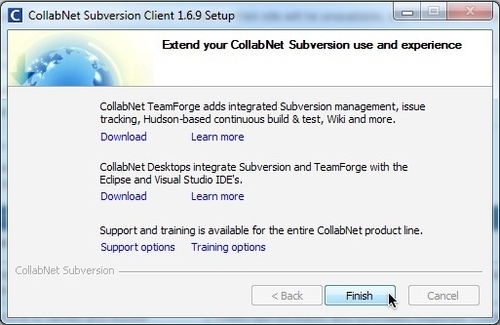
Verify that Subversion works
To verify that Subversion works, type:
$ svn
You should see:

We have just demonstrated how to install and test Subversion on Windows.
Installing Subversion on Ubuntu Linux
Ubuntu Linux does not ship with Subversion pre-installed, but you can easily install it with the following command:
$ sudo aptitude install subversion
You should see:
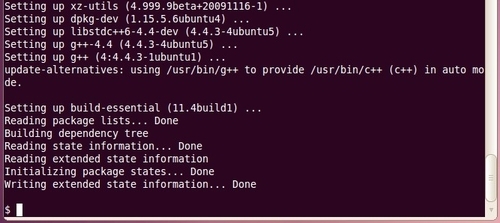
Verify that Subversion works
To verify that Subversion works, type:
$ svn
You should see:
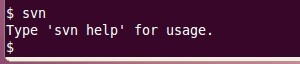
We have just demonstrated how to install and test Subversion on Ubuntu Linux.