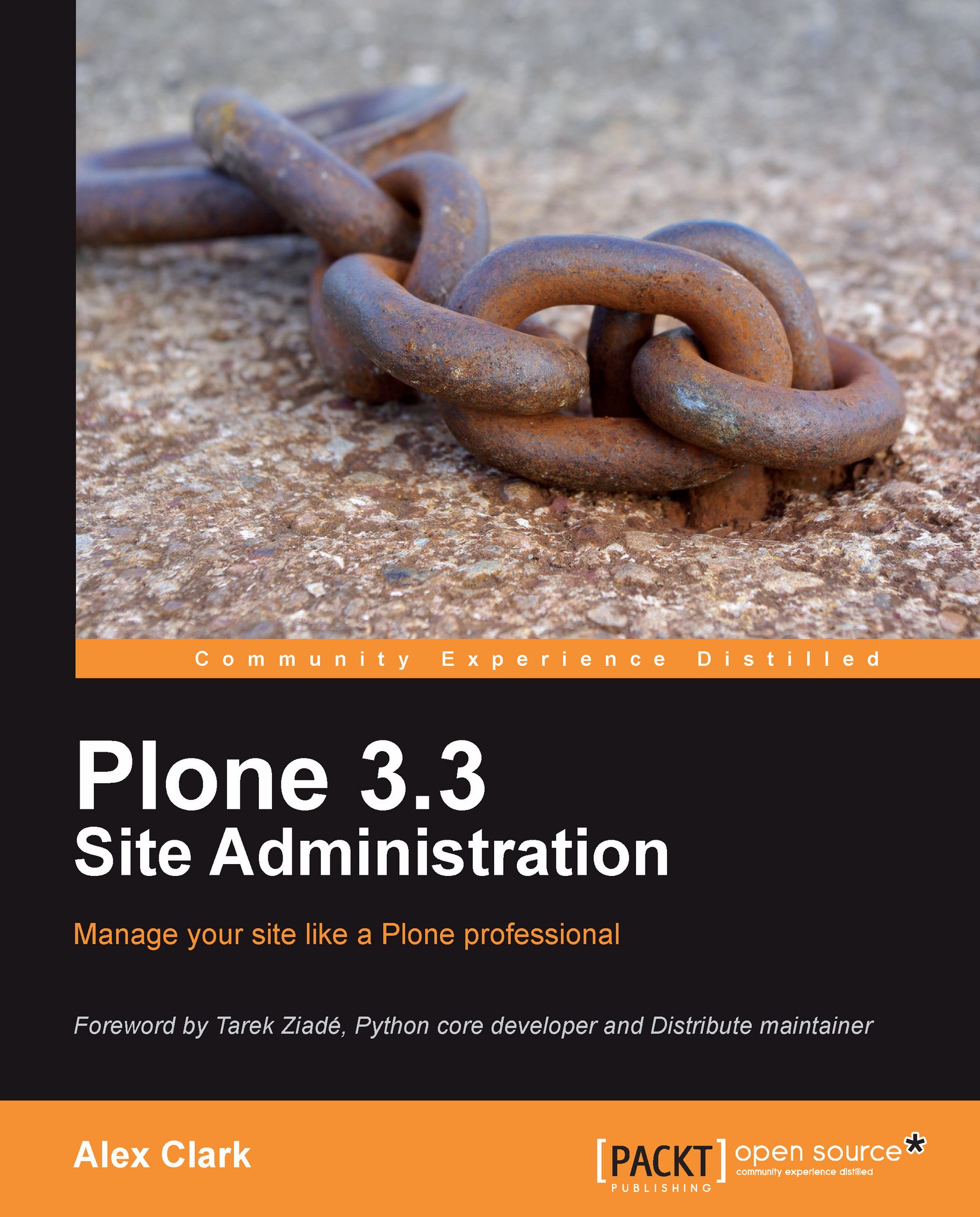How to install PIP: a more user friendly Python package installer
First, let us have a look at some background on PIP.
You do not have to install PIP if you do not want to; the choice is yours. You can continue to use easy_install if you like.
Note
According to the Distribute propaganda, PIP works with the current Distutils library and it will work with Distutils 2, whereas the future of easy_install is uncertain.
And now we shall install PIP.
Installing PIP on Mac OS X
To install PIP, open Finder | Applications | Utilities | Terminal and type:
$ sudo easy_install pip
You should see:

To verify that PIP works, type:
$ sudo pip
You should see:

We have just finished demonstrating how to install and test PIP on Ubuntu Linux.
Installing PIP on Windows 7
To install PIP, select Start | All Programs | Accessories | Command Prompt and type:
$ easy_install pip
You should see:

To verify that PIP works, type:
$ pip
You should see:

We have just finished demonstrating how to install and test PIP on Windows.
Installing PIP on Ubuntu Linux
To install PIP, open Applications | Accessories | Terminal and type:
$ sudo easy_install pip
You should see:

To verify that PIP works, type:
$ sudo pip
You should see:

We have just finished demonstrating how to install and test PIP on Ubuntu Linux.