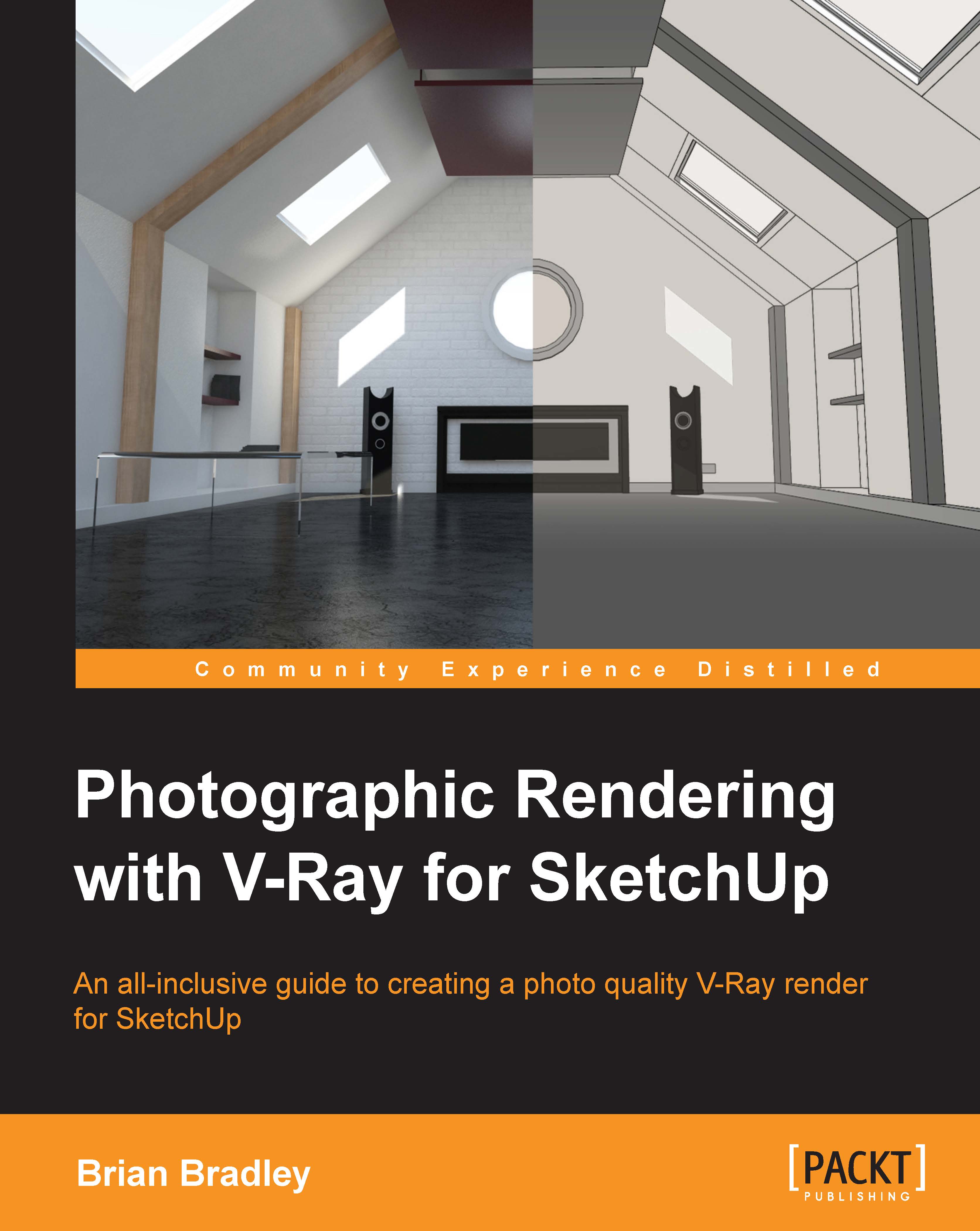Outputting the final renders
With all of the quality control tweaks in place, I think we are pretty much ready to set things up for the output of our final render or renders. This will mean that we can then move into the post-production phase of our project and see what enhancements (if any) can be made.
Adding extra VFB channels
To give ourselves a little bit of extra flexibility in post, one thing that we can do here is add a few more V-Ray frame buffer channels to our output. To do that, let's perform the following steps:
Go back to the VFB channels rollout in the options editor and along with the already selected RGB color, (don't need Alpha) and Sample Rate channels, let's add Reflection, Render ID and also Z Depth. Our channel list should now have a total of 5 highlighted elements ready to be rendered out.
Setting the output format
Before we can hit the render button for one last time, we now need to decide which image file format we want to use when saving our renders to disk. To give...