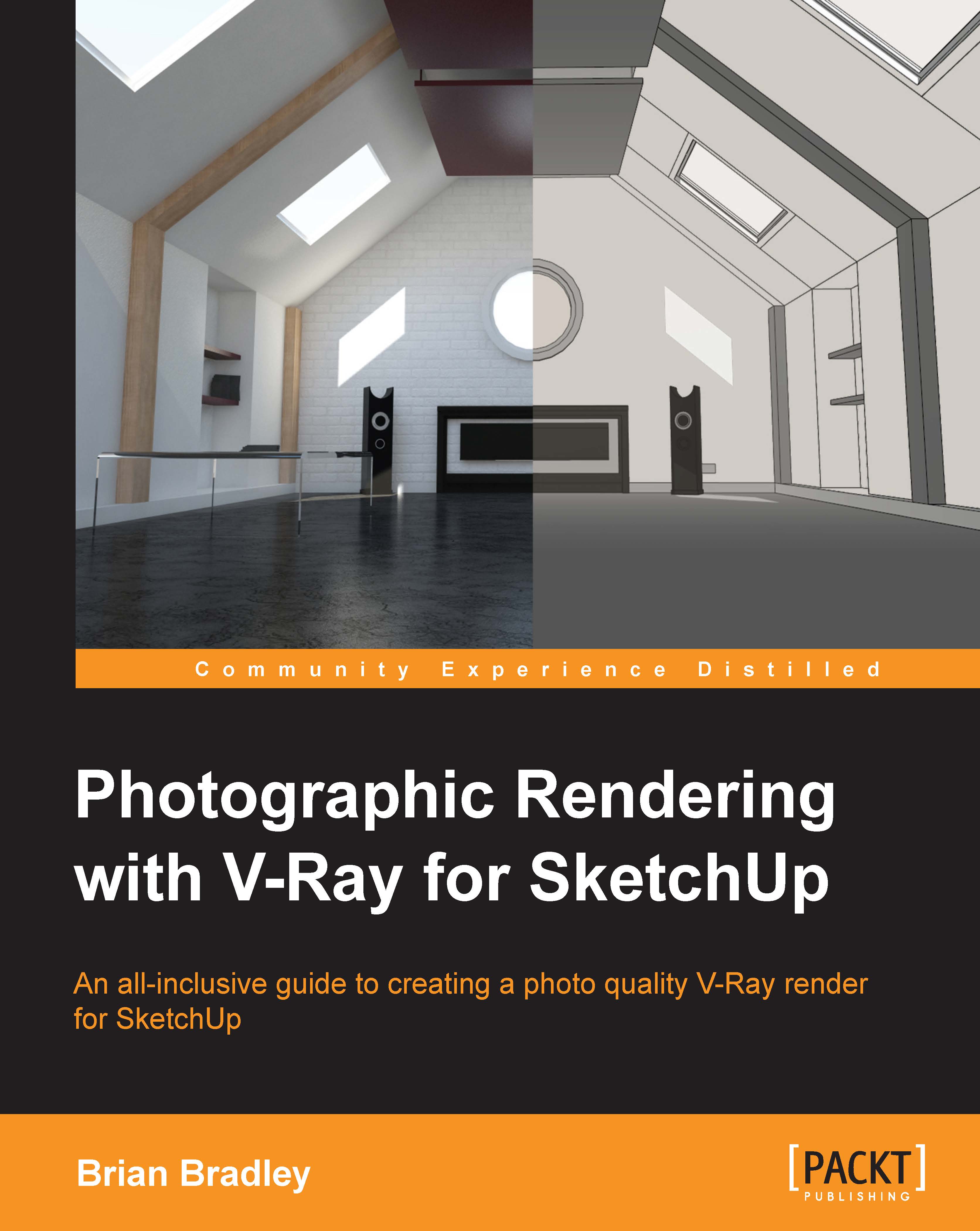Art sculpts – import vismat
A very useful option when texturing with V-Ray and one that can speed up the texturing process quite a bit is the ability to use, or maybe we should say reuse, the already existing V-Ray materials in the form of V-Ray's own .vrmat and .vismat application agnostic material types.
Note
As Chaos Group have announced that the .vrmat format will be included in both 3ds Max and Maya with the release of V-Ray 3.0, the possibilities of acquiring readymade, high-quality materials in this manner will only grow.
One brilliant thing about this format is that regardless of where it came from, the process of loading a vismat material is always the same. All we need to do is perform the following steps:
Create a new Standard material in the editor and call it
Sculpts.Right-click on the Sculpts material entry, and from the menu, choose the Import Material command.
In the dialog box, browse to the
Exercise Files|Textures|Vismat|Sculptsfolder and select theCeramic_Sculpts.vismat...