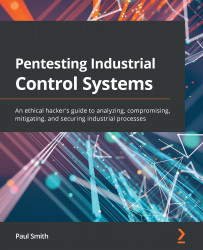Additional lab configurations
To round out our lab, we will add more segmentation by adding an interface to our firewall. This interface will allow us to add rules between our Level 3 and Level 2 network segments:
- To do this, we need to make changes to our ESXi server. On our ESXi server, we will need to add an additional network adapter to our pfSense firewall. The following screenshot shows how I added Level 2: Local Control where the SCADA VM sits:
Figure 12.1 – New Network Adapter
- After adding the network adapter, we must restart our pfSense firewall and navigate to the web interface. From here, we want to log in to the web portal, select Interfaces, and then Assignments, as shown in the following screenshot:
Figure 12.2 – Interfaces | Assignments
You will now see our newly added adapter sitting in the Interface list being addressed as Available network ports, as shown in the following screenshot:
Figure 12.3 – Available network ports
- Continue by...