Time for action – creating a fire effect with a particle shader
Basic Particle System objects in Unity don't look very distinct; by default, they emit white particles in an inverted cone shape that slowly travel upwards, as shown in the following screenshot:
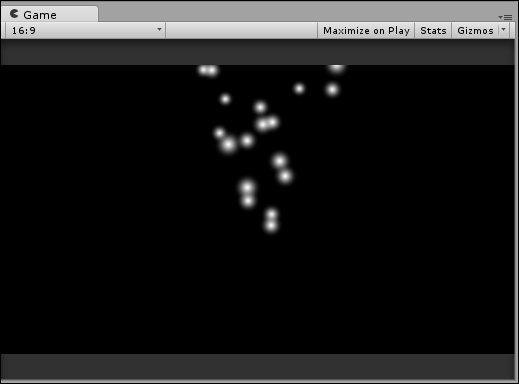
Before you knew about shaders, it was impossible to change the color or graphical effects on any Particle System object. However, you now know how to create materials with custom shaders that can be applied to any game object, including Particle System objects:
Create a
Particleshader with anAdditiveeffect so that the particles look brighter when they overlap.Use this in combination with the
Particle Systemproperties in the Inspector window to create a semi-realistic fire effect, as demonstrated in the following screenshot:
The torch effect in the preceding example makes use of the Emission, Shape, and Color over Lifetime properties of the Particle System objects. The more you enable, the more you can customize your effect to look just...
























































