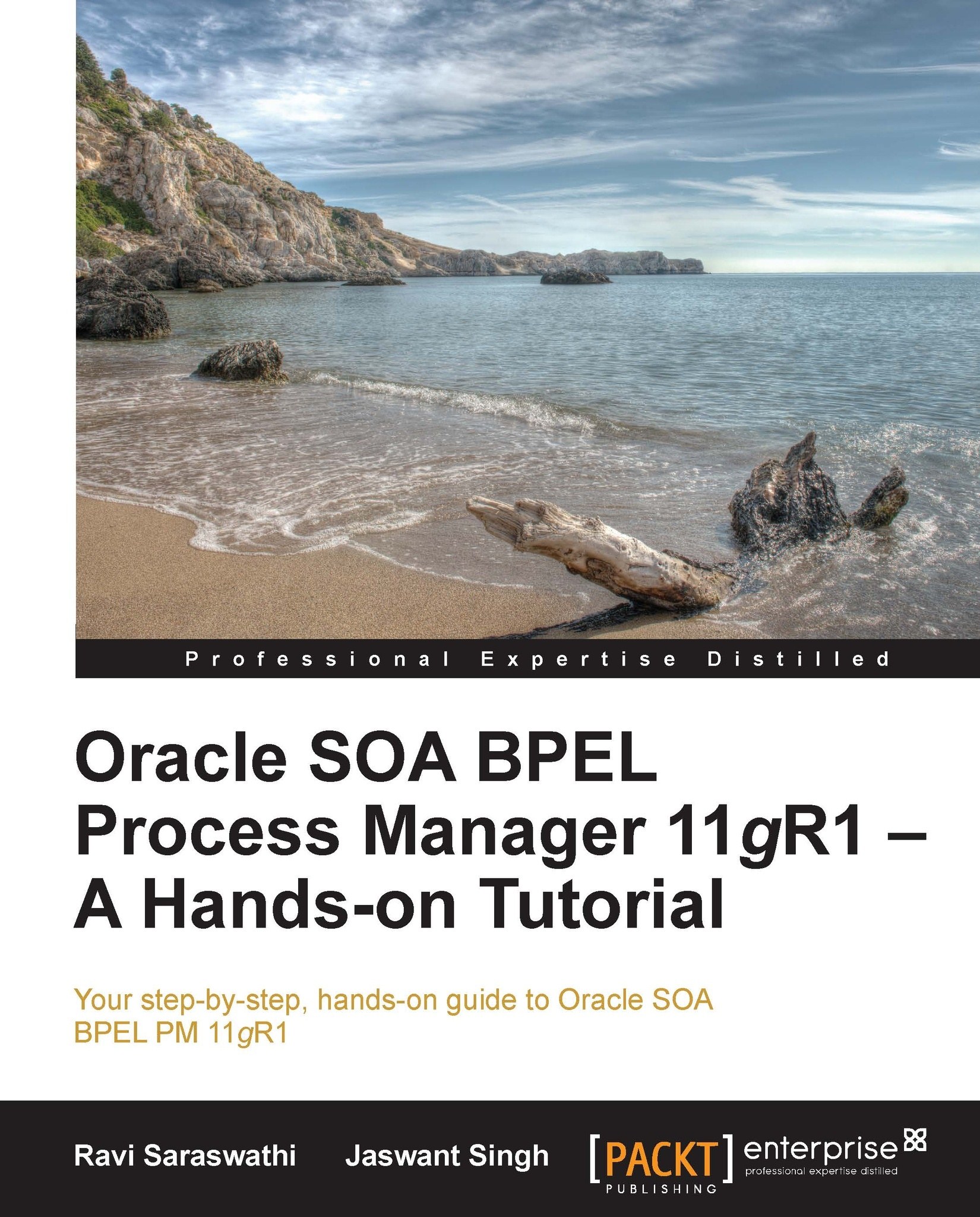Testing SOA composites from the EM
In the Oracle Enterprise Manager console, we can select an individual BPEL service and test it. Click on the Test button to test the BPEL process service behind this WSDL, as shown in the following screenshot:
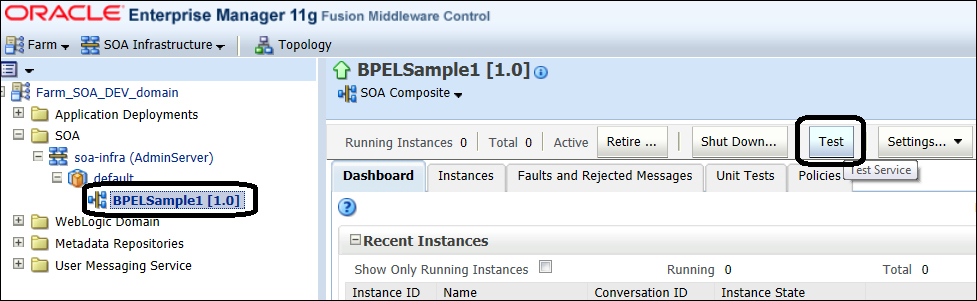
To test a web service, enter the WSDL and then click on Parse WSDL, as shown in the following screenshot. Enter the values for Port, Operation, and Input Arguments and then click on the Test Web Service button:
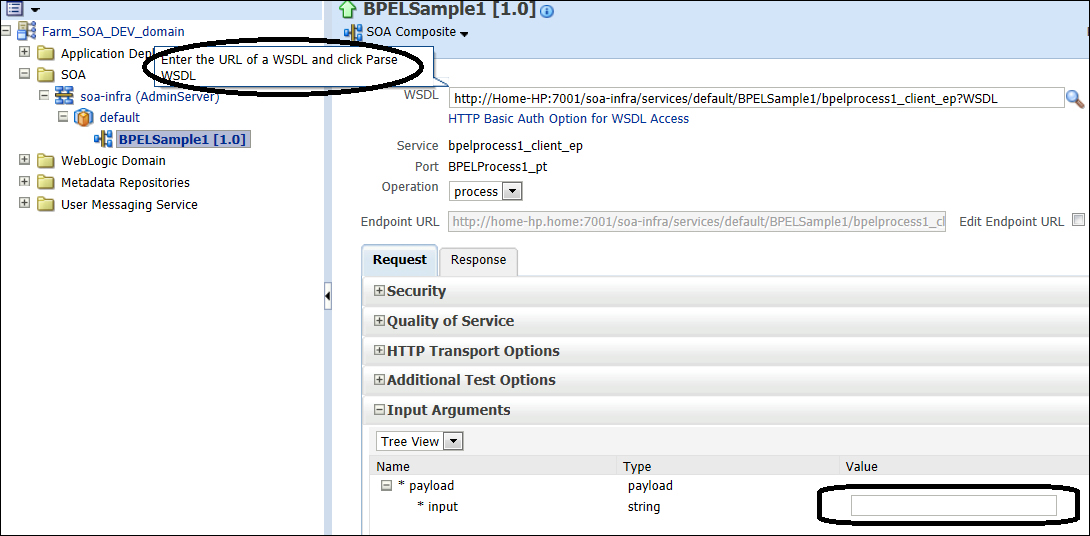
The test results will be as shown in the following screenshot. Selecting the XML View option from the drop-down box provides the output data in XML format:
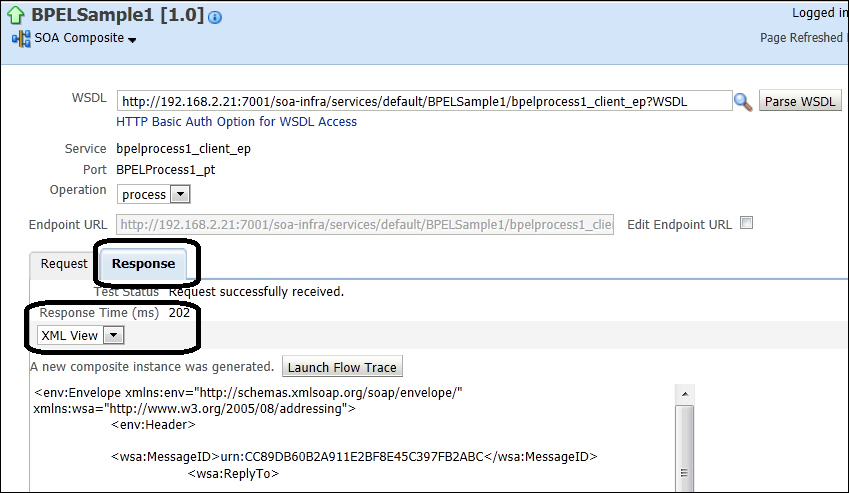
You can also get the audit data, faults, and flow of the response data by clicking on the Launch Flow Trace button. (You can get the same information by clicking on the instances). As shown in the following screenshot, select the Show Instance IDs check box and click on the BPEL to get the flow details: