Setting the personalization profile options
There are three profile options that allow us to personalize self-service screens. The three profile options are as follows:
Personalize Self-Service Defn: When set to Yes, a Personalize Page link will appear at the top of each self-service page
F ND: Personalization Region Link Enabled: When set to Yes, a Personalize Region link will appear on each region of a self-service page
FND: Diagnostics: When set to Yes, an About this Page link will appear at the bottom of each self-service page
How to do it...
To set the three profile options, perform the following steps:
Log in to Oracle with
XXUSERand select the Functional Administrator responsibility.Navigate to Core Services | Profiles.
In the Name field of the Search screen, type
Personalize%.Click on the Go button.
You will see that the Personalize Self-Service Defn profile option value is set to No at site level, as shown in the following screenshot (circled):
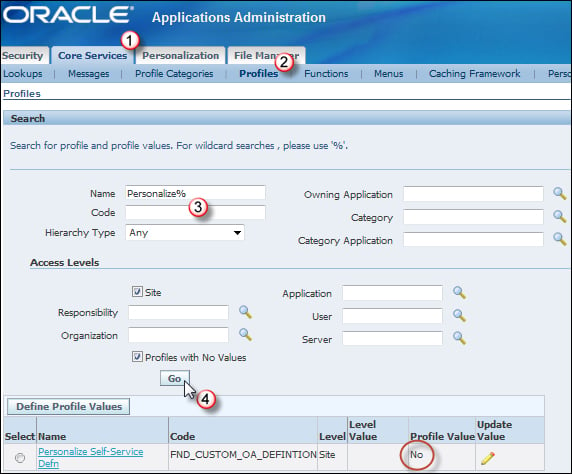
We are now going to update the profile option to Yes at user level for the XXUSER user:
Click on the Update Value (pencil) icon.
Click on the User tab and click on the Add Another Row button:

In the User field, enter the name of our user,
XXUSER.Navigate to the Value field and click on the list icon.
Click on the Go button.
Click on the Quick Select icon for the Yes value as shown in the following screenshot:

When you are returned to the Profiles screen, click on the Update button and wait for the confirmation that the record has been saved.
Now navigate to Core Services | Profiles to return to the profiles screen.
We will now check to see if the value has been set. To do this, perform the following steps:
In the Name field of the Search screen, type
Personalize%.In the Access Levels region, enter
XXUSERin the User field.Click on the Go button.
The value we set for our user will be displayed as shown in the following screenshot. We can see that there is a Personalize Page link that has now appeared as a result of setting the profile option to Yes.
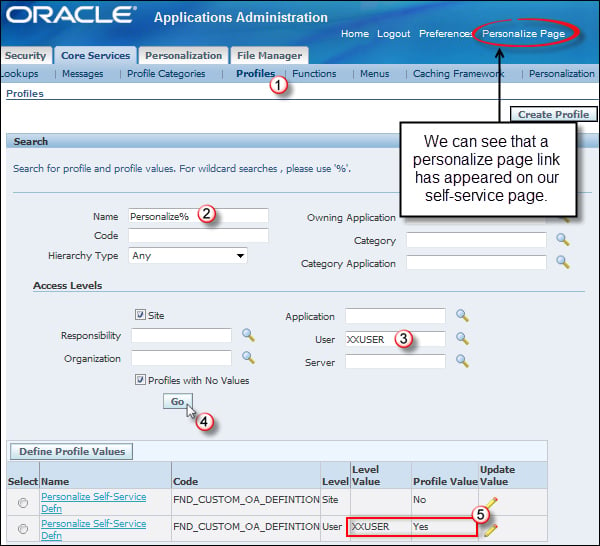
We are now going to set the values for the other two profiles options at user level in the same way.
Repeat these steps but this time set the FND: Personalization Region Link Enable profile option to Yes.
We can now see that the personalize region links are now displayed in the self-service page, as shown in the following screenshot:
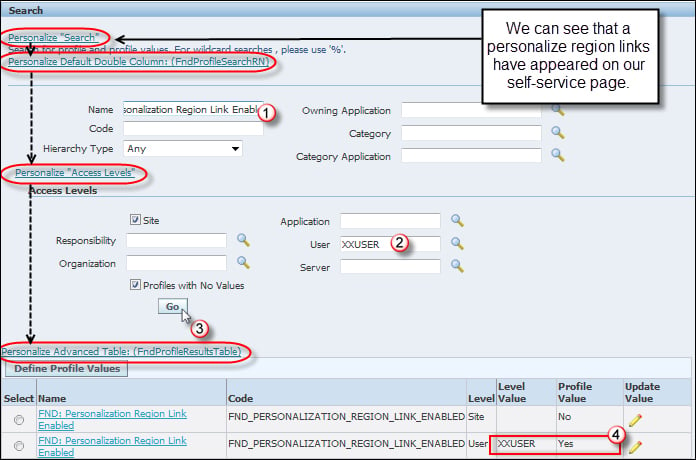
We are now going to set the value of the FND: Diagnostics profile option at site level in the same way:
In the Name field of the Search region, enter
FND: Diagnostics.Click on the Go button.
Click on the Update Value (pencil) icon.
Under the Site tab, set the Site Value field to Yes.
Click the Update button and wait for the confirmation that the record has been saved.
Now navigate to Core Services | Profiles to return to the Profiles screen.
In the Name field of the Search screen, type
FND: Diagnostics.Click on the Go button.
We can now see that the About this Page link is now displayed in the self-service page, as shown in the following screenshot:
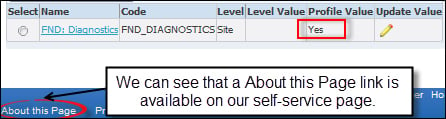
How it works...
We have set the profile options that enable links on self-service pages. This will provide access to the required links on the screen so that we can create our personalizations.
































































