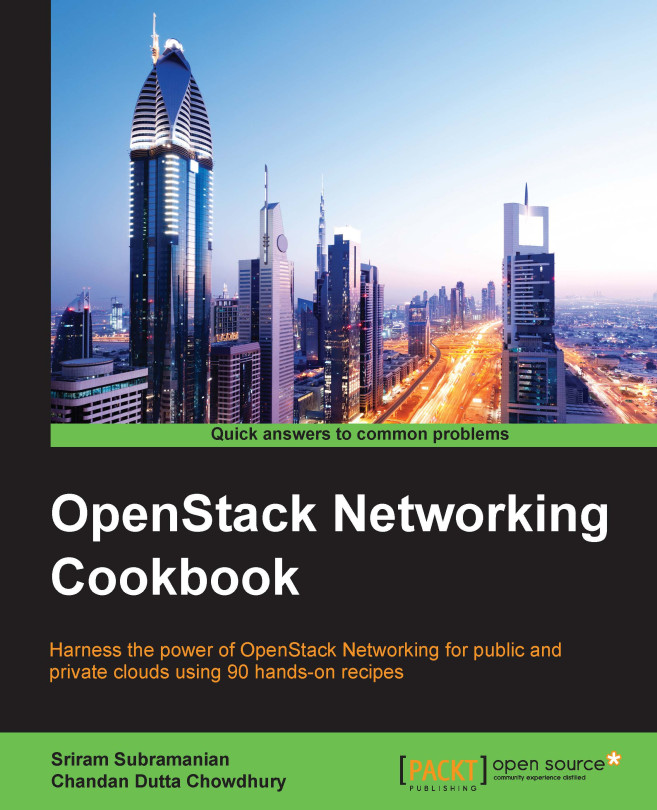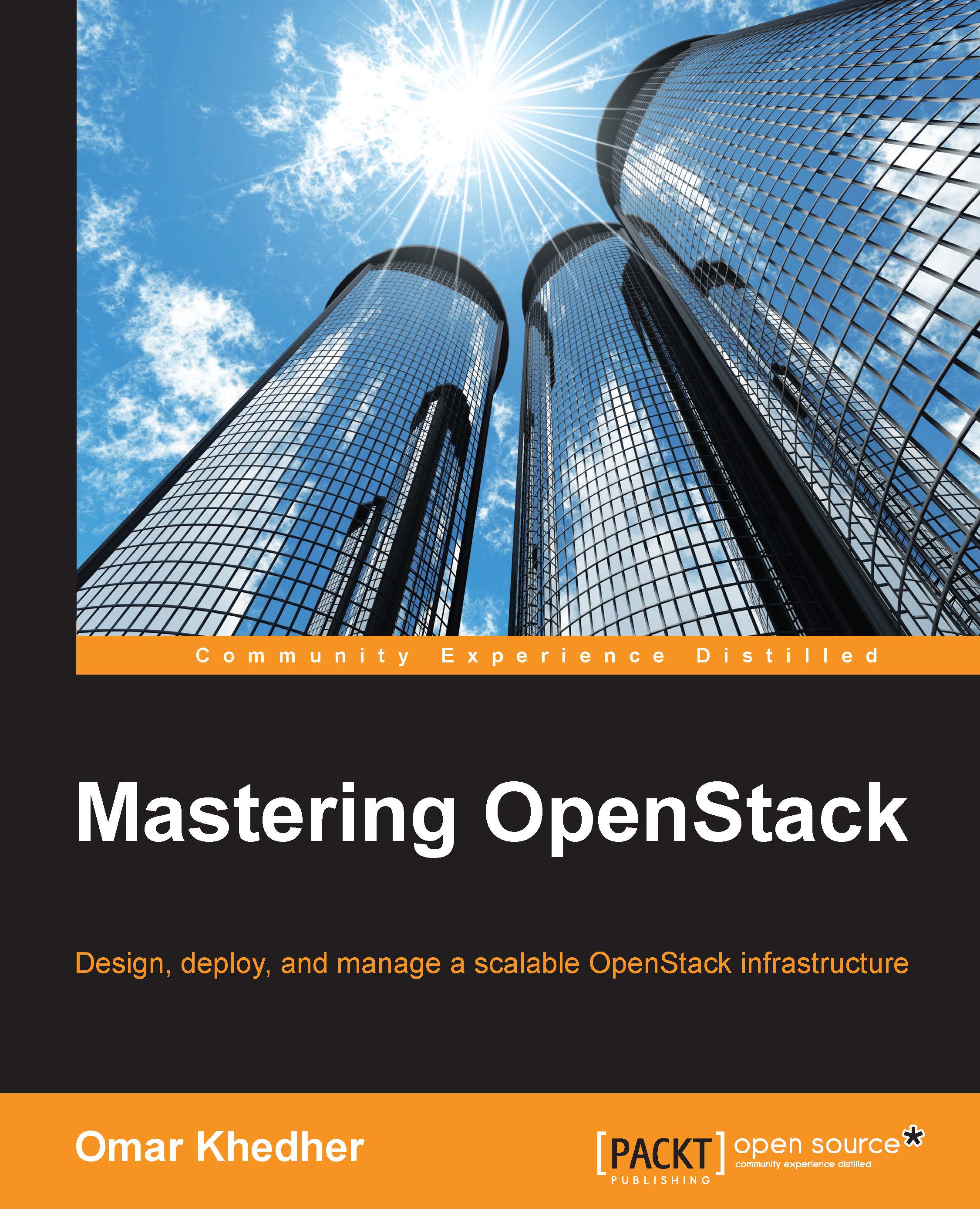OpenStack Open Source software is one of the most used cloud infrastructures to support software development and big data analysis. It is developed by a thriving community of individual developers from around the globe and backed by most of the leading players in the cloud space today.
It is simple to implement, massively scalable, and can store a large pool of data and networking resources. OpenStack has a strong ecosystem that helps you provision your cloud storage needs. Add OpenStack's enterprise features to reduce the cost of your business.
This book will show you the steps to build up a private cloud environment. At the beginning, you'll discover the uses of cloud services such as the identity service, image service, and compute service. You'll dive into Neutron, the OpenStack Networking service, and get your hands dirty with configuring ML2, networks, routers, and Distributed Virtual Routers. You’ll then gather more expert knowledge on OpenStack cloud computing by managing your cloud's security and migration. After that, we delve in to OpenStack Object storage and how to manage servers and work with objects, cluster, and storage functionalities. Also, as you go deeper into the realm of OpenStack, you'll learn practical examples of Block storage, LBaaS, and FWaaS: installation and configuration covered ground up. Finally, you will learn OpenStack dashboard, Ansible and Foreman, Keystone, and other interesting topics.
-
Understand, install, configure, and manage Nova-the OpenStack Cloud Compute resource Configure ML2, networks, routers, and Distributed Virtual Routers with Neutron Use and secure Keystone, the OpenStack Authentication service Install and set up Swift and Container Replication between datacenters Gain hands-on experience and familiarity with Horizon, the OpenStack Dashboard user interface Automate complete solutions with our recipes on Heat, the OpenStack Orchestration service Use Ansible and Foreman to automate OpenStack installations successfully Follow practical advice and examples to run OpenStack in production
 United States
United States
 Great Britain
Great Britain
 India
India
 Germany
Germany
 France
France
 Canada
Canada
 Russia
Russia
 Spain
Spain
 Brazil
Brazil
 Australia
Australia
 Singapore
Singapore
 Hungary
Hungary
 Ukraine
Ukraine
 Luxembourg
Luxembourg
 Estonia
Estonia
 Lithuania
Lithuania
 South Korea
South Korea
 Turkey
Turkey
 Switzerland
Switzerland
 Colombia
Colombia
 Taiwan
Taiwan
 Chile
Chile
 Norway
Norway
 Ecuador
Ecuador
 Indonesia
Indonesia
 New Zealand
New Zealand
 Cyprus
Cyprus
 Denmark
Denmark
 Finland
Finland
 Poland
Poland
 Malta
Malta
 Czechia
Czechia
 Austria
Austria
 Sweden
Sweden
 Italy
Italy
 Egypt
Egypt
 Belgium
Belgium
 Portugal
Portugal
 Slovenia
Slovenia
 Ireland
Ireland
 Romania
Romania
 Greece
Greece
 Argentina
Argentina
 Netherlands
Netherlands
 Bulgaria
Bulgaria
 Latvia
Latvia
 South Africa
South Africa
 Malaysia
Malaysia
 Japan
Japan
 Slovakia
Slovakia
 Philippines
Philippines
 Mexico
Mexico
 Thailand
Thailand