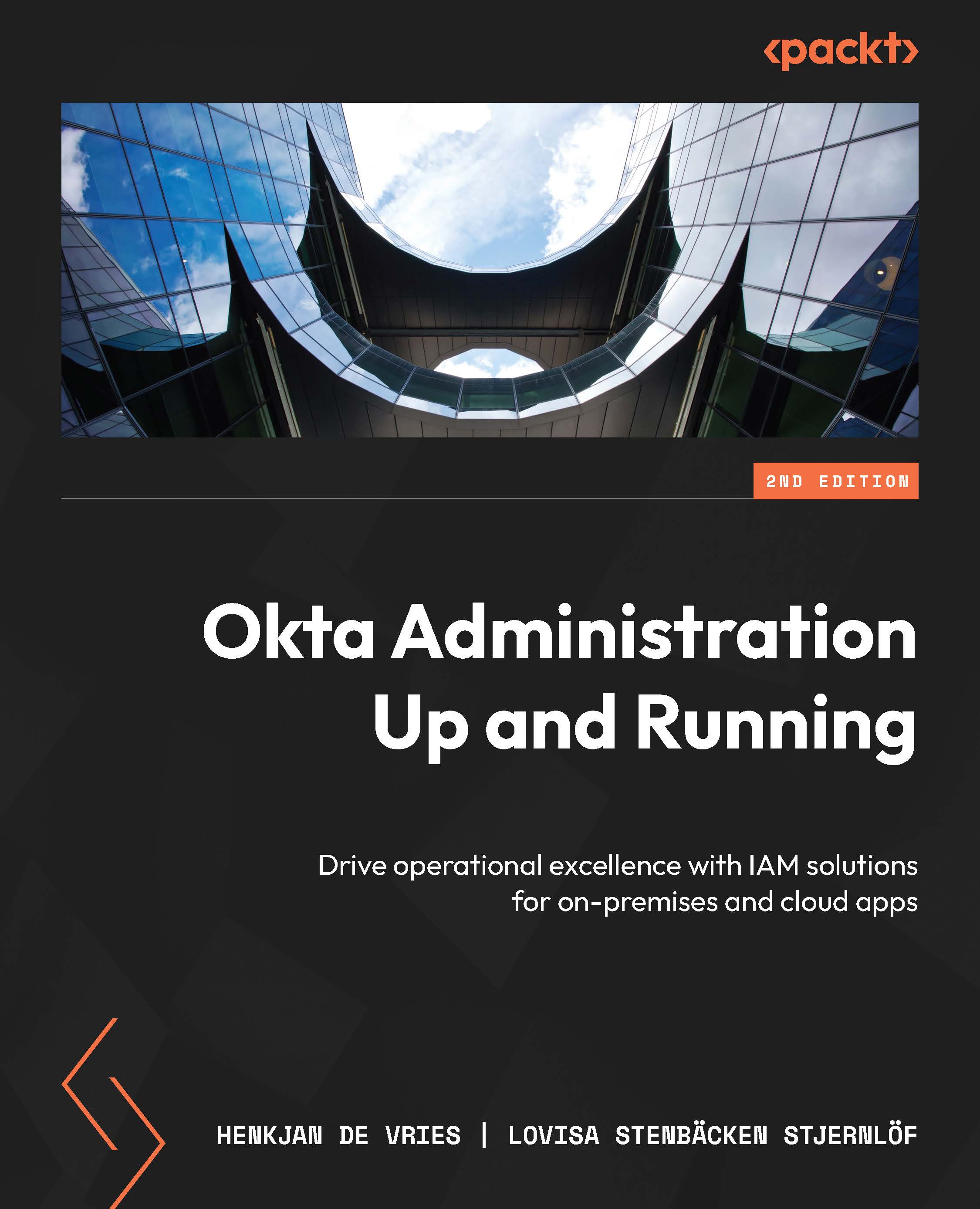Setting up ASA
Setting up ASA is not particularly difficult, but it does require an understanding of the infrastructure it will eventually integrate with.
A few different steps must be followed to start using ASA:
- Configure ASA in Okta.
- Enroll server(s) with the enrollment token and install the agent(s).
- Connect your team’s server ASA.
- Configure your servers.
Let’s go through them in order, starting with configuring ASA.
Configuring ASA
ASA is its own product, and to be able to use it in your organization, you need to purchase it separately.
To start using ASA, you need to configure the product in your Okta tenant. The product is available as an application, so you must start as you would when adding any application:
- Go to Applications | Applications.
- Click the Browse App Catalog button.
- Search for
Okta Advanced Server Access, click on it, and then click Add.
In the following general setup area, you get to...