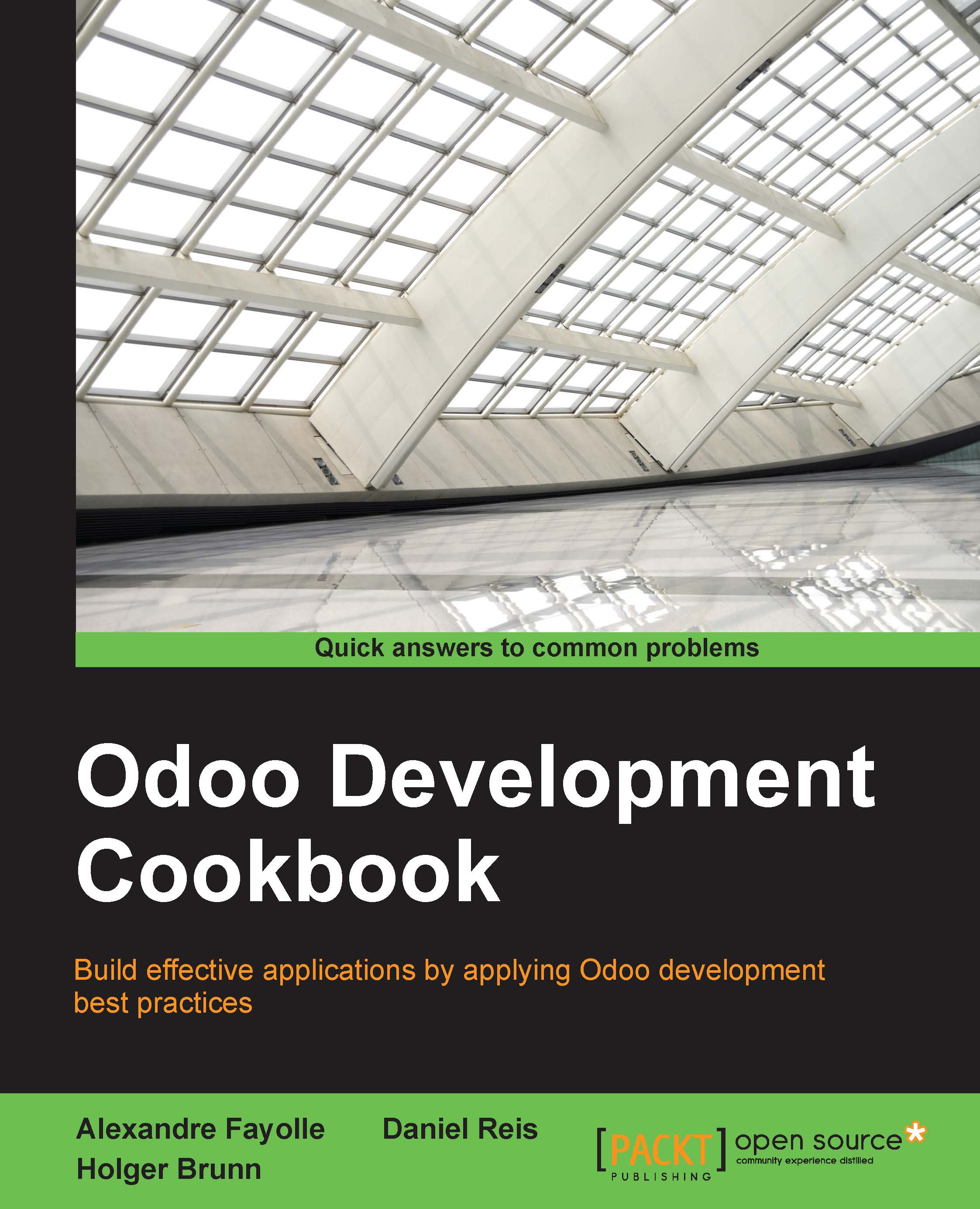Translate texts through the web client user interface
The simplest way to translate is to use the translation feature provided by the web client. These translation strings are stored in the database and can later be exported to a .po file, either to be included in an addon module or just to later be imported back manually.
Text fields can have translatable content, meaning that their value will depend on the current user's language. We will also see how to set the language-dependent values on these fields.
Getting ready
We need to have the Developer Mode activated. If it's not, activate it in the Odoo About dialog.
How to do it...
We will demonstrate how to use translate terms through the web client using the User Groups feature as an example:
- Navigate to the screen to translate. Select the Settings top menu and then open Users | Groups to open the corresponding view.
- On the top menu bar, click on the Debug menu icon and select the Technical Translation option:

- A list of the available...