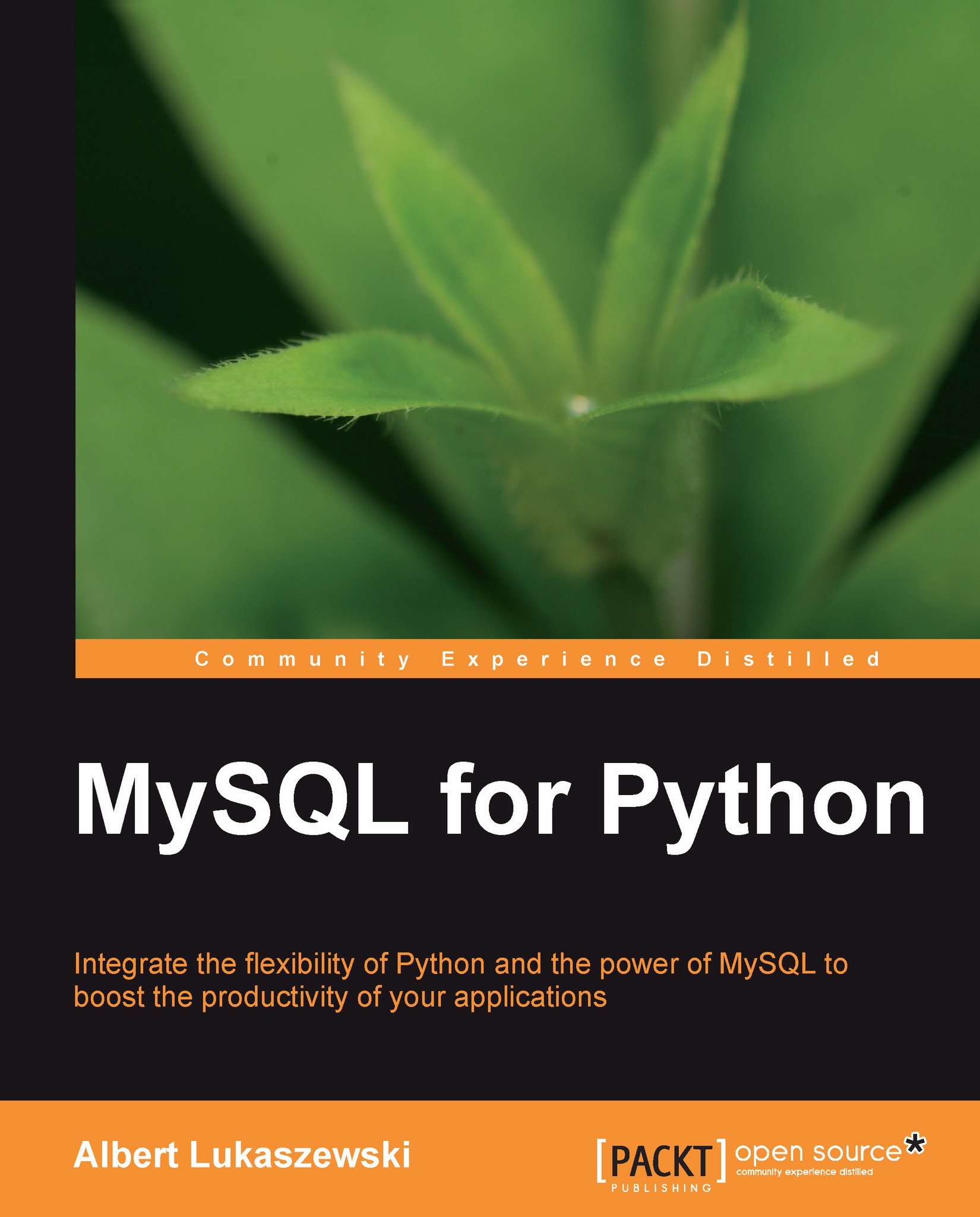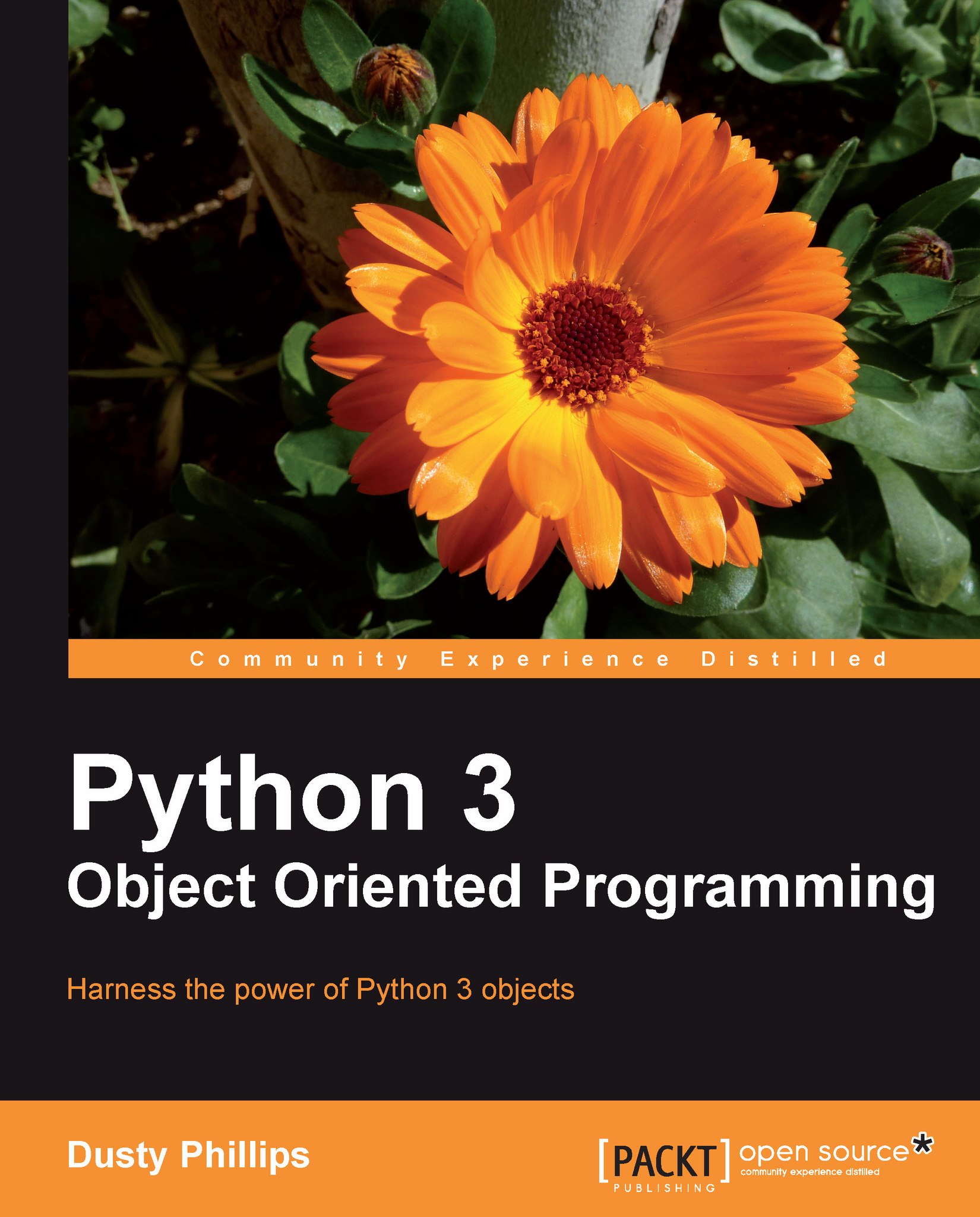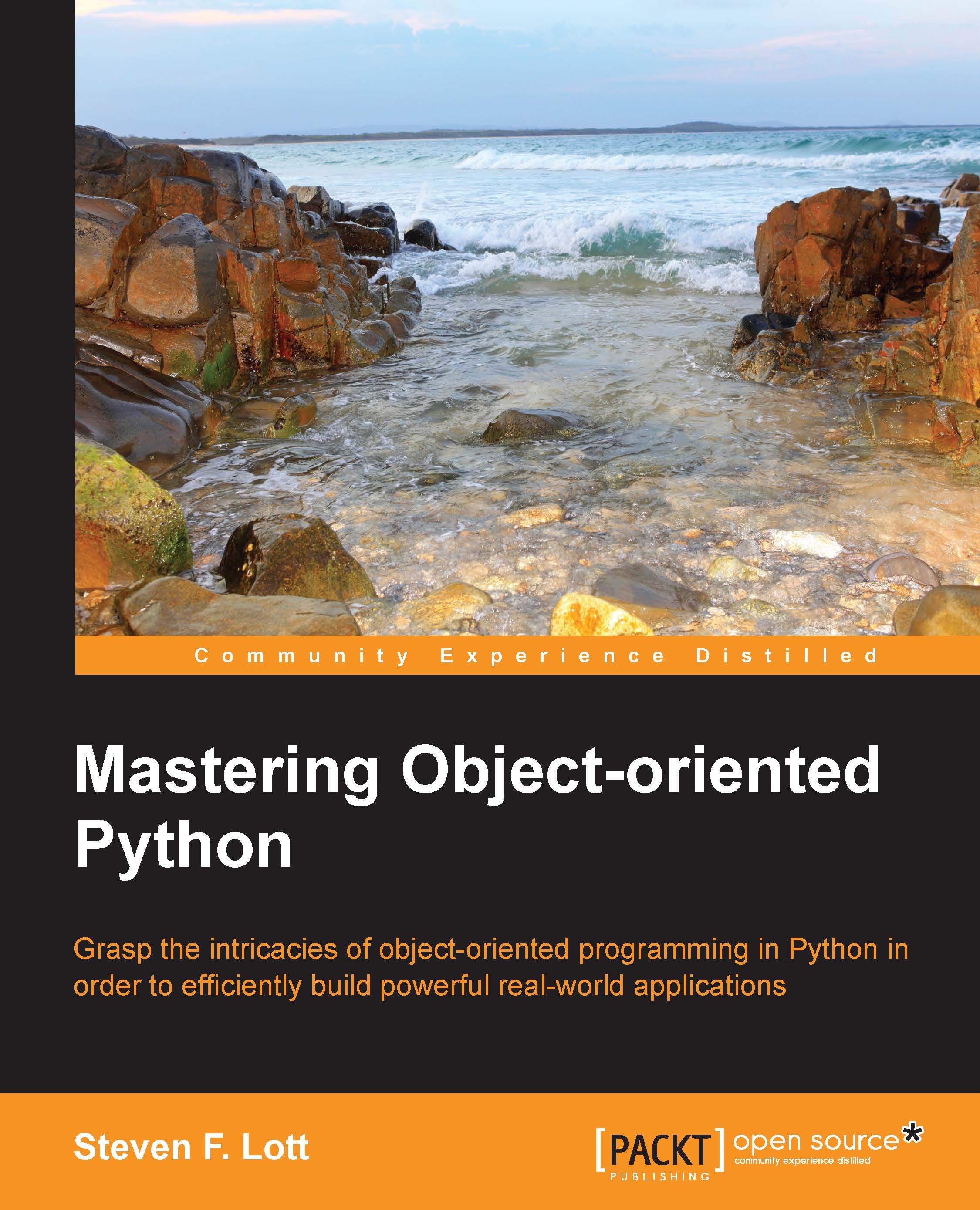-
Implement the outstanding features of Python's MySQL library to their full potential
-
See how to make MySQL take the processing burden from your programs
-
Learn how to employ Python with MySQL to power your websites and desktop applications
-
Apply your knowledge of MySQL and Python to real-world problems instead of hypothetical scenarios
-
A manual packed with step-by-step exercises to integrate your Python applications with the MySQL database server
Python is a dynamic programming language, which is completely enterprise ready, owing largely to the variety of support modules that are available to extend its capabilities. In order to build productive and feature-rich Python applications, we need to use MySQL for Python, a module that provides database support to our applications. Although you might be familiar with accessing data in MySQL, here you will learn how to access data through MySQL for Python efficiently and effectively.This book demonstrates how to boost the productivity of your Python applications by integrating them with the MySQL database server, the world's most powerful open source database. It will teach you to access the data on your MySQL database server easily with Python's library for MySQL using a practical, hands-on approach. Leaving theory to the classroom, this book uses real-world code to solve real-world problems with real-world solutions.The book starts by exploring the various means of installing MySQL for Python on different platforms and how to use simple database querying techniques to improve your programs. It then takes you through data insertion, data retrieval, and error-handling techniques to create robust programs. The book also covers automation of both database and user creation, and administration of access controls. As the book progresses, you will learn to use many more advanced features of Python for MySQL that facilitate effective administration of your database through Python. Every chapter is illustrated with a project that you can deploy in your own situation.By the end of this book, you will know several techniques for interfacing your Python applications with MySQL effectively so that powerful database management through Python becomes easy to achieve and easy to maintain.
This book is meant for intermediate users of Python who want hassle-free access to their MySQL database through Python. If you are a Python programmer who wants database-support in your Python applications, then this book is for you. This book is a must-read for every focused user of the MySQL for Python library who wants real-world applications using this powerful combination of Python and MySQL.
-
Explore the various means to install MySQL for Python, from using an egg to unrolling a tarball
-
Query the database and retrieve records through MySQL for Python
-
Implement insertion of data into a MySQL database in Python
-
Carry out error-handling in MySQL for Python in order to ensure the robustness of programs
-
Use secure logging techniques to record how your users use your programs
-
Carry out record-by-record retrieval to save a lot of overhead while retrieving data
-
Handle insertion of large amounts of data using iteration and the executemany function
-
Automate the creation and removal of databases and tables using MySQL for Python
-
Use the MySQL for Python library to automate user creation and to administer access controls
-
Log user activity with MySQL for Python by using MySQL s date and time support
-
See how to revise database programs to include more functionality
-
Use aggregate functions to make MySQL take the burden off your web server
-
Save time and processing resources by scripting JOINs and subqueries
 United States
United States
 Great Britain
Great Britain
 India
India
 Germany
Germany
 France
France
 Canada
Canada
 Russia
Russia
 Spain
Spain
 Brazil
Brazil
 Australia
Australia
 Singapore
Singapore
 Hungary
Hungary
 Ukraine
Ukraine
 Luxembourg
Luxembourg
 Estonia
Estonia
 Lithuania
Lithuania
 South Korea
South Korea
 Turkey
Turkey
 Switzerland
Switzerland
 Colombia
Colombia
 Taiwan
Taiwan
 Chile
Chile
 Norway
Norway
 Ecuador
Ecuador
 Indonesia
Indonesia
 New Zealand
New Zealand
 Cyprus
Cyprus
 Denmark
Denmark
 Finland
Finland
 Poland
Poland
 Malta
Malta
 Czechia
Czechia
 Austria
Austria
 Sweden
Sweden
 Italy
Italy
 Egypt
Egypt
 Belgium
Belgium
 Portugal
Portugal
 Slovenia
Slovenia
 Ireland
Ireland
 Romania
Romania
 Greece
Greece
 Argentina
Argentina
 Netherlands
Netherlands
 Bulgaria
Bulgaria
 Latvia
Latvia
 South Africa
South Africa
 Malaysia
Malaysia
 Japan
Japan
 Slovakia
Slovakia
 Philippines
Philippines
 Mexico
Mexico
 Thailand
Thailand