Time for action – customizing the submenus
Now that we have customized the menu titles, we need to continue by customizing the titles that appear in each box that shows up when we move our mouse over the title. We also need to make sure that each link, the menu title as well as the items that appear in the boxes, points to a page with relevant information. For our example, we will work with the Program menu item and its submenu. In its current state, it looks like the following screenshot:
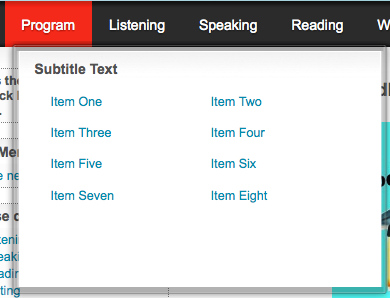
To change the title that appears at the top of the window, as well as the text for the eight items, follow these steps:
With your text editor, open the
yourmoodledirectory/theme/aardvark_pro/aardvark_menu.phpfile to change the menu bar titles.The text we need to edit can be found between lines 46 and 57. I will change the titles for our example as follows (note that, the line numbers listed are approximate and may vary depending on the version of the file):
Line 46: Subtitle Text: Program Overview
Line 50...
























































