Time for action – embedding the YouTube player into your course
The first task is to search for a video that you want to include. A good idea here is to have Moodle and YouTube open at the same time. If your web browser supports tabs then you can tab between them. If not, then have Moodle open in one browser and open YouTube in a second browser.
Here's a video I've found in YouTube on firing a match rocket:
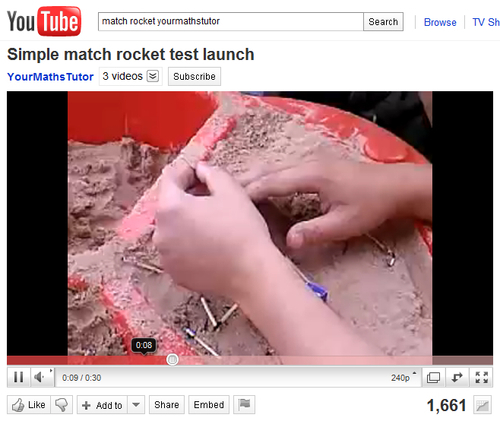
And here are the steps you need to take to embed it into a Moodle web page.
Choose the topic you want to include the video in and click on Add a resource… and choose Page.
Add a small piece of introductory text. I'm just going to write "Watch this video from YouTube showing a match rocket test launch".
Then, click on the Editor's special Edit HTML Source button:

Web pages are written in a special code called HTML and this button allows you to switch between the code for the page (which the Editor is creating for us) and what the page actually looks like (What You See Is What You Get—or WYSIWYG...































































