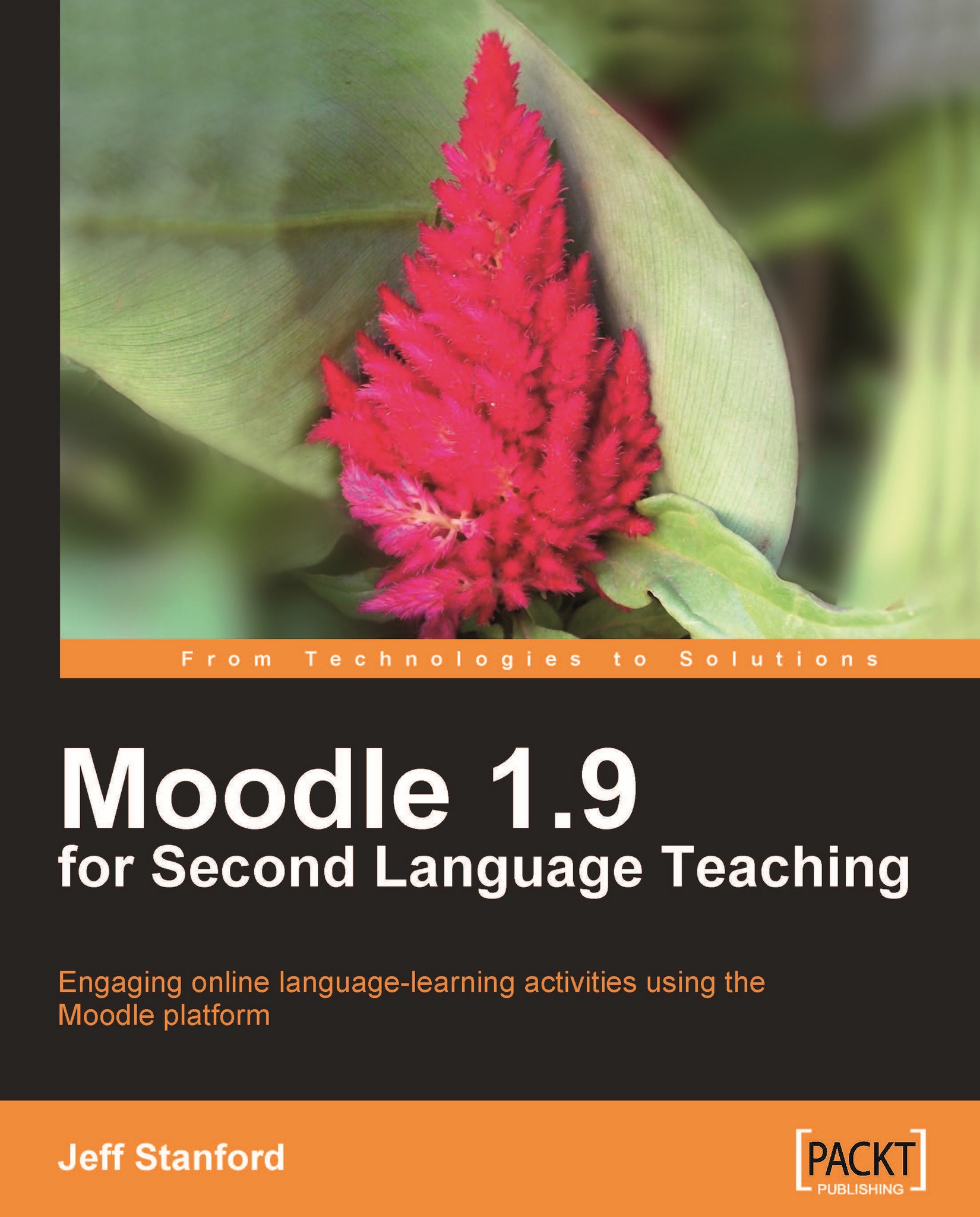Activity 3: Adding a sound extension to vocabulary lists
Aim: Help students practice the pronunciation of words in their vocabulary lists
Moodle modules: Database
Extra programs: NanoGong
Ease of setup: *
It's often useful to be able to add sound to a student activity. This activity provides an extension to Activity 10, Using a database to set up categorized vocabulary lists in Chapter 3, Vocabulary Activities. The addition will mean that students can read a word, see its definition, look at related words, and hear how it's pronounced.
This is a fairly simple operation, and is a matter of adding a recording to your existing definition. Your enhanced database would now look something like this:
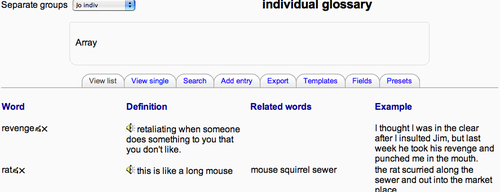
Here's how to do it
Click on the database you created in Chapter 3, Vocabulary Activities, Activity 10.

-
Now click on the editing icon
 next to the first word, paper.
next to the first word, paper.

Click on the cursor to the left of the first word, made.

-
Now we click on the audio button
 in the editing menu and record the word paper,...
in the editing menu and record the word paper,...