Our application needs only one permission as of now, and that is to place a call. To modify or add permissions for the application, we need to edit Android Manifest.
- To edit Android Manifest and give the permission, follow these steps:
- Open Solution Explorer.
- Double-click on Properties under the project.
- This should open a UI to edit project properties.
- Now, from the left-hand menu, click on Android Manifest to open it:
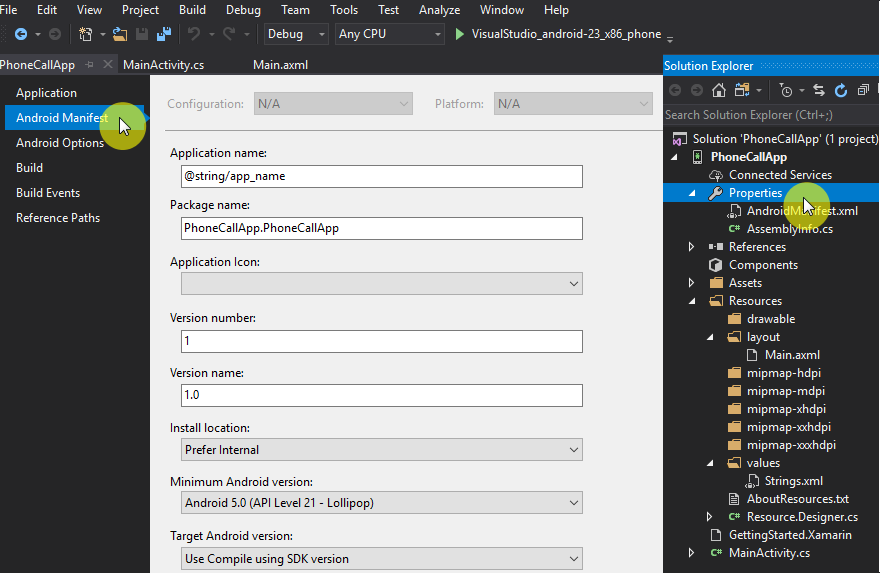
- In the Required permissions section, scroll down, find the CALL_PHONE permissions, and select this option:
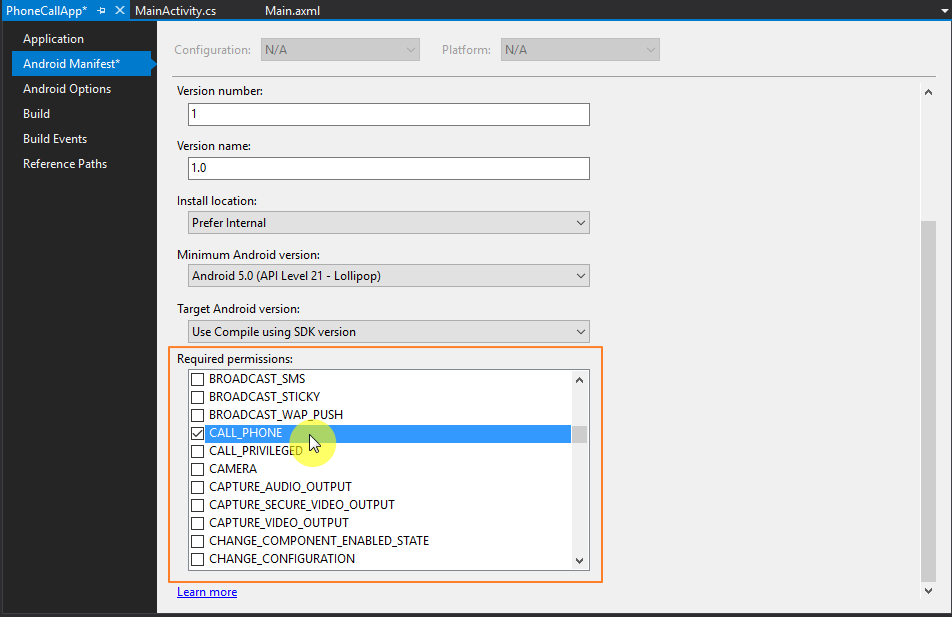
-
- Press Ctrl + Shift + S to save all the changes to the project.
- Close the Properties window.
- We are done adding permissions to the application.
- We need to build the solution now, so the resulting installation file has all the changes we made.
- Rebuild the project; right-click on Solution | Rebuild Solution...







































































