An Android app's performance is equally important for a great user experience and a fast-responsive application. Android Device Monitor (ADM) is a great tool to identify performance issues and build reports upon them, for profiling and to ensure good application performance when it comes to Android apps:
- Go to Visual Studio, and from the toolbar, run Android Device Monitor:
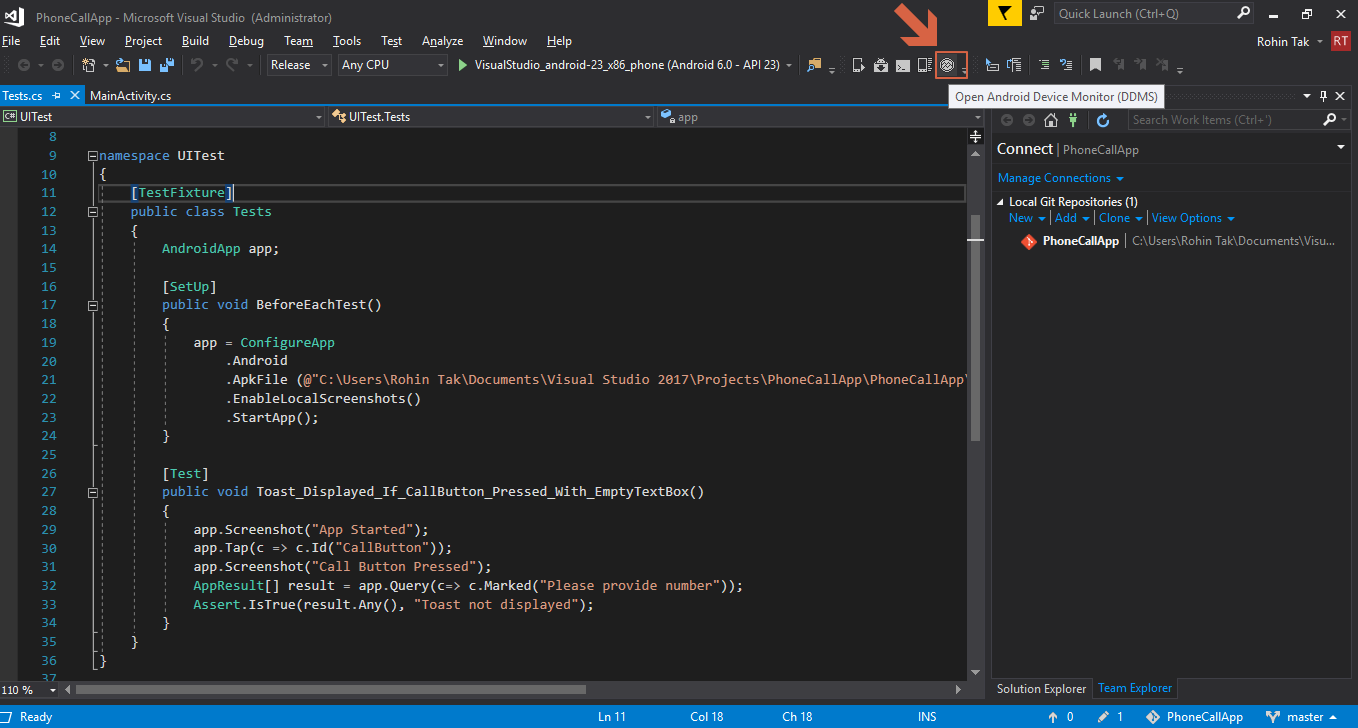
- A new application, Android Device Manager, should open:
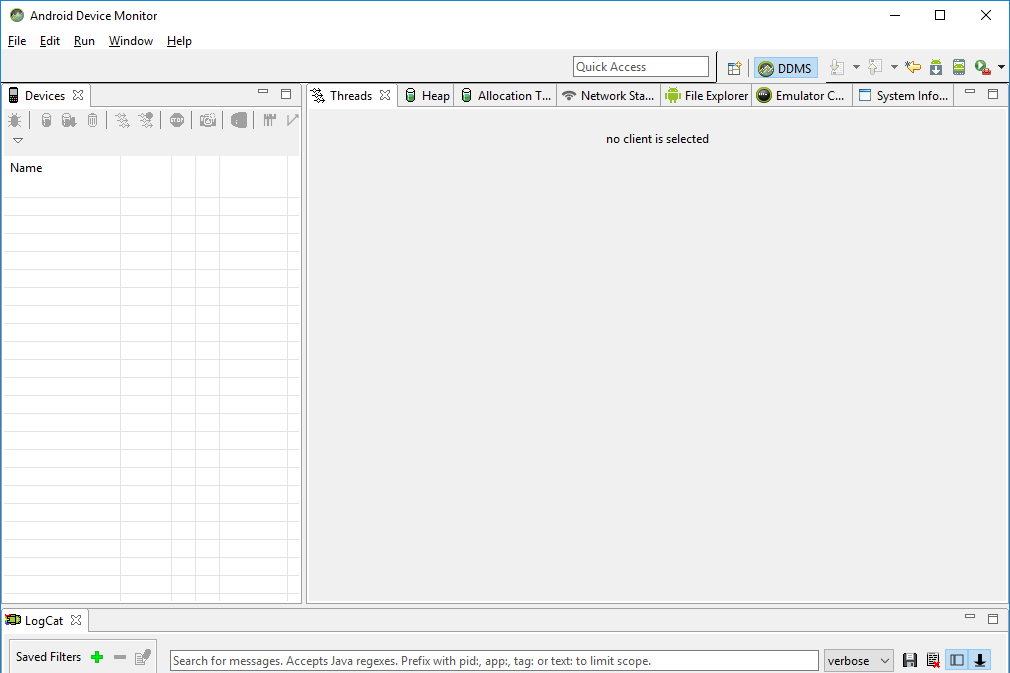
- Go back to Visual Studio and run PhoneCallApp to get the device listed in Android Device Monitor.
- You can run the application on an emulator or a physical device connected to the computer.
- Once the application has started, come back to Android Device Monitor and you should be able to see the device running in the left pane.
- Under the device name, you should be able to see all the processes running on the device...






































































