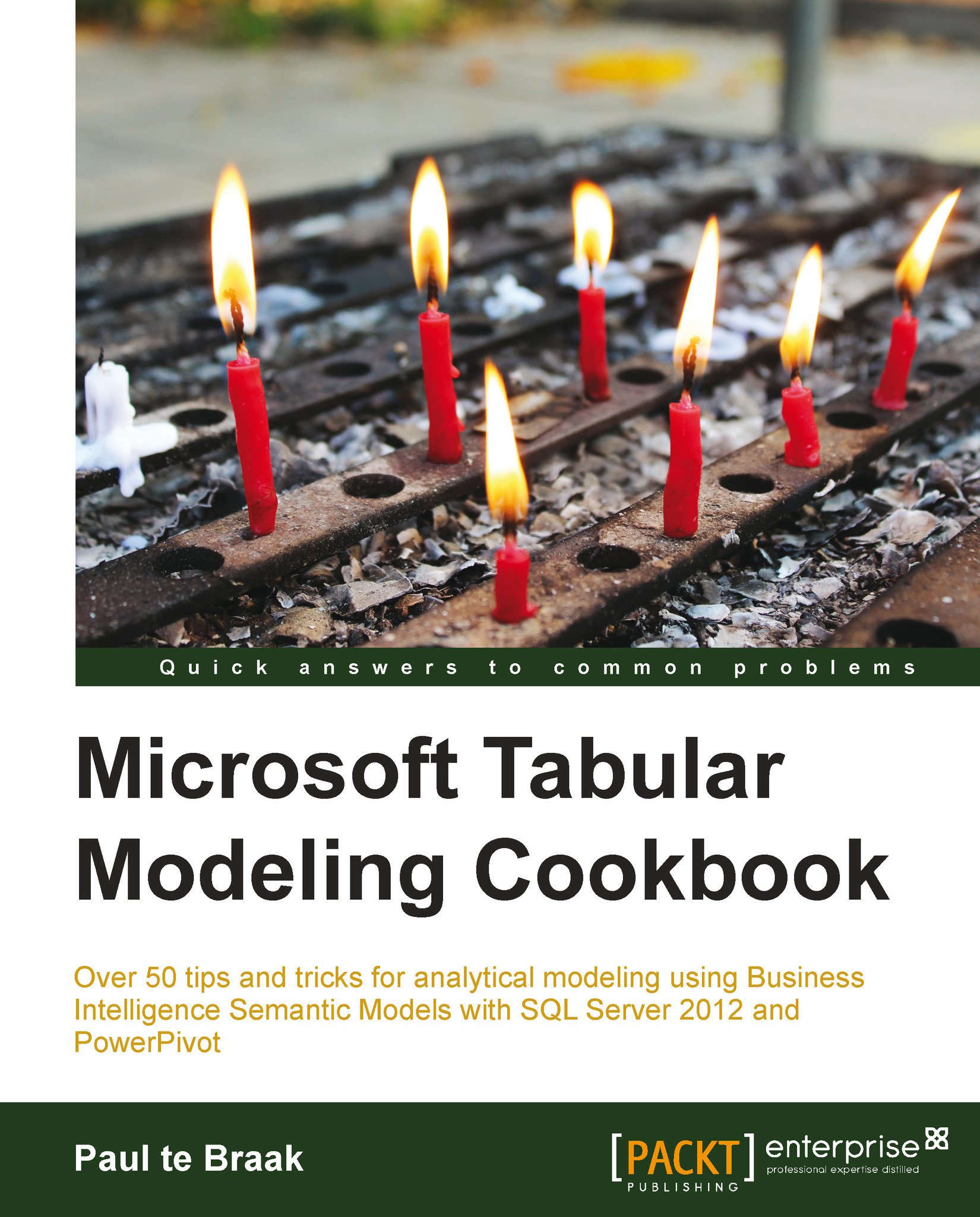Using tiles (parameters)
Regardless of the reporting tool, the use of parameters is a common feature for allowing user interaction with report data. The typical way that these are implemented is through the population of a control (usually a drop-down list) that allows the user to select a value, and this value dictates what data is seen on the report. When parameters are used, it is often necessary to explicitly define the parameter and its data before it can be used in the report (and subsequent datasets).
Power View does not have parameters in the traditional sense. Instead, the report is based on all of the data within the model. The user can filter controls through a special type of control called a tile. The tile lists available values for the field chosen, allowing the user to select a value which is applied to other report controls.
Getting ready
This recipe continues from the Power View report created in the previous recipe, Creating and manipulating charts.
How to do it…
Adding a tile...