Copying the Exchange mailbox database to tape
This recipe will cover how to copy a protected Exchange mailbox database to tape. Many companies use this function for one reason: archiving.
Getting ready
Before you start Recovery Wizard, you should always verify that the DPM agent is reporting OK in the DPM console, or the local storage of the DPM server is enough. It is also critical that your tape library is operational and does not report any errors.
How to do it...
In the DPM console, go to Recovery and choose the data source you would like to recover.
Note
For File, Exchange, and SharePoint, you can use the search function.
Mark the data source and choose the date and time for the recovery. Right-click on the data source and choose Recover… to start Recovery Wizard.
In the Review recovery selection step, review the data source that is chosen for recovery and click on Next > to continue.
In the Select recovery type step, choose Copy to tape and click on Next >.
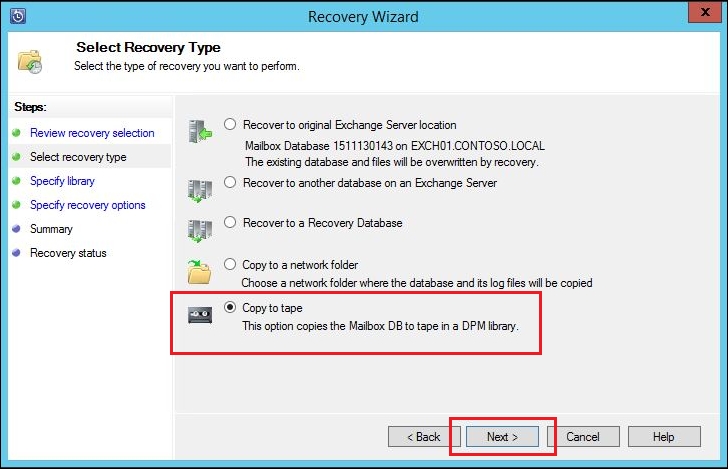
In the Specify library...























































