Restoring a SQL Server database and renaming the database
This recipe will cover how to recover a SQL database but change the SQL alias for the database. A scenario for this is when you recover a development database to a production environment.
Getting ready
In the scenario that you would like to restore a SQL database with another SQL alias, you must keep in mind that if you restore the SQL database to the same SQL instance that it originates from, you must change the location of the database file and/or the log files for the database, or you cannot perform the restore operation.
If you don't specify an alternate file location, the restore job will fail and DPM will describe it as a VSS error.
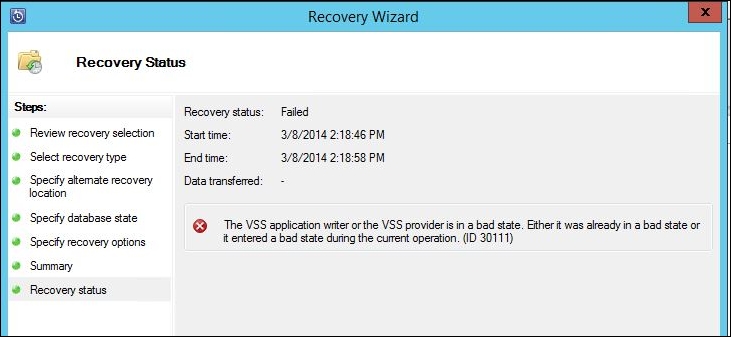
How to do it…
Go to Recovery and choose the right database, date, and time in the DPM console. Right-click on the database and choose Recover… to start Recovery Wizard. In the Review Recovery Selection step, verify that you have chosen the right database and click on Next > to continue.
Choose the Recover...























































