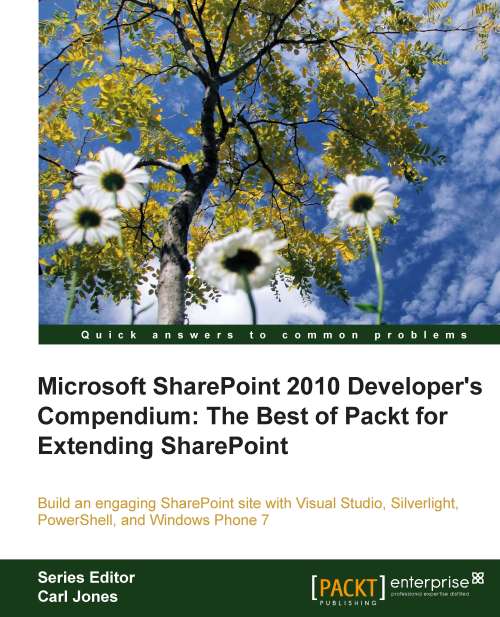RSS feeds available from SharePoint
One of the really cool things in SharePoint is that almost every list in it has an RSS feed associated with it. Unless specifically set to not emit an RSS feed, all lists have a feed associated with them.
Carry out the following steps to ensure RSS is enabled on a site collection:
1. From the site's home page, select Site Settings from the Site Actions menu.
2. On the Site Settings page, under the Site Administration section, select the RSS link.
3. This opens up the page that allows us to enable or disable RSS feeds. Ensure that the Site Collection RSS and Enable RSS section check boxes are checked.
4. Add in any of the Advanced Settings information that may be required. We won't be using it in our demos, but in production these might be needed.
5. Finally, click on the OK button and SharePoint will save the settings.
The basic question of how to customize the feed from each list comes up a bit and that procedure is actually quite simple.
1. Navigate to the...