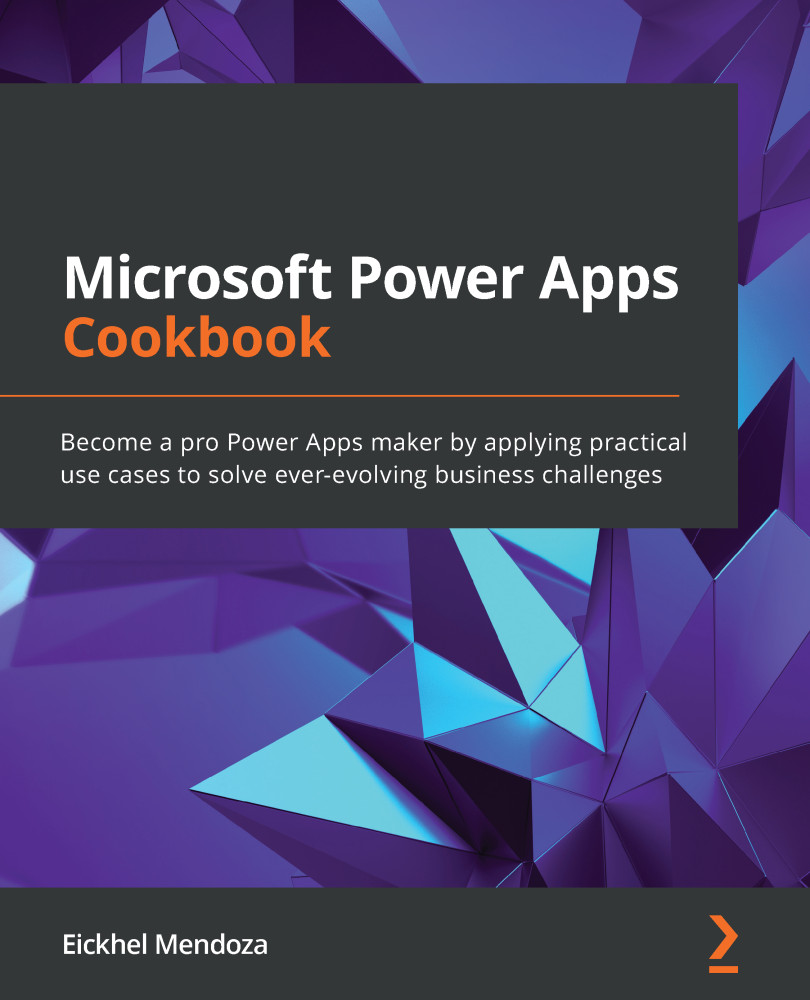Setting up your first canvas Power Apps component
After discussing the advantages of using cues from design guidelines, let's mix this concept using canvas Power Apps components. With the help of this recipe and the others that fall into the components category, we will recreate the most common controls seen in the design guidelines as components, so you can reuse them in your apps.
Imagine building a Power Apps canvas application with 30 screens using the same main menu copied over and over. Eventually, the organization would require a new option to be added to the menu. You would have to apply the change to each of the screens of your application.
As we mentioned before, a component is an encapsulation of controls that will serve one purpose. Working with them is like creating a new screen; the designer and the available controls are the same. The difference lies in that you can set the dimensions to match a specific size.
Going back to our previous example, creating...