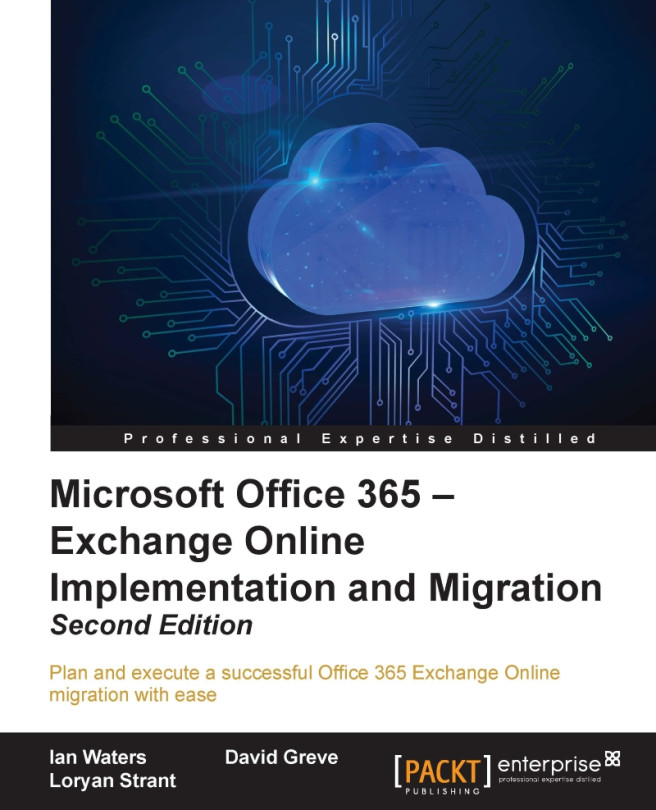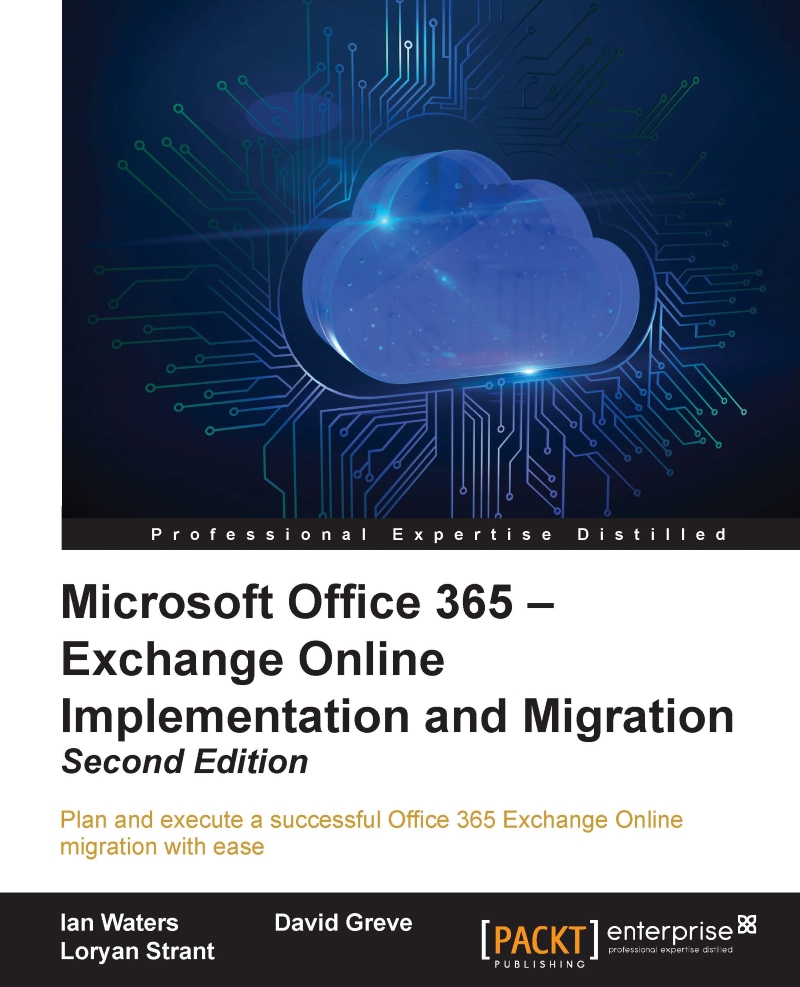David Greve is a two-year Microsoft MVP in Office 365 and a published author of the first version of this Office 365 Exchange Online migration book. He has over 20 years of consulting experience in the IT industry, solving business problems and designing cloud solutions ranging from mid-size to enterprise environments. David has expertise designing, developing, and marketing cloud computing solutions with a focus on Microsoft Azure and Office 365. He commonly works in the most complex business environments, both with C-level and technical business leaders, to provide thought leadership for strategic business mapping, integration, and migration planning to cloud solutions. David works for SoftwareONE, as a Global Cloud Innovation and Strategy Leader, with a focus on enabling a full cloud Software Portfolio Management (SPM) platform and services. SoftwareONE is redefining the technology solutions landscape as the thought leaders in SPM services. By combining commercial, technology, compliance and governance expertise into a balanced SPM service offering, SoftwareONE supports customers by ensuring their IT investments are cost-effectively road-mapped towards their unique business needs. Prior to SoftwareONE, David managed a Microsoft Cloud professional services business, as a National Director, at Perficient.
Read more
 United States
United States
 Great Britain
Great Britain
 India
India
 Germany
Germany
 France
France
 Canada
Canada
 Russia
Russia
 Spain
Spain
 Brazil
Brazil
 Australia
Australia
 Singapore
Singapore
 Hungary
Hungary
 Ukraine
Ukraine
 Luxembourg
Luxembourg
 Estonia
Estonia
 Lithuania
Lithuania
 South Korea
South Korea
 Turkey
Turkey
 Switzerland
Switzerland
 Colombia
Colombia
 Taiwan
Taiwan
 Chile
Chile
 Norway
Norway
 Ecuador
Ecuador
 Indonesia
Indonesia
 New Zealand
New Zealand
 Cyprus
Cyprus
 Denmark
Denmark
 Finland
Finland
 Poland
Poland
 Malta
Malta
 Czechia
Czechia
 Austria
Austria
 Sweden
Sweden
 Italy
Italy
 Egypt
Egypt
 Belgium
Belgium
 Portugal
Portugal
 Slovenia
Slovenia
 Ireland
Ireland
 Romania
Romania
 Greece
Greece
 Argentina
Argentina
 Netherlands
Netherlands
 Bulgaria
Bulgaria
 Latvia
Latvia
 South Africa
South Africa
 Malaysia
Malaysia
 Japan
Japan
 Slovakia
Slovakia
 Philippines
Philippines
 Mexico
Mexico
 Thailand
Thailand